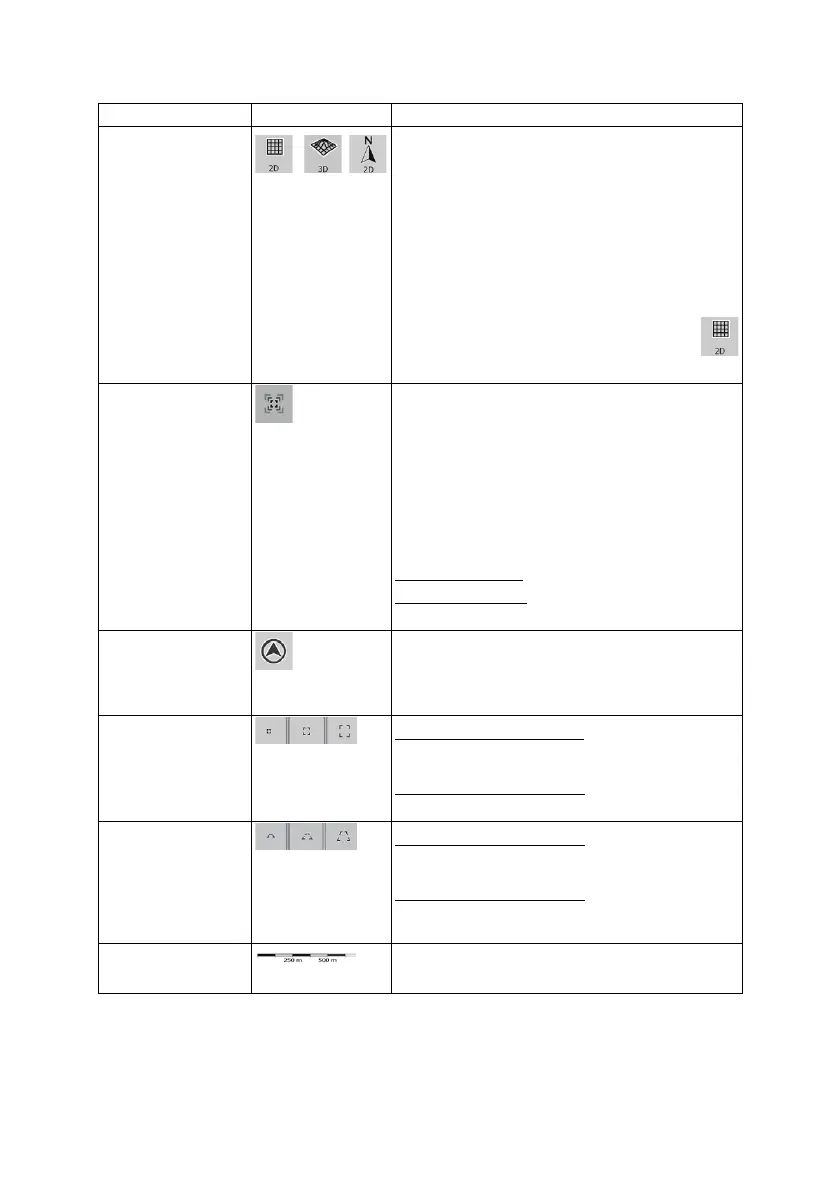15
Action Button(s) Description
Viewing modes
, ,
Gives you the following map perspectives in Clarion
Mobile Map:
x classic top-down view (2D), the top of the map
always faces North
x top-down view (2D), the top of the map always
points in the current driving direction
x perspective view (3D) the top of the map always
points in the current driving direction
The icon always shows the mode the button switches
to: If you are in 3D mode, you can see the
button and you need to tap it to switch to 2D mode.
Smart Zoom
Clarion Mobile Map can automatically rotate, scale and
tilt the map and give you the optimal view:
x When you are approaching a turn, Clarion
Mobile Map zooms in and raises the view angle
to let you easily recognize your maneuver at the
next junction.
x If the next turn is at a distance, Clarion Mobile
Map zooms out and lowers the view angle to
show you the road in front of you.
Tap this button once
to enable Smart Zoom.
Tap&hold the button
to set the zoom limits of Smart
Zoom.
Returning to normal
navigation (back to the
GPS position with
automatic map
rotation)
Tap this button to move the map back to the current
GPS position. If the map has been rotated, automatic
map rotation is also re-enabled.
Zoom preset buttons
(available in Advanced
mode only)
Tap one of the preset buttons
to set the zoom level to
a fix, predefined value. Smart Zoom is disabled. These
buttons are available in 2D mode.
Tap&hold any of the buttons
to set its value to the
current zoom level, or to reset it to its original value.
Tilt and zoom preset
buttons (available in
Advanced mode only)
Tap one of the preset buttons
to set the tilt and zoom
levels to fix, predefined values. Smart Zoom is
disabled. These buttons are available in 3D mode.
Tap&hold any of the buttons
to set its value to the
current tilt and zoom levels, or to reset it to its original
value.
Map scale
Clarion Mobile Map shows the scale of the map in 2D
mode.