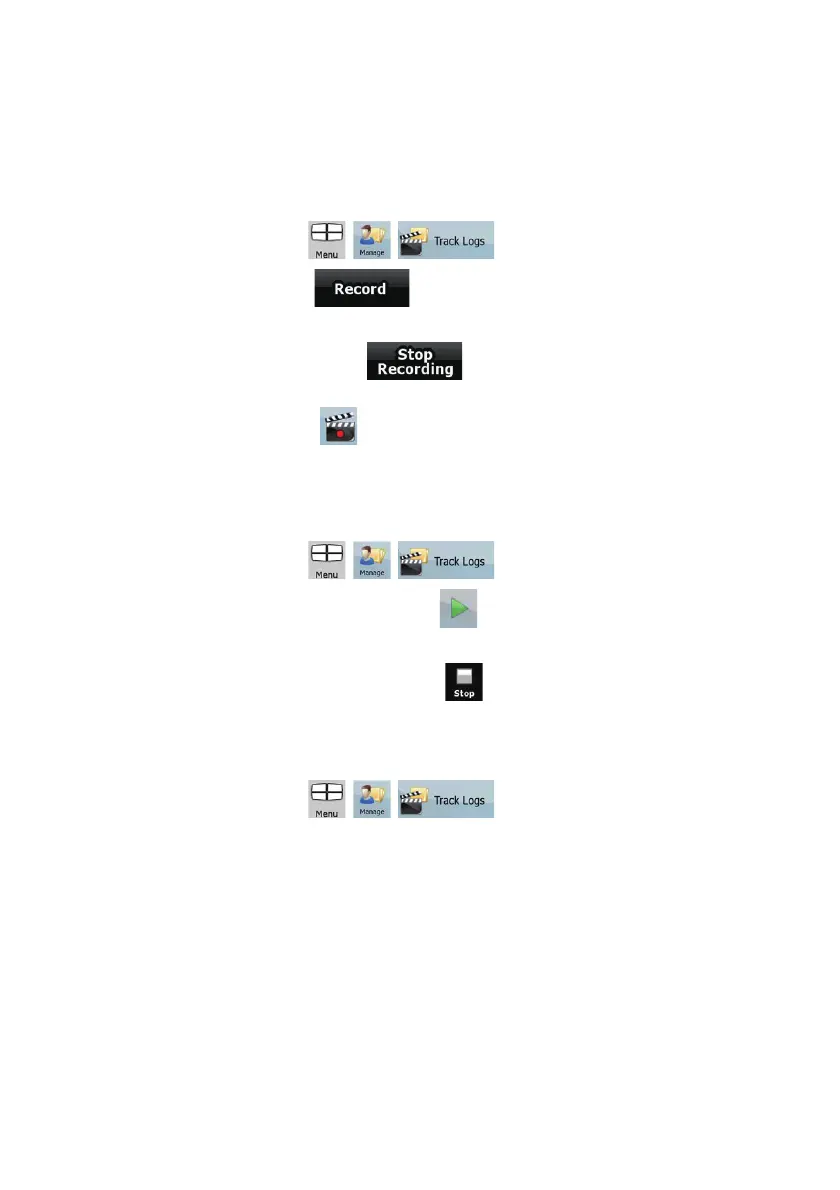43
The procedure is explained starting from the Map screen.
Recording the traveled path (creating a Track Log)
1. Start driving.
2. Tap the following buttons:
, , .
3. Start the recording: tap the
button.
You return to the map and you can continue driving.
4. Repeat the above steps, then tap
later to stop the recording. Clarion Mobile
Map labels the Track Log with a time stamp.
(As an alternative, you can tap the
button in the Quick menu to start, and later to stop the Track
Log recording.)
Simulating a Track Log on the map
1. Tap the following buttons: , , .
2. Locate the desired Track Log, and then tap the
button next to it.
3. The map returns, and the Track Log simulation (a life-like replay) begins.
4. You can stop the replay any time by tapping the
button.
Changing the color of a Track Log
1. Tap the following buttons: , , .
2. Tap the desired Track Log and then tap one of the color buttons.