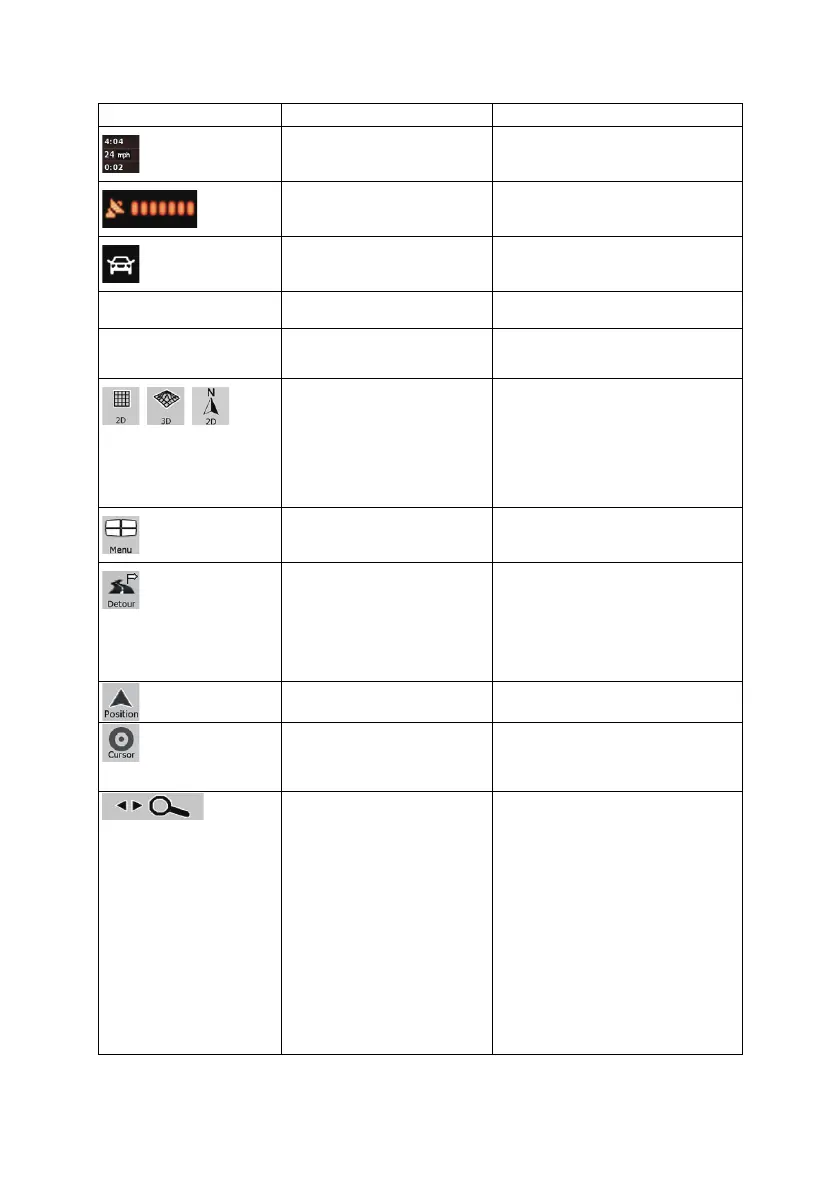46
Symbol Name Action
Trip data Opens the Trip Information screen
GPS position quality
Opens the Quick menu
Vehicle used in route calculation
Opens the Quick menu
Top row Next street or Next city
Additional buttons and controls appear
for a few seconds
Bottom row
Current street and house
numbers on left and right
Additional buttons and controls appear
for a few seconds
, ,
Map view modes
Switches between 2D and 3D map
modes:
x 2D North-up
x 2D rotated
x 3D rotated
Menu
Opens the Navigation menu
Detour
Opens the Detour screen, offering two
ways of modifying the route:
x the list of Saved Search Criteria
x a button to avoid parts of the
route
Position menu (appears when
navigating a route)
Opens the Position menu
Cursor menu (appears when
there is no GPS position or the
Cursor is not at the current GPS
position)
Opens the Cursor menu
Open/Close Map control buttons
Tap this button to show or hide the
following map control buttons:
x Zoom in/out
x Rotate left/right (3D map only)
x Tilt up/down (3D map only)
x Zoom preset buttons (2D map
only)
x Tilt and zoom preset buttons
(3D map only)
x Return to GPS position button
x Smart Zoom button