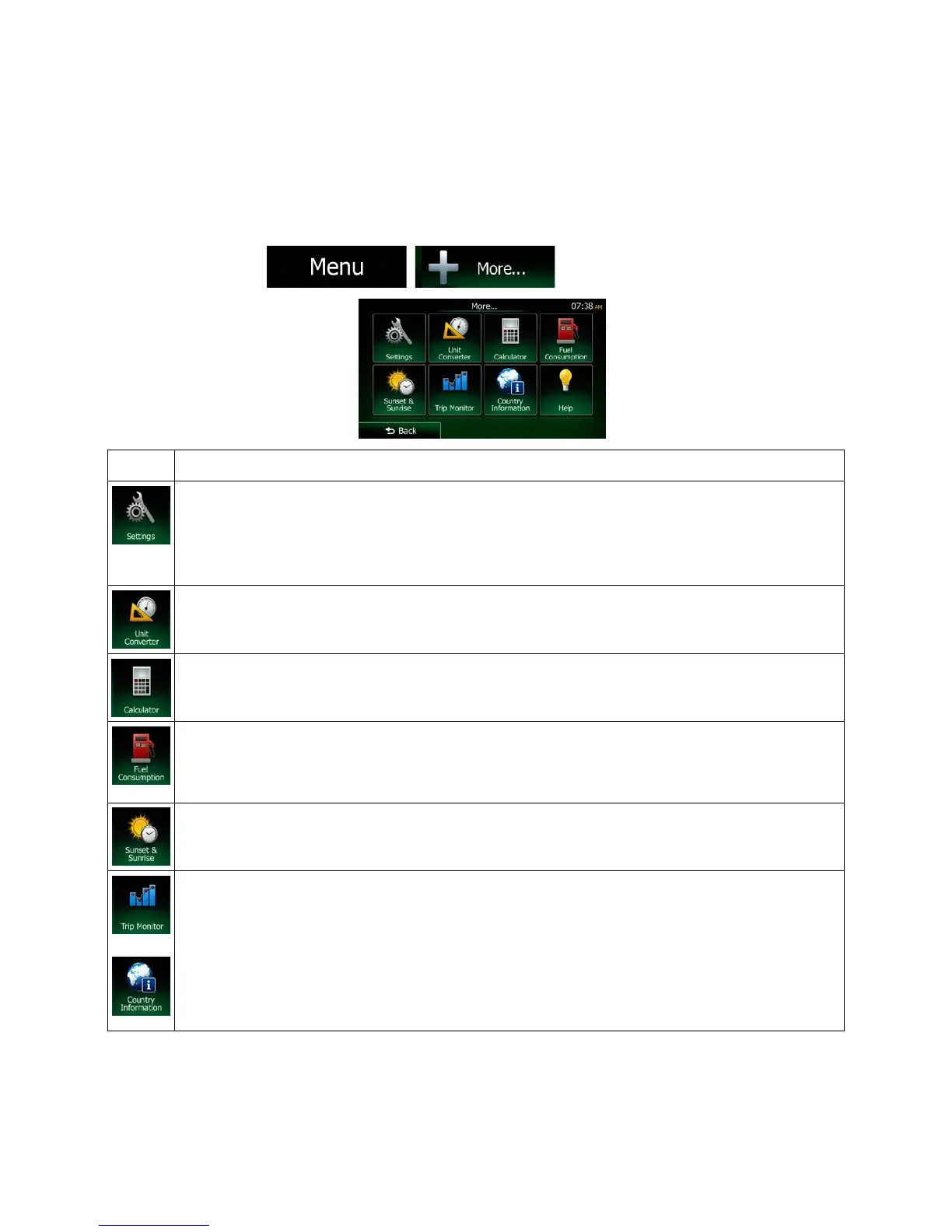5.2 'More' menu
The 'More' menu provides you with various options and additional applications. On the map screen, tap
the following buttons:
, .
You can configure the program settings, and modify the behavior of Clarion Mobile Map. Fine-
tune route planning options, change the look of the Map screen, turn on or off warnings, or
restart the Configuration wizard, and so on.
See the next chapter for details.
Access travel applications: the unit converter helps you convert between various different
international units for temperature, speed, area or pressure, etc.
The scientific calculator helps you in all your calculation needs. Tap the Mode button for
additional functions and use the memory to save your results.
The Fuel consumption monitor helps you keep track of the consumption of your car even if you
do not use navigation for all your journeys. Set the initial odometer value and then record the
distance taken and fuel filled in whenever you fill your car. You can also set reminders for
Tap this button to see the sunlit and dark areas of the world. Your current location and route
points are marked on the map. Tap the Details button to see the exact sunrise and sunset times
for all your route points (your current location, all waypoints and the final destination).
If you save your trip logs when you arrive at some of your destinations or let the application
automatically save the trip logs for you, those logs are all listed here. Tap one of the trips to see
the trip statistics, speed and altitude profile. If track log has also been saved, you can display it
on the map with the selected color. Track logs can be exported to GPX files for later use.
Select a country from the list and see useful driving information about the selected country.
Information may include speed limits on different road types, the maximum blood alcohol level
and any compulsory equipment you need to show when stopped by the police.
88 NX404 English