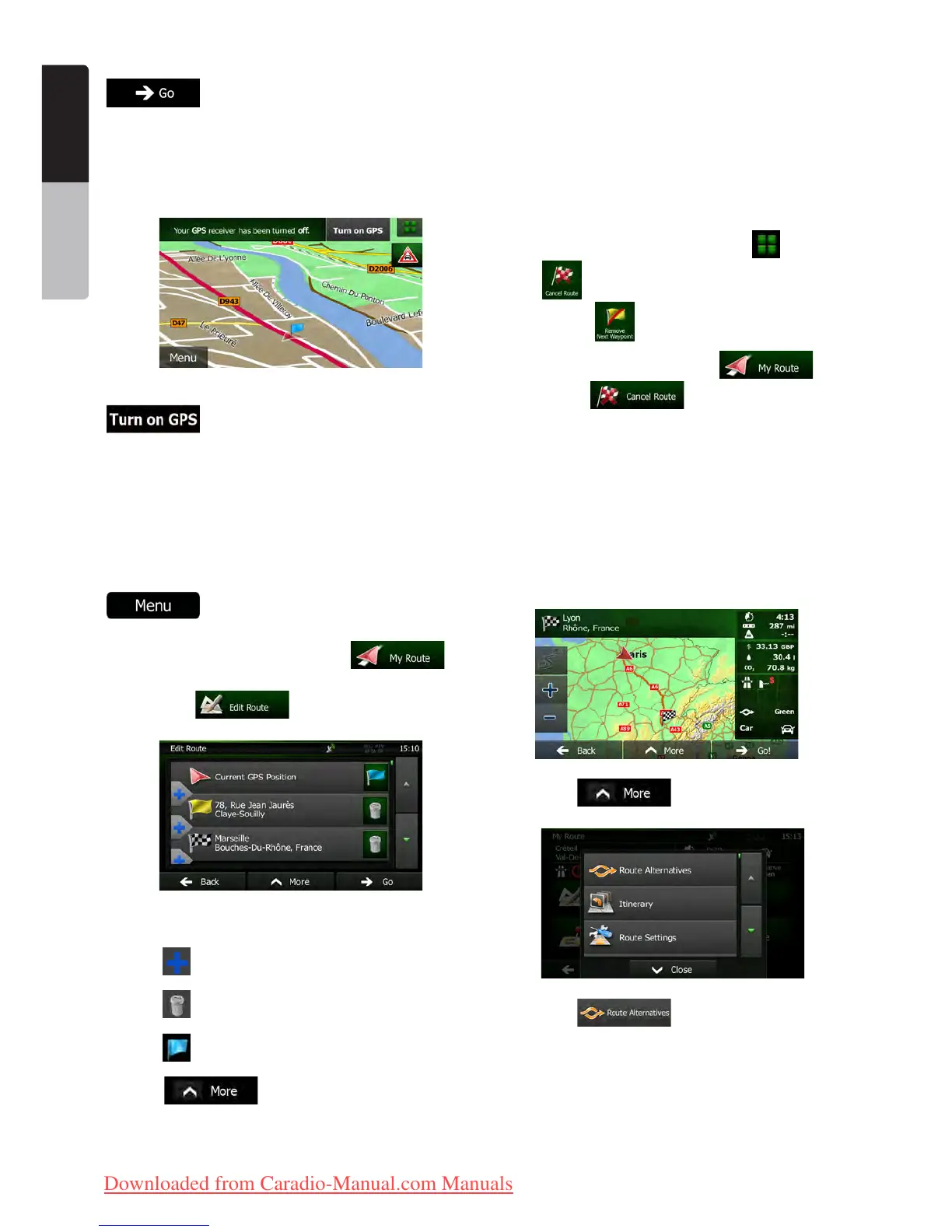34 NX501E/NZ501E
English
Owner’s Manual
6. When the new start point is set, tap
.
7. The map returns with a transparent Vehimarker
(showing that there is no GPS reception). If an active
route already existed, it is now recalculated starting
from the selected location.
8. To return to normal navigation, tap
.
3.4.3 Editing the list of destinations (Edit
Route)
You can edit the route by modifying the list of
destinations. You can add or remove destinations,
modify the start position or reorder the list.
1. If you are on the Map screen, tap
to return to the Navigation menu.
2. In the Navigation menu, tap .
3. Tap .
4. You have the following options:
•Tap to add a new destination.
•Tap to delete a destination.
•Tap to modify the start point of the route.
•Tap to reorder the list. You can do
it manually or you can let the application optimise
the route for you.
3.4.4 Pausing the active route
You do not need to pause the active route: when you
start driving again, Clarion Mobile Map restarts the
voice instructions from your position.
3.4.5 Cancelling the active route
To cancel the navigated route, do one of the following:
•If you are on the Map screen, tap and then
tap
. (If you have a route with waypoints, you
need to tap
until all waypoints are deleted.)
•In the Navigation menu, tap and
then tap .. The active route is
deleted with all its waypoints.
3.4.6 Checking route alternatives when
planning the route
You can select from different route alternatives or
change the route planning method after you have
selected a new destination. Do as follows:
1. Select a destination as explained earlier, and
get to the route confirmation screen.
2. Tap .
3. Tap .
4. You see the basic details of three route
alternatives with the selected route planning method.
Tap any of them to see it on the map.
Clarion_primo_1_1_EU_UserManual_EN-UK.indd 34 2011-2-23 11:24:07
Downloaded from Caradio-Manual.com Manuals
