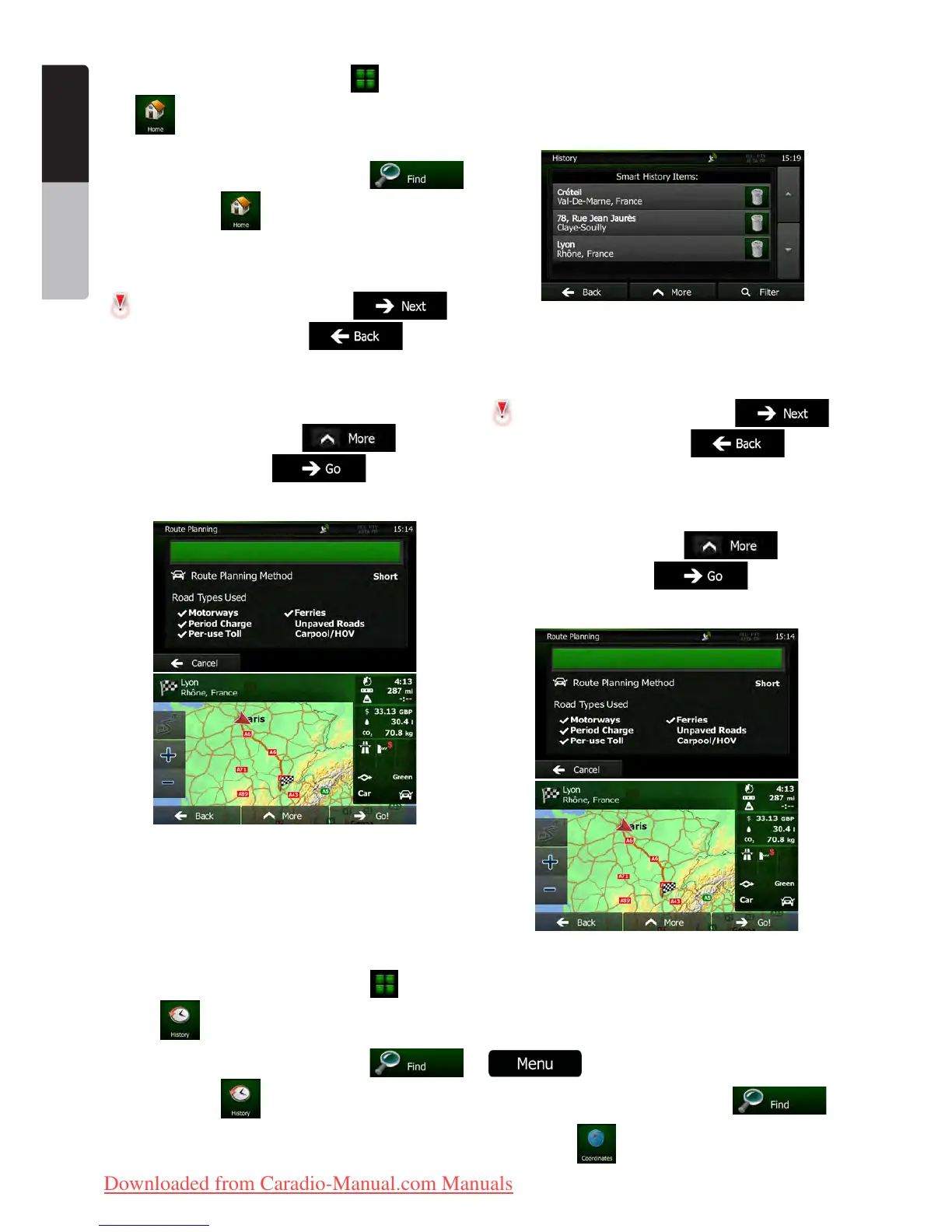30 NX501E/NZ501E
English
Owner’s Manual
•If you are on the Map screen, tap and then tap
(this button can be added to the Quick menu
in Settins - page 45.
•If you are in the Navigation menu, tap
and then tap .
2. A full screen map appears with the selected
point in the middle. If necessary, tap the map
somewhere else to modify the destination. The Cursor (
) appears at the new location. Tap to
confirm the destination, or tap to select
a different destination.
3. After a short summary of the route parameters,
the map appears showing the entire route. The route is
automatically calculated. Tap
to modify
route parameters, or tap and start your
journey.
3.1.6 Selecting a recent destination from the
History
The destinations that you have set earlier appear in the
History.
1. Access the History:
•If you are on the Map screen, tap and then
tap
.
•If you are in the Navigation menu, tap
and then tap .
2. The list of recent destinations appears. Smart
History promotes three destinations to the first page
based on your previous routes (most likely destinations).
The rest of the destinations are ordered by time they
were last selected. If necessary, scroll the list to see
earlier destinations.
3. Select a destination from the list.
4. A full screen map appears with the selected
point in the middle. If necessary, tap the map
somewhere else to modify the destination. The Cursor (
) appears at the new location. Tap to
confirm the destination, or tap to select
a different destination.
5. After a short summary of the route parameters,
the map appears showing the entire route. The route is
automatically calculated. Tap
to modify
route parameters, or tap and start your
journey.
3. 1.7 E nt eri ng the co ordi na te of t he
destination
You can also select a destination by entering its
coordinate. Do as follows:
1. If you are on the Map screen, tap
to return to the Navigation menu.
2. In the Navigation menu, tap .
3. Tap .
Clarion_primo_1_1_EU_UserManual_EN-UK.indd 30 2011-2-23 11:24:00
Downloaded from Caradio-Manual.com Manuals