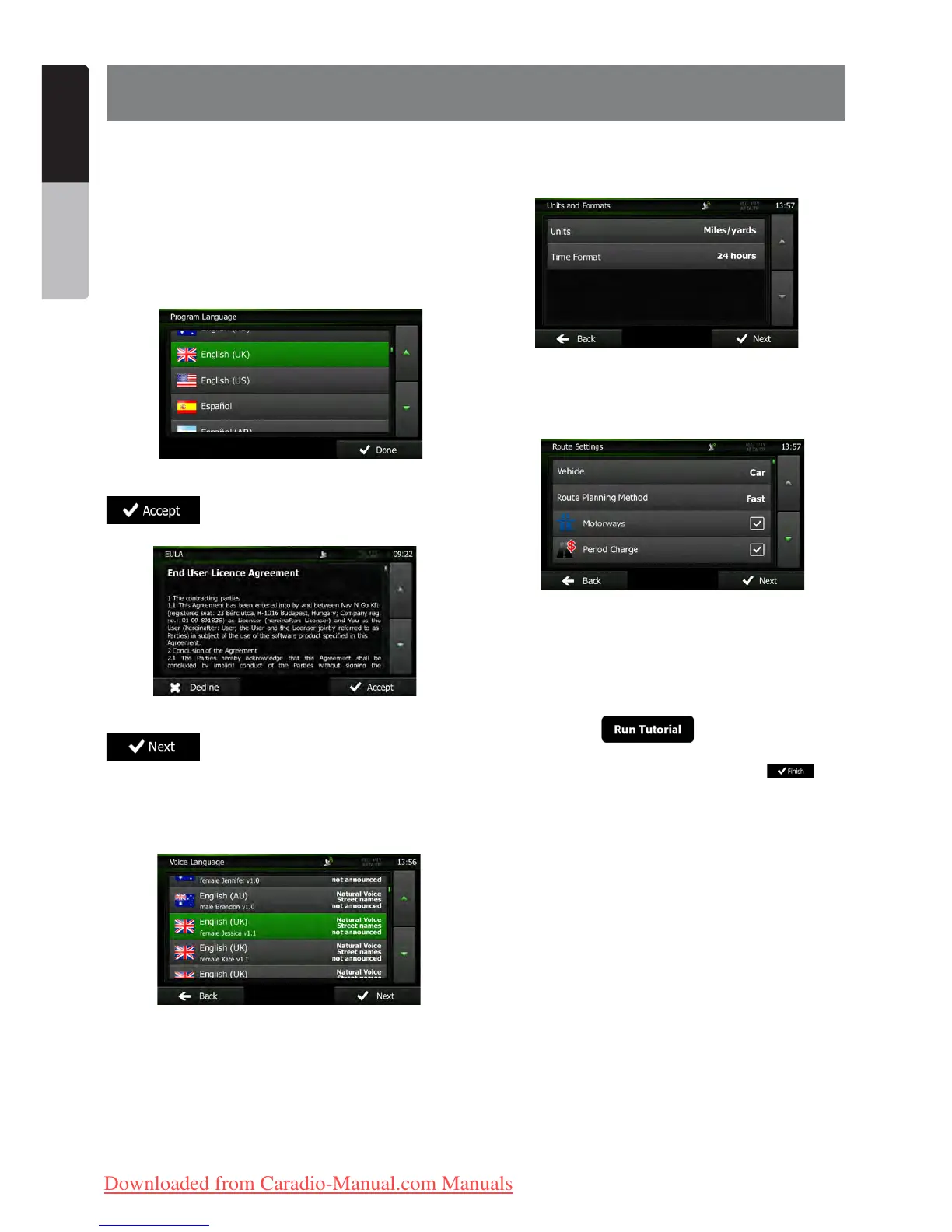4 NX501E/NZ501E
English
Owner’s Manual
2
Getting started
Clarion Mobile Map is optimised for in-car use. You can
use it easily by tapping the screen buttons and the map
with your fingertips.
When using the navigation software for the first time, an
initial setup process starts automatically. Do as follows:
1. Select the written language of the application
interface. Later you can change it in Regional settings
(page 48).
2. Read the End User Licence Agreement. Tap
to continue.
3. The Configuration wizard starts. Tap
to continue.
4. Select the language and speaker used for
voice guidance messages. Later you can change it in
Sound and Warnings settings (page 48).
5. If needed, modify the time format and unit
settings. Later you can change them in Regional
settings (page 48).
6. If needed, modify the default route planning
options. Later you can change them in Route settings
(page 45).
7. The initial setup is now complete. The
Configuration wizard can be restarted later from the
Settings menu (page 43).
8. Clarion Mobile Map offers you to watch
the tutorial that leads you through the basic steps of
navigation. Tap
if you would like to
get an instant understanding of the functions of your
software. You can run it later if you choose .
After the initial setup, the Map screen appears and you
can start using Clarion Mobile Map.
2.1 Buttons and other controls on the screen
When you are using Clarion Mobile Map, you usually tap buttons on the touch screen.
You only need to confirm selections or changes if the application needs to restart, it needs to perform a major
reconfiguration, or you are about to lose some of your data or settings. Otherwise, Clarion Mobile Map saves your
selections and applies the new settings without confirmation as soon as you use the controls.
Clarion_primo_1_1_EU_UserManual_EN-UK.indd 4 2011-2-23 11:23:18
Downloaded from Caradio-Manual.com Manuals
