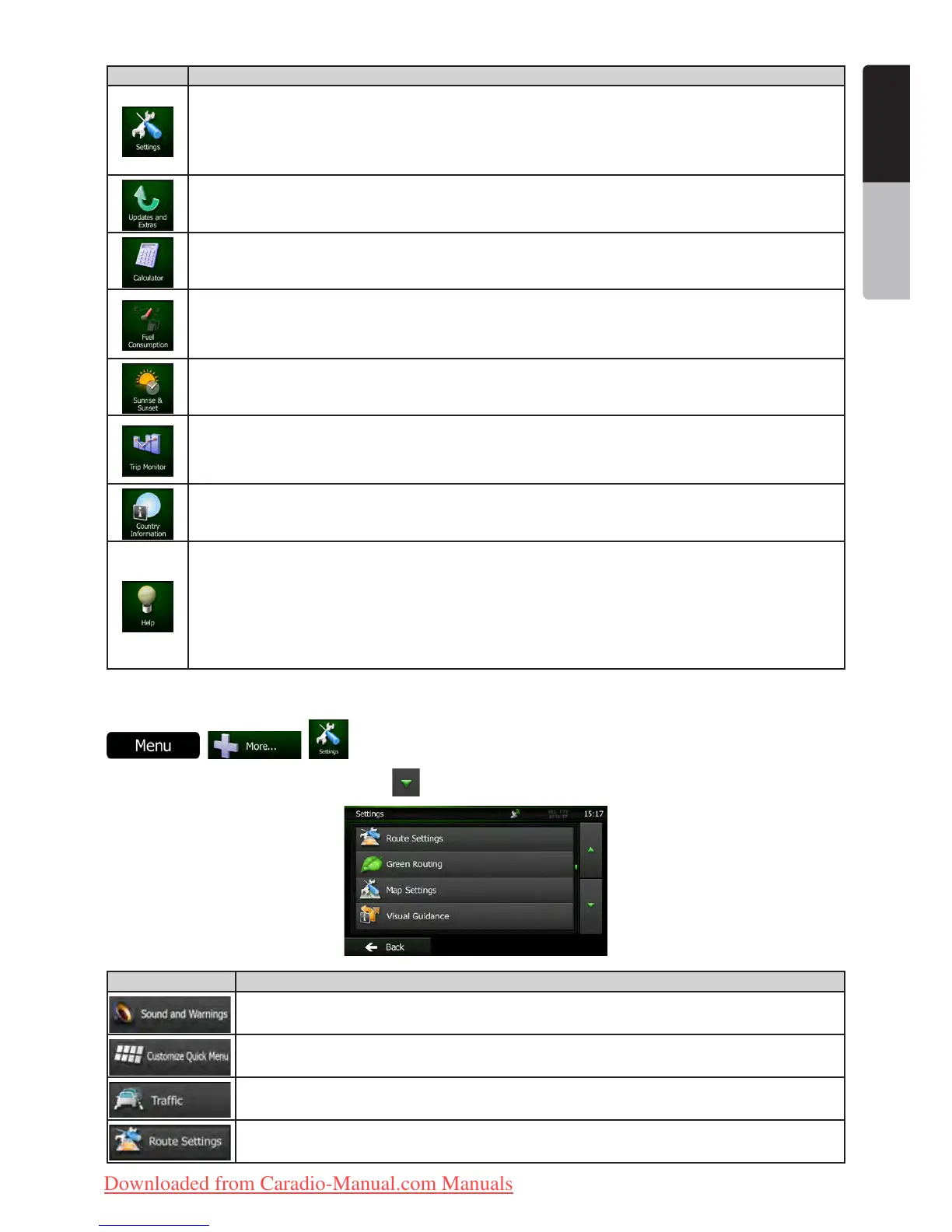43NX501E/NZ501E
English
English
Owner’s Manual
Button Description
You can configure the program settings, and modify the behaviour of Clarion Mobile Map. Fine-tune
route planning options, change the look of the Map screen, turn on or off warnings, or restart the
Configuration wizard, etc.
See the next chapter for details.
Visit clarion.naviextras.com to get additional content, such as new maps or 3D landmarks and useful
applications.
The scientific calculator helps you in all your calculation needs. Tap the Mode button for additional
functions and use the memory to save your results.
The Fuel consumption monitor helps you keep track of the consumption of your car even if you
do not use navigation for all your journeys. Set the initial odometer value and then record the
distance taken and fuel filled in whenever you fill your car. You can also set reminders for regular car
maintenance.
Tap this button to see the sunlit and dark areas of the world. Your current location and route points
are marked on the map. Tap the Details button to see the exact sunrise and sunset times for all your
route points (your current location, all waypoints and the final destination).
If you save your trip logs when you arrive at some of your destinations or let the application
automatically save the trip logs for you, those logs are all listed here. Tap one of the trips to see the
trip statistics, speed and altitude profile. If track log has also been saved, you can display it on the
map with the selected colour. Track logs can be exported to GPX files for later use.
Select a country from the list and see useful driving information about the selected country. Information
may include speed limits on different road types, the maximum blood alcohol level and any compulsory
equipment you need to show when stopped by the police.
Read the Tutorial to get instant understanding of the functions of your software.
Run the Demo to watch sample route simulations to see how navigation works.
The About section provides you with product information. Read the Software and Database End User
License Agreement, or check the map and other contents of the application. You can also access
program usage statistics.
4.3 Settings menu
You can configure the program settings, and modify the behaviour of Clarion Mobile Map. Tap the following buttons:
, , .
The Settings menu has several options. Tap
or scroll with your finger to see the full list.
Button Description
Adjust the sound volume, mute your device or change the voice guidance language. In
addition, you can enable and set up different warnings and alerts.
The content of the Quick menu (page 12) is fully customisable. Tap the button you want to
change, and select its new function from the list.
The recommended route is not always the same between two points. Whenever suitable data
exists, traffic information can be taken into account in the route calculation.
These settings determine how routes will be calculated. Select the type of vehicle you are
driving, the road types used in route planning, and the route planning method.
Clarion_primo_1_1_EU_UserManual_EN-UK.indd 43 2011-2-23 11:24:18
Downloaded from Caradio-Manual.com Manuals
