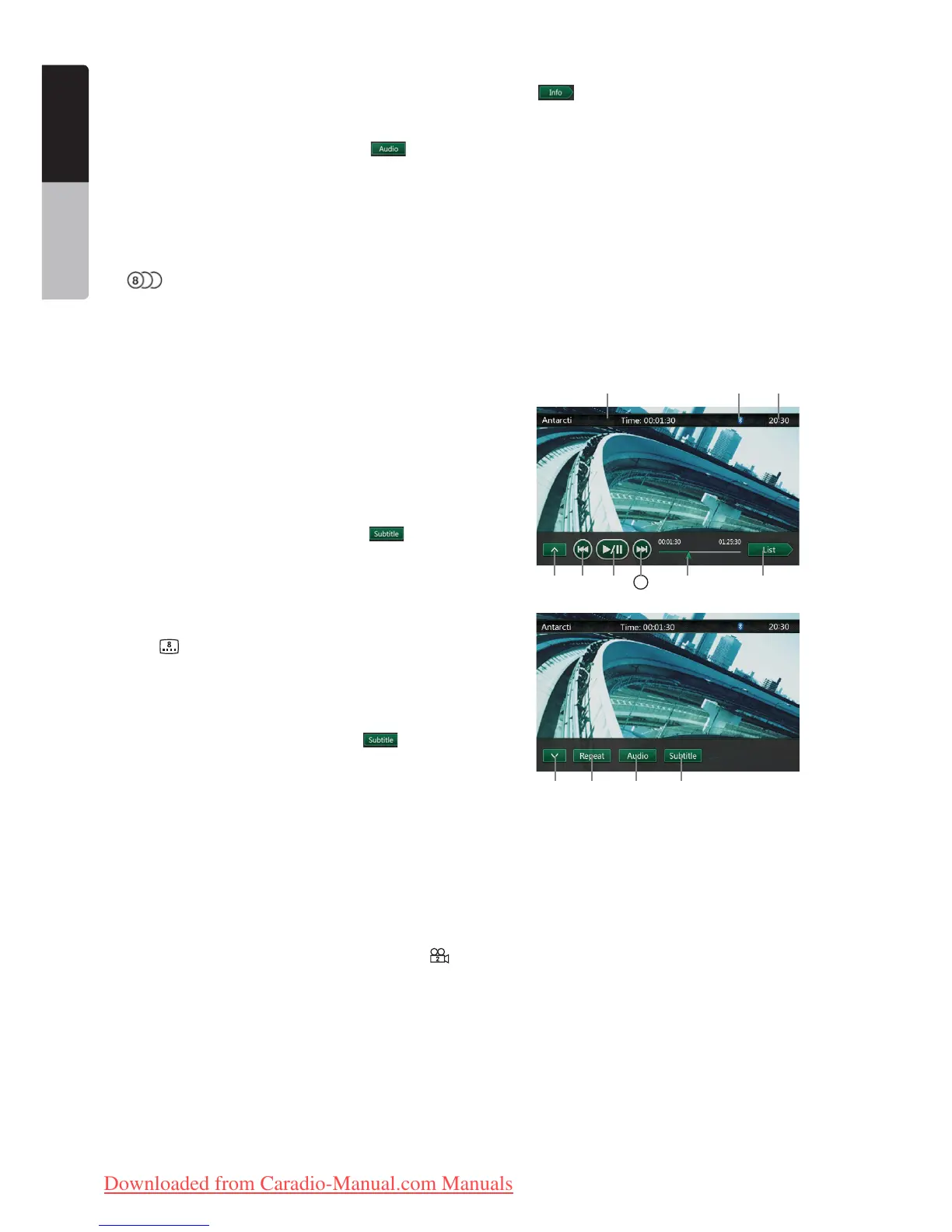22 NX501E/NZ501E
English
Owner’s Manual
Switching Audio
On discs in which two or more audios or audio
languages have been recorded, you can switch among
the audio languages during playback.
1. Showing the DVD Video menu, touch [ ] button
during playback.
• Eachtimeyoutouchthebutton,youcanswitch
among audio languages.
• Itmaytaketimetoswitchamongaudios.
Depending on the disc, up to 8 kinds of audios may
berecorded.Fordetails,seethemarkofthedisc:
( Indicates that 8 audios have been recorded).
When the power is turned on and when the disc
is changed to a new one, the language set as the
factory default is selected. If that language has not
been recorded on disc the language is specified on
the disc.
Depending on the disc, switching may be
completely impossible or impossible on some
scenes.
Switching Subtitles
On DVD discs in with two or more subtitle languages
have been recorded, you can switch among the
subtitle languages during playback.
1. Showing the DVD Video menu, touch [ ] button
to select a subtitle during playback. Each time you
touch the key, you can switch among subtitles.
• Itmaytaketimetoswitchamongsubtitles.
Depending on the disc, up to 32 kinds of subtitles
may be recorded. For details, see the mark of the
disc:( Indicates that 8 kinds of subtitles have
been recorded).
Depending on the disc, switching may be
completely impossible or impossible on some
scenes.
2. To turn off subtitles, repeat touching [ ] button
until subtitles are turned off.
Switching angles
On DVD discs in with video images have been
recorded in two or more angles, you can switch
among the angles during playback.
1. Touch [Angle] key on the remote control during
playback. Each time you touch the key, you can
switch among angles.
• Itmaytaketimetoswitchamongangles.
• Dependingonthedisc,upto9anglesmaybe
recorded.Fordetails,seethemarkofthedisc:(
Indicates multi-angle).
• Dependingonthedisc,anglesmayswitchsmoothly
or switch with a momentary still image.
• Dependingonthedisc,switchingmaybe
completely impossible or impossible on some
scenes.
• Dependingonthedisc,scenesrecordedintwoor
more angles may be played back.
Displaying the playback status
Touch [ ] button on DVD Player mode screen,
Playback status is displayed on screen.
Play disc video files
This system can play video files (MP4, etc) stored on
disc.
Showing video files Player mode screen
1. After disc with video files is loaded, touch [DVD
Video] button on MAIN MENU to show video files
player mode screen.
2. Touch the screen of the playing video file to display
Video files player menu touch the screen again to
return the playback screen. The display will return to
the playback screen, if you do not touch the screen
for 10 seconds.
1 2 3 4 5 6
7
89
10 11 12 13
1 - Next page Button
2 - Previous Track /Fast Backward Button
3 - Play/Pause Button
4 - Next Track/Fast Forward Button
5 - Elapsed playing time /Seek bar
6 - List Mode Button
7 - System time
8 - Bluetooth status
9 - Playback info
10 - Previous Row Buttons
11 - Repeat Button
12 - Audio Button
13 - Subtitle Button
Downloaded from Caradio-Manual.com Manuals