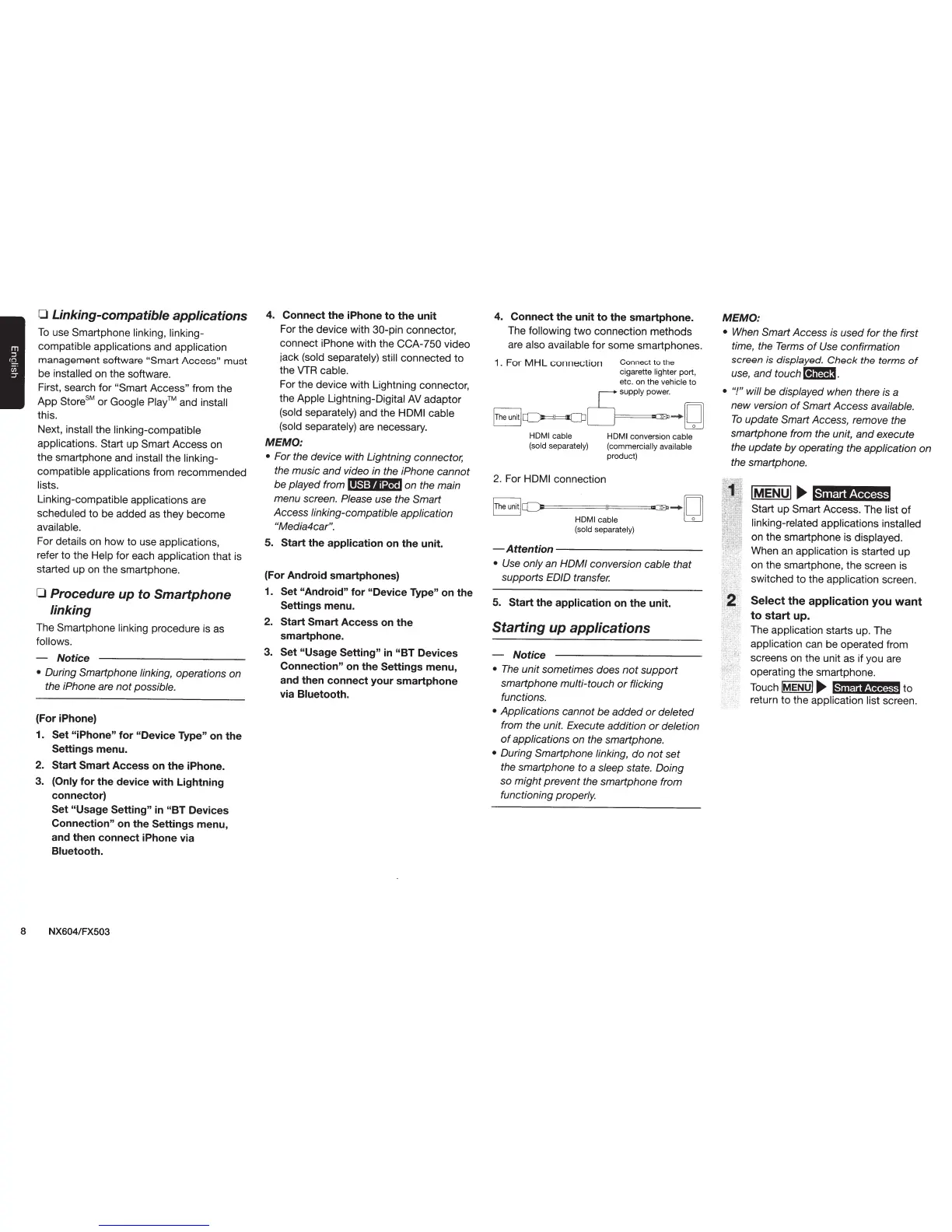0
Linking-compatible applications
To
use Smartphone
linking, linking-
compatible
applications and application
management software "Smart
Access" must
be
installed
on the software.
First, search for
"Smart
Access" from the
App Store
5
M
or
Google
Play™
and
install
this.
Next,
install
the linking-compatible
applications. Start up Smart Access on
the smartphone and
install
the
linking-
compatible applications from recommended
lists.
Linking-compatible applications are
scheduled
to be added as they become
available.
For
details on how to use applications,
refer to the Help
for each application that is
started up
on
the smartphone.
0
Procedure
up
to
Smartphone
linking
The Smartphone
linking
procedure
is
as
follows.
- Notice
•
During Smartphone linking, operations on
the iPhone are
not
possible.
(For iPhone)
1.
Set
"iPhone"
for
"Device
Type"
on
the
Settings menu.
2.
Start Smart
Access
on
the
iPhone.
3.
(Only
for
the
device
with
Lightning
connector)
Set
"Usage
Setting"
in
"BT
Devices
Connection"
on
the
Settings
menu,
and then
connect
iPhone via
Bluetooth.
8 NX604/FX503
4.
Connect
the
iPhone
to
the
unit
For the device with 30-pin connector,
connect
iPhone
with the
CCA-750
video
jack
(sold separately) still
connected to
the
VTR
cable.
For the device with Lightning connector,
the
Apple
Lightning-Digital
AV
adaptor
(sold separately) and the HDMI cable
(sold separately) are necessary.
MEMO:
•
For the device with Lightning connector;
the music and video
in
the iPhone cannot
be played from
ii§:fjjifl*l
on the main
menu screen. Please use the Smart
Access linking-compatible application
"Media4car".
5.
Start
the
application
on
the
unit.
(For Android smartphones)
1.
Set
"Android"
for
"Device
Type"
on the
Settings menu.
2.
Start Smart
Access
on
the
smartphone.
3.
Set "Usage
Setting"
in
"BT
Devices
Connection"
on
the
Settings
menu,
and then
connect
your
smartphone
via Bluetooth.
4.
Connect
the
unit
to
the
smartphone.
The
following
two
connection methods
are
also available
for some smartphones.
1.
For MHL connection
Connect to the
cigarette lighter port,
etc. on the vehicle to
[ 5
supply
po:
[rhe
unit[a:::::>=;~
-
[g]
HDMI
cable
HDMI
conversion cable
(sold separately) (commercially available
product)
2.
For
HDMI connection
lrheunitla=)~======~lll======~~
~
~
HDMicable
W
(sold separately)
-Attention-----------
•
Use
only an
HOM/ conversion cable that
supports EDID transfer.
5.
Start
the
application
on
the
unit.
Starting
up
applications
- Notice
•
The
unit sometimes does
not
support
smartphone multi-touch
or
flicking
functions.
•
Applications cannot be added
or
deleted
from the unit. Execute addition
or
deletion
of
applications on the smartphone.
•
During Smartphone linking, do
not
set
the smartphone to
a
sleep state. Doing
so might prevent the smartphone from
functioning properly.
MEMO:
•
When
Smart Access
is
used for the first
time, the
Terms
of
Use
confirmation
screen
is
displayed. Check the terms
of
use,
and
touch~.
• "!" will
be displayed when there
is
a
new version
of
Smart Access available.
To
update Smart Access, remove the
smartphone from the unit, and execute
the update
by
operating the application on
the smartphone.
IMENUI
~
Smart Access
Start up Smart Access. The
list
of
linking-related applications
installed
on the smartphone is displayed.
When
an
application
is
started up
on the smartphone, the screen is
switched to the application screen.
Select
the
application
you
want
to
start
up.
The application starts up. The
application can be operated from
screens
on
the unit as if you are
operating the smartphone.
Touch
lMENUl
~
@u@ietiiQQ4·M
to
return
to
the application
list
screen.