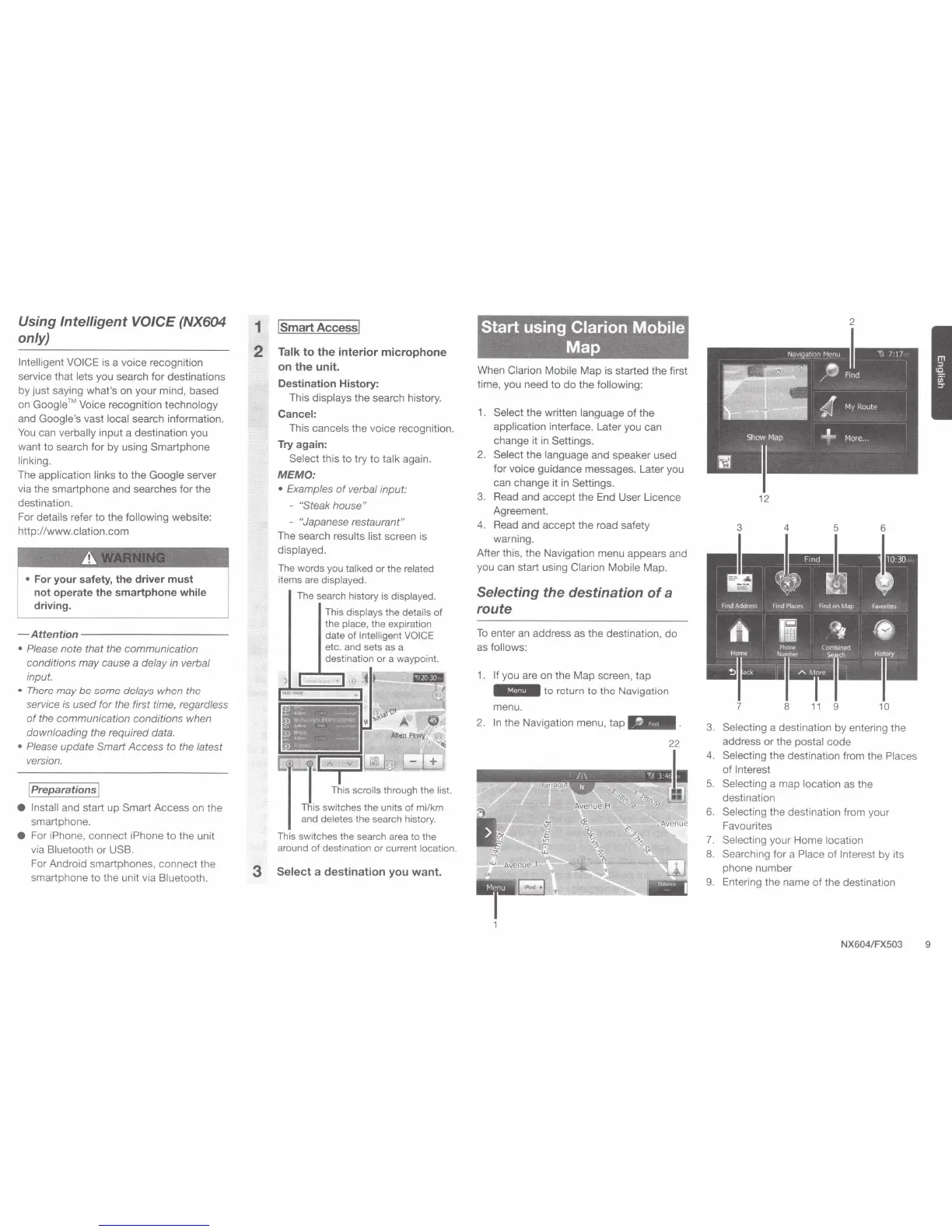Using
Intelligent VOICE (NX604
only)
Intelligent VOICE is a voice recognition
service that
lets
you search for destinations
by
just saying what's on your mind, based
on
Google™ Voice recognition
technology
and Google's
vast
local search information.
You
can
verbally
input a destination you
want
to
search for by using Smartphone
linking.
The application links
to
the
Google
server
via the smartphone and searches
for the
destination.
For details
refer
to
the
following
website:
http://www.clation.com
•
For your safety, the driver must
not operate the
smartphone
while
driving.
-Attention------------
• Please note that the communication
conditions may cause
a
delay in verbal
input.
•
There may
be
some delays when the
service is used for the first time, regardless
of
the communication conditions when
downloading the required data.
• Please update
Smart
Access to the latest
version.
I
Preparations
I
e
Install
and start up
Smart Access on the
smartphone.
e
For iPhone, connect iPhone
to
the unit
via
Bluetooth or
USB.
For Android smartphones, connect the
smartphone
to
the unit via
Bluetooth.
1
I
smart
Access
I
2
Talk
to
the
interior microphone
on
the
unit.
Destination History:
This displays
the search history.
Cancel:
This
cancels
the voice recognition.
Try
again:
Select
this
to
try
to
talk
again.
MEMO:
•
Examples
of
verbal input:
-
"Steak house"
-
"Japanese
restaurant"
The search
results list
screen is
displayed.
The
words
you
talked
or the
related
items
are
displayed.
The
search
history
is
displayed.
This
displays
the
details
of
the
place, the expiration
date of Intelligent
VOICE
etc.
and
sets
as
a
destination
or
a waypoint.
switches the units of mi/km
and
deletes
the
search
history.
This
switches the
search
area
to the
around
of destination or current
location.
3
Select
a destination you
want.
Start
using
Clarion Mobile
Map
When
Clarion Mobile
Map
is started the first
time, you need
to
do
the following:
1.
Select
the written language
of
the
application interface. Later you can
change it
in
Settings.
2.
Select
the
language
and speaker used
for voice guidance messages. Later you
can change
it
in
Setting
s.
3.
Read and accept the End User Licence
Agreement.
4.
Read and accept the road safety
warning.
After this, the Navigation menu appears and
you can start using
Clarion Mobile
Map.
Selecting the destination
of
a
route
To
enter
an
address as the destination,
do
as
follows:
1.
If
you are on the
Map
screen, tap
Mfldii'M
to
return
to
the Navigation
menu.
2.
In
the Navigation menu,
tap
2
12
3
4
5 6
3.
Selecting
a destination by entering the
address or the
postal
code
4.
Selecting
the destination from the
Places
of
Interest
5.
Selecting
a map
location as the
destination
6.
Selecting
the destination from your
Favourites
7.
Selecting
your Home
location
8. Searching for a Place
of
Interest
by its
phone number
9.
Entering the name of the destination
NX604/FX503
9