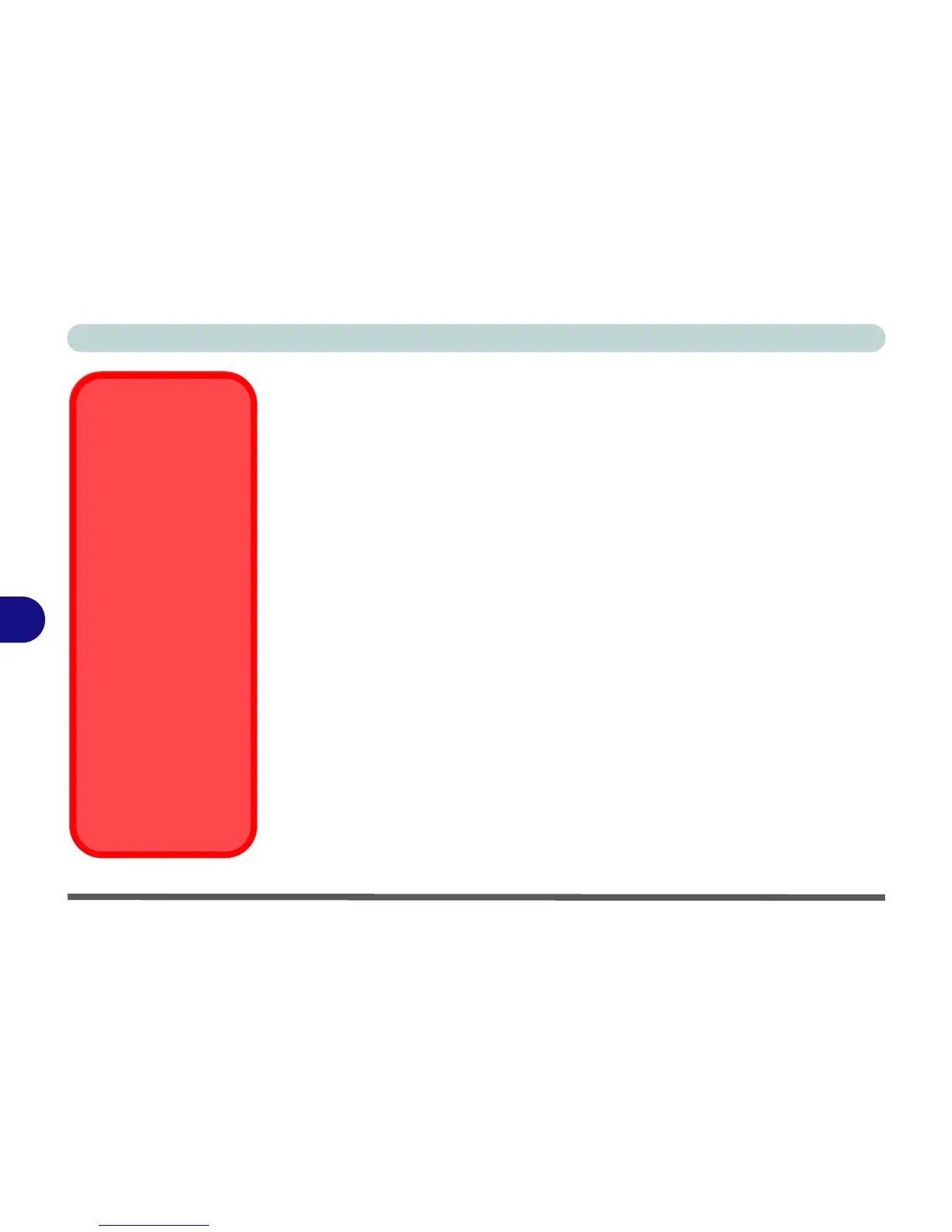Modules & Options
7 - 8 PC Camera Module
7
PC Camera Driver Installation
1. Use the Fn + F10 key combination to turn the camera module on.
2. Insert the Device Drivers & Utilities + User’s Manual disc into the CD/
DVD drive.
3. Click Option Drivers (button).
4. Click 2.Install Camera Driver > Yes.
5. Click Next > Next > Install > Finish to restart the computer.
OR
Click Next > Finish to restart the computer.
OR
Click Next > Install > Finish to restart the computer.
OR
Click Next > Install > Finish > Finish to restart the computer.
6. Run the camera application program from the desktop shortcut (if the hard-
ware is turned off use the Fn + F10 key combination to turn it on again).