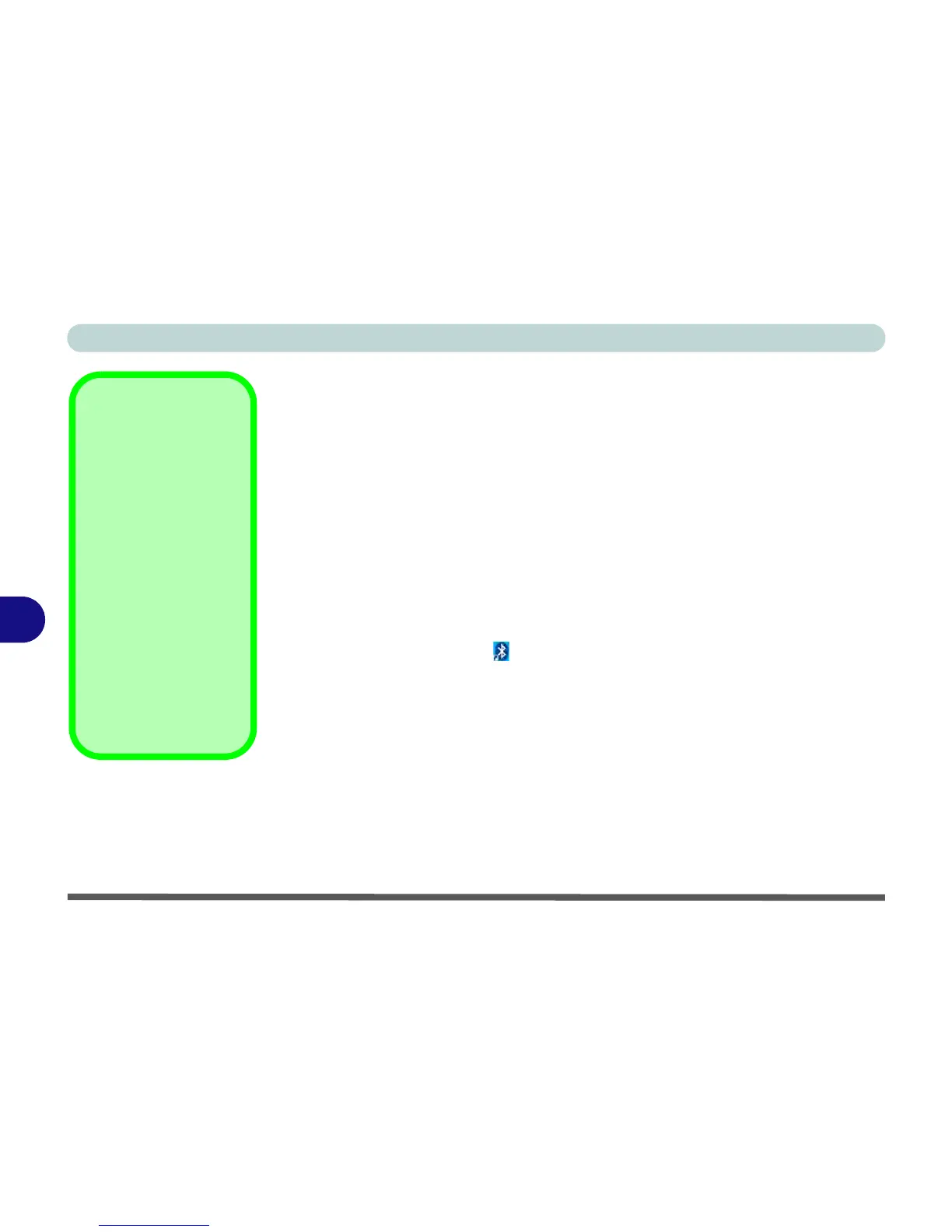Modules & Options
7 - 28 Bluetooth Module
7
Bluetooth Combo Driver Installation
Note this driver is required only for the combo Bluetooth and WLAN module only.
1. Make sure the module is powered on, then insert the Device Drivers & Util-
ities + User’s Manual disc into the CD/DVD drive.
2. Click Option Drivers (button).
3. Click 5.Install Combo BT Driver > Yes.
4. Choose the language you prefer and click OK.
5. Click Next.
6. Click the button to accept the license and click Next.
7. Click Next > (select if you want to create an icon to appear on the desktop)
Next > Install.
8. Click Finish.
9. The My Bluetooth icon will appear on the desktop and the Bluetooth
item will be installed in the Programs/All Programs menu.
10. See “Bluetooth Networking Setup” on page 7 - 32 for information on
Bluetooth networking.