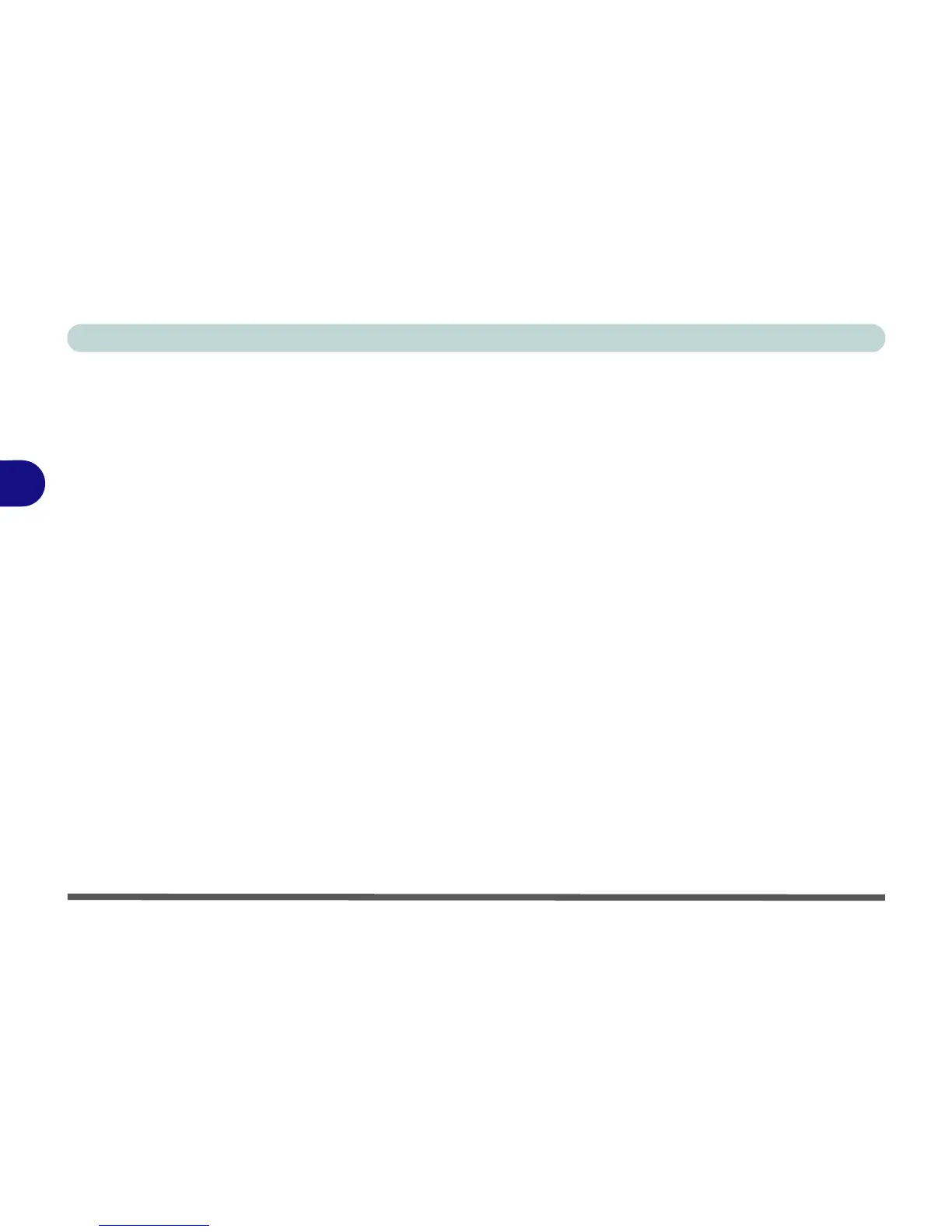Drivers & Utilities
4 - 6 Driver Installation
4
LAN
1. Click 2.Install LAN Driver > Yes.
2. Click Install.
3. Click Finish.
TouchPad
1. Click 3.Install Touchpad Driver > Yes.
2. Click Next.
3. Click the button to accept the license agreement
and click Next.
4. Click Finish > Restart Now to restart the com-
puter.
CardReader
1. Click 4.Install Cardreader Driver > Yes.
2. Click Install > Finish.
Hot Key
1. Click 5.Install Hotkey Utility > Yes.
2. Click Next > Next.
3. Click Finish > Finish to restart the computer.
Audio
1. Click 6.Install Audio Driver > Yes.
2. Click Next.
3. Click the button to agree to the license and
click Next.
4. Click Next > Next > Next.
5. Click Finish to restart the computer.
Note that after installing the audio driver the system
will not return to the Drivers Installer screen. To in-
stall any of the optional drivers listed overleaf, eject
the Device Drivers & Utilities + User’s Manual disc
and then reinsert it (or double-click the disc icon in My
Computer), and click Option Drivers (button) to ac-
cess the optional driver menu.
(See Over)