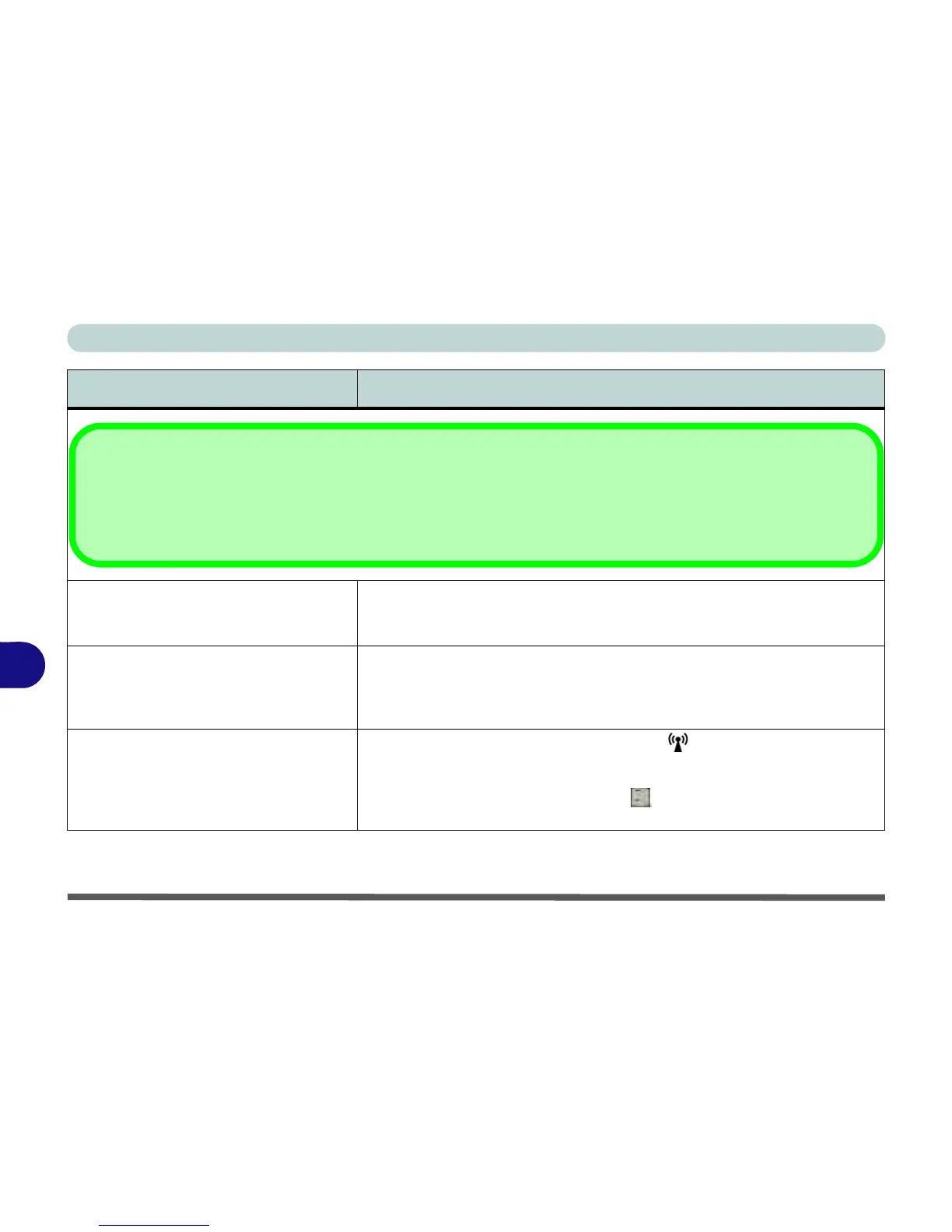Troubleshooting
8 - 10 Problems and Possible Solutions
8
The system freezes or the screen goes
dark.
The system’s power saving features have timed-out. Use the AC/DC adapter,
press the sleep (Fn + F4) key combination, or press the power button if no LEDs
are lit.
The system never goes into a power
saving mode.
Power Options features are not enabled. Go to the Windows Power Options
menu and enable the features you prefer (see “Power-Saving States” on
page 3 - 6). Make sure you have enabled Hibernate mode from the control
panel.
The Wireless LAN/Bluetooth/3.75G/
HSPA modules cannot be detected.
The modules are off. Check the LED indicator and/or function key indicator
to see if the WLAN/Bluetooth/3.75G/HSPA module is on or off (see “LED
Indicators” on page 1 - 6). If the LED indicator is off, then press the Fn + F11
(WLAN), Fn + F12 (Bluetooth) or Fn + (3.75G/HSPA) key combination(s)
in order to enable the modules (see Table 1 - 4, on page 1 - 9).
Problem Possible Cause - Solution
Other Keyboards
If your keyboard is damaged or you just want to make a change, you can use any standard USB keyboard. The system will
detect and enable it automatically. However special functions/hot keys unique to the system’s regular keyboard may not
work.
