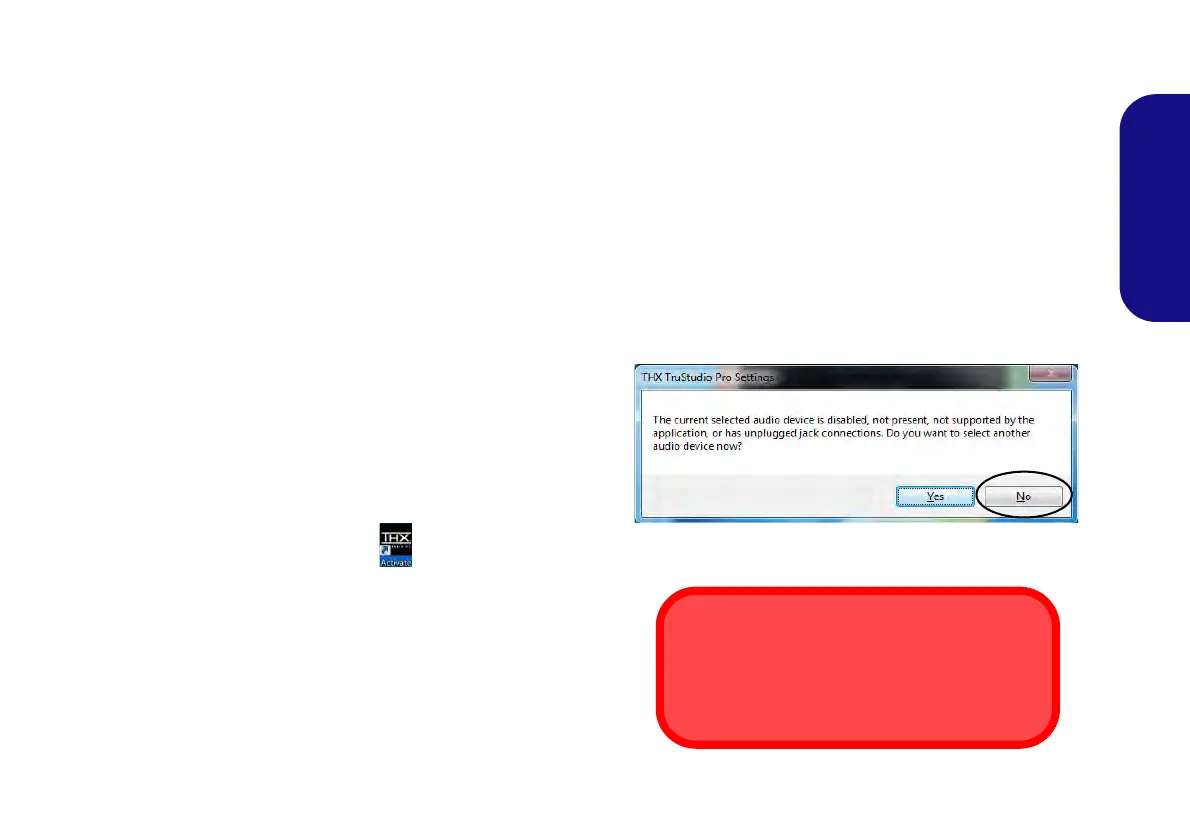21
English
THX TruStudio Pro Audio
Install the THX TruStudio AP to allow you to configure
the audio settings to your requirements for the best perfor-
mance in games, music and movies.
THX TruStudio Pro AP Installation
1. Click Option Drivers (button).
2. Click 6.Install THX TruStudio AP > Yes.
3. Choose the language you prefer and click Next.
4. Click Yes to accept the license.
5. Click Next > Full Installation (button).
6. Click Next > Finish to restart the computer.
THX TruStudio Pro Activation
On the first run of THX TruStudio Pro you will need to ac-
tivate the application.
1. To activate the application you will need to be connected to the
internet.
2. Double-click the THX Activate icon on the desktop and
click the Activate button.
3. The program will connect to the internet to verify the activation
key.
4. Click Finish to complete the application activation.
5. Restart the computer.
THX TruStudio Pro Application
The application can be run from the shorcut in the Start
menu (Start > All Programs > Creative > THX TruSt-
udio Pro Settings).
THX Tru Studio Pro & HDMI
1. When you connect an HDMI display to the HDMI-Out port, the
THX TruStudio Pro controls will be disabled.
2. A warning box will pop-up and will prompt “Do you want to
select another audio device now?”.
3. Click No to continue using the HDMI audio output from your
external display (do not attempt to select another audio device
when connected to the external HDMI display).
Menu
Figure 15 - THX TruStudio Pro HDMI Display Warning
THX Audio & HDMI
Note that the THX audio effects do not apply to
audio generated through an HDMI connection.
