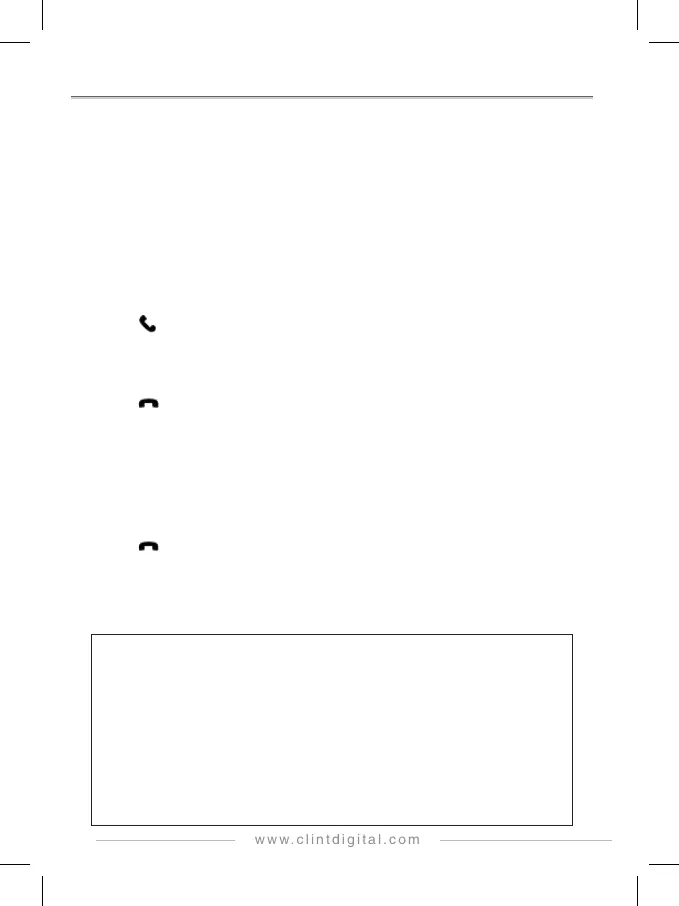16
USING HANDS FREE FUNCTION
The CAD15 is capable of providing the Hands Free function for incoming and outgoing phone calls
from your mobile device using Bluetooth technology and listen to the audio through your car radio.
To use this function, you must enable Bluetooth and do the Bluetooth pairing first, please refer to
the menu setting sections for To Turn Bluetooth On/Off, To Start Bluetooth Paring. CAD15
can support up to two phone calls at the same time to a Bluetooth connected phone while the
system is operating in either DAB mode or Audio Streaming mode.
1. Incoming call indication
While a call, either the first or the second call, is ringing, there will be a warning tone from the
car radio, and the screen will show《 Bluetooth Device Name; Caller ID 》.
2. Answer an incoming call
Press
(LINK) to answer the first or the second incoming call, the screen will show
《 Bluetooth Device Name; Line - X 》where X = 1 or 2 of the call sequence. When you
answer the second call, the first call is put on hold automatically.
3. Reject an incoming call
Press
(BACK) to reject the first or the second incoming call.
4. Make an outgoing call
You must make outgoing calls from your Smartphone and while the destination is ringing, the
screen will display 《 Connecting; Outgoing call 》until the destination answers.
5. Switch between two active calls
Rotate the Rotary Knob [◄] [►] to switch between the two active calls.
6. Hang up a call
Press
(BACK) to hang up the active call.
7. Mute/Un-Mute the active call
Press Rotary Knob to mute/un-mute the active call with a warning tone from the car radio
every 3 seconds when the call is muted.
ATTENTION
The destination party may experience echo on a hands free call, when this happens, please try the
following steps, in sequence, to lessen the echo effect:
1. Adjust your car radio’s volume
As car radio’s volume range varies among different models, adjust the volume to comfortable
but not a loud level while listening to the far end on a call.
2. Adjust your Smartphone’s volume
Use your phone’s volume button and lower the Bluetooth connection’s volume setting to
decrease the echo effect. As there are many different made of Smartphone, the setting can
di f fe r. For example, the suggested setting for iPhone users is 5 notches below the maximum
setting.
