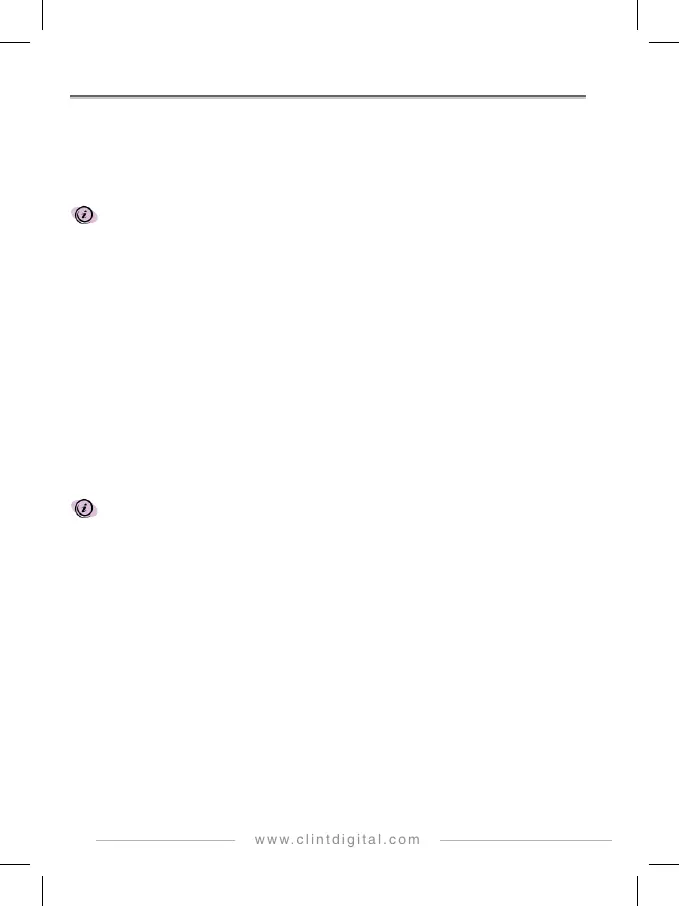20
1. In the menu function, rotate the Rotary Knob [◄] [►] until the selection is《 Bluetooth 》.
2. Press the Rotary Knob to enter Bluetooth selection operation.
3. Then you can rotate the Rotary Knob [◄] [►] until the screen shows《 BLUETOOTH ON 》or
《 BBLUETOOTH OFF 》
4. Finally, press the Rotary Knob to enable or disable Bluetooth function.
CAD15 will attempt to connect to the mobile device that is already paired automatically, after
you have enabled the Bluetooth function in CAD15 and your mobile device.
To Setup Bluetooth Pairing
Once you have enabled the Bluetooth function, if your mobile device has not already been paired to
CAD15, you must do the paring first before CAD15 can connect to your mobile device. Once the
paring is done, it is saved and you do not have to the paring again for the same mobile device. To
do the paring, do the following:
1. In the menu function, rotate the Rotary Knob [◄] [►] until the selection is《 Bluetooth Pair 》.
2. Press the Rotary Knob to enter the pairing mode, CAD15 is now waiting for you to pair your
mobile device to CAD15.
3. Operate your mobile device to enable the Bluetooth function, enter the search mode for
Bluetooth devices, and then select CAD15 device name to complete the paring.
4. Once the paring between CAD15 and your mobile device is successful, connection is made,
and the Bluetooth icon on the top left corner of the screen will indicate the connection status
Before invoke the pairing process, the Bluetooth function must be enabled first.
To Display Bluetooth Information
You can check the Bluetooth device connection information on the system; CAD15 allows a
maximum of 2 Bluetooth devices connected to the system at the same time.
1. In the menu function, rotate the Rotary Knob [◄] [►] until the selection is《 Bluetooth
Info 》.
2. Press the Rotary Knob to display Bluetooth information, the display will show《 A: device
name; B: device name 》where device name is the name of the connected Bluetooth device.
To Reset Bluetooth Pairing
The Reset Bluetooth Pairing, when invoked, will remove all known paring in the CAD15, and thus
allow CAD15 to pair with additional mobile devices.
1. In the menu function, rotate the Rotary Knob [◄] [►] until the selection is《 Bluetooth
Reset 》.
2. Press the Rotary Knob to enter Bluetooth reset operation.
