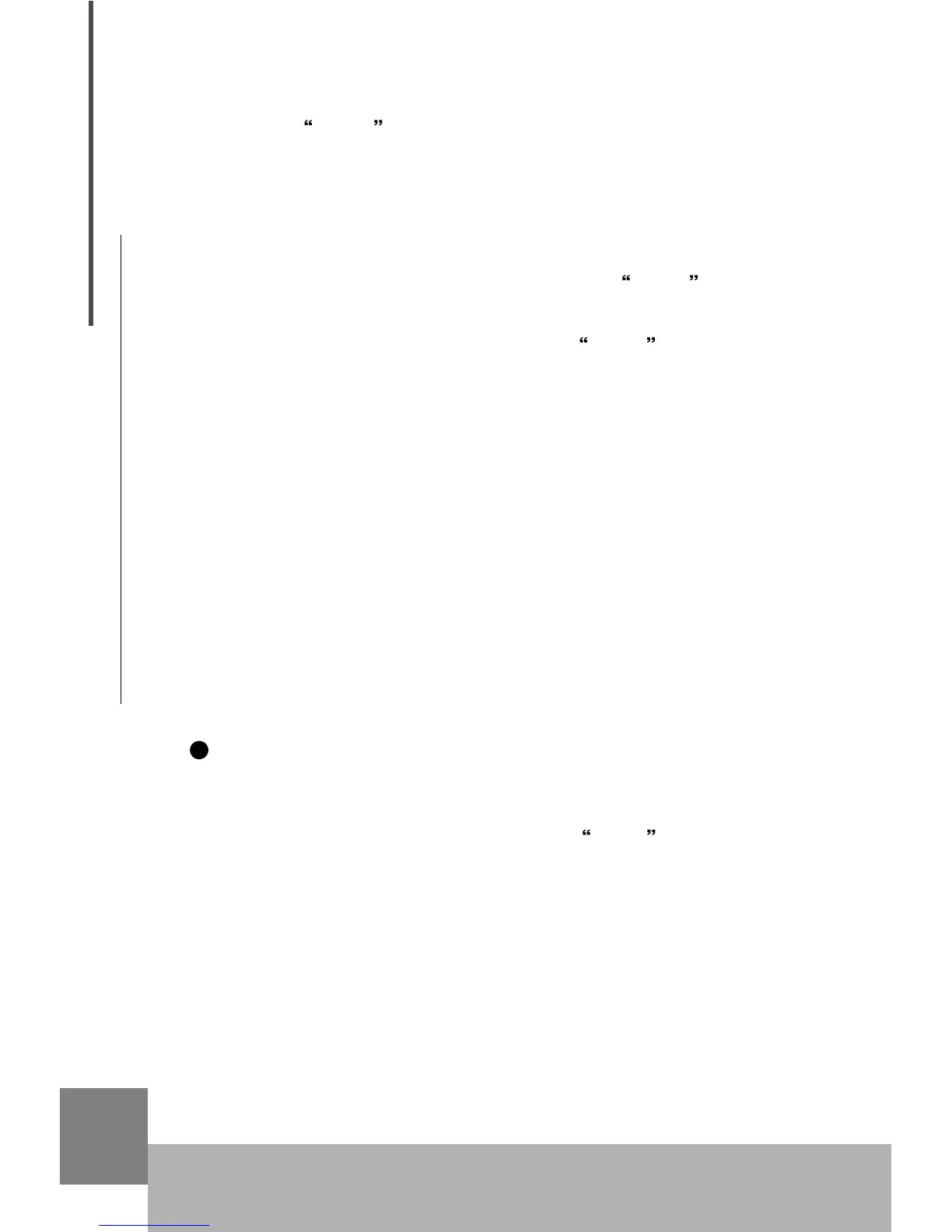USB MIDI Master Keyboard
16
3.5.1 First you should set up voice and channel for the left section.
3.5.2 Push SPLIT button to activate split function, and the
keyboard is split to two sections at key #F2(54), which is called the
split point.
3.5.3 You can only adjust the voice and channel settings for the
right section when split function is on.
3.5.4 To change the split point: push and hold SPLIT button,
then press a key in the keyboard to indicate a new split point, the key
number will be displayed on the LCD. Release SPLIT button when
finished.
Hints:
1.When playing the keyboard, Pitch bend wheel, Modulation wheel, Sus-
tain pedal, Controller pedal, Breath Control, etc... will work for both left and
right section at the same time.
2.You cannot assign the left and right section to the same MIDI channel.
When you turn on the split function, the keyboard will assign the next chan-
nel for the right section than the left section. However, you can change the
MIDI channel after turning on the split function.
3. When SPLIT function is turned on, DUAL function will be automatically
turned off. You cannot turn on DUAL function when SPLIT function is on.
3.6 Dual (DUAL)
By using the dual function, you can select and play two different
voices simultaneously.
3.6.1 Select and set the first voice.
3.6.2 Turn on the dual function by pushing DUAL button, then
select and set the second voice. When you play the keyboard in dual
mode, your performance message will be sent to two MIDI channels
simultaneously. (The default MIDI channels for dual are channel 1 and 2).
Hints:
1.When playing the keyboard, Pitch bend wheel, Modulation wheel, Sus-
tain pedal, Controller pedal, Breath Control, etc... will work for both the first
and second voice at the same time.
2.You cannot assign the first and second voice to the same MIDI channel.
When you turn on the dual function, the keyboard will assign the next chan-
Advanced functions
