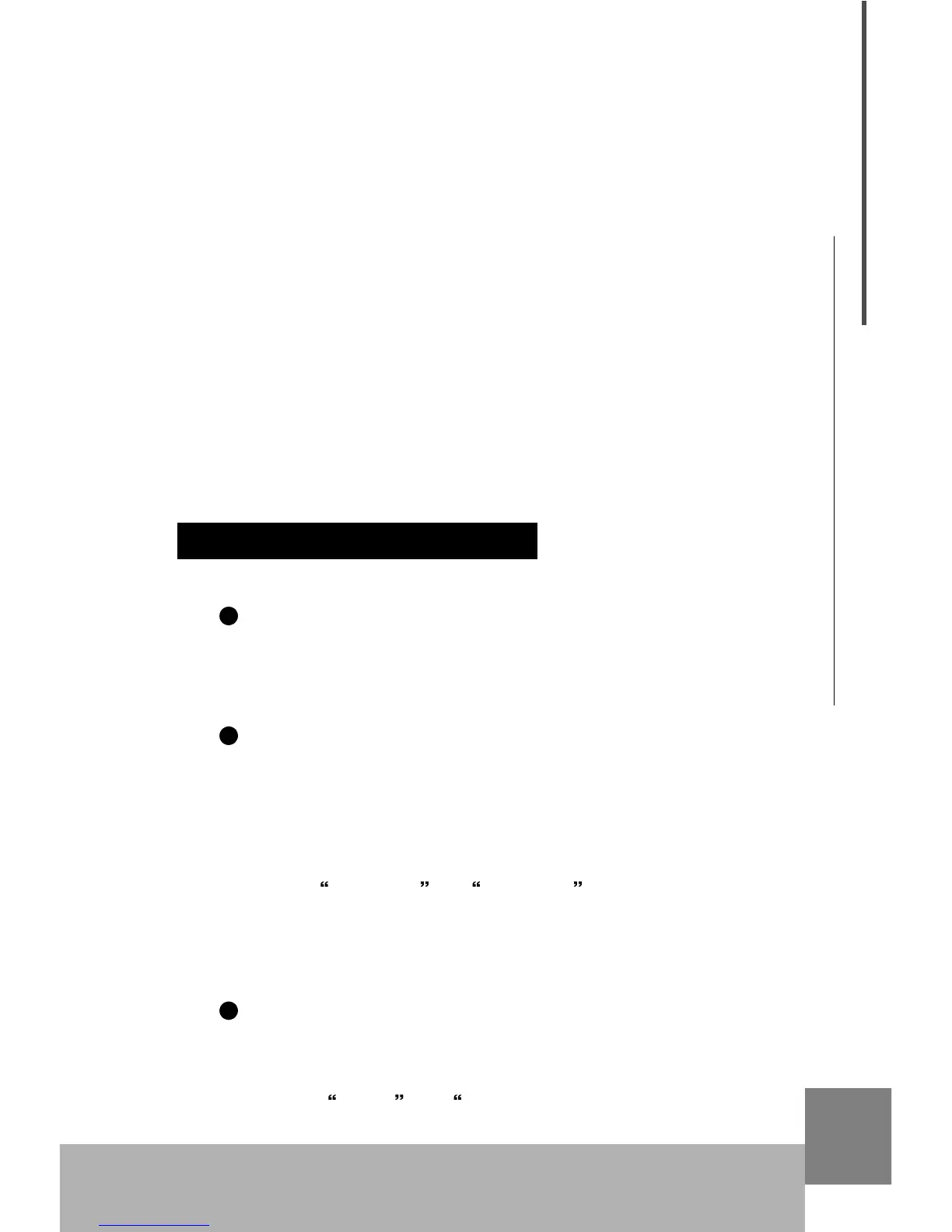9
USB MIDI Master Keyboard
Hint:
You can also use MIDI cable to connect UF keyboard to computer music
system via a MIDI interface, in this way you do not have to make USB
connection, nor to install USB driver.
1.5 Driver installation
1.5.1 Connect UF to computer via USB cable
1.5.2 Power on the computer
1.5.3 Insert UF CD-ROM to computer
1.5.4 Follow instructions in the README file to finish the installation.
Hint:
When using USB cable to connect UF keyboard to computer music
system, you must install the UF driver to the computer; otherwise the system
will not accept the device.
2. Play the instrument
2.1 Turn on the instrument
You can find the Power switch in the rear panel. Make sure all the
devices are properly connected before turn on the keyboard.
2.2 Play the demo song (DEMO)
There is one demo song in the UF keyboard. You can play the
demo song according to below steps:
2.2.1 Turn on UF keyboard, tone generator, and speaker system
2.2.2 Set proper volume for speaker system to avoid damage to
your ear
2.2.3 Push V.CURVE and A.TOUCH on UF front panel at the
same time to play the demo song. Push the two buttons again to stop.
2.3 Reset
By using "Reset" function, you can restore the UF keyboard to
its factory default settings. (Without "Reset", the keyboard always memo-
rize its recent settings.)
2.3.1 Push SPLIT and DUAL" on UF front panel at the same
time and keep the buttons hold down for at least two seconds to acti-
Play the instrument
