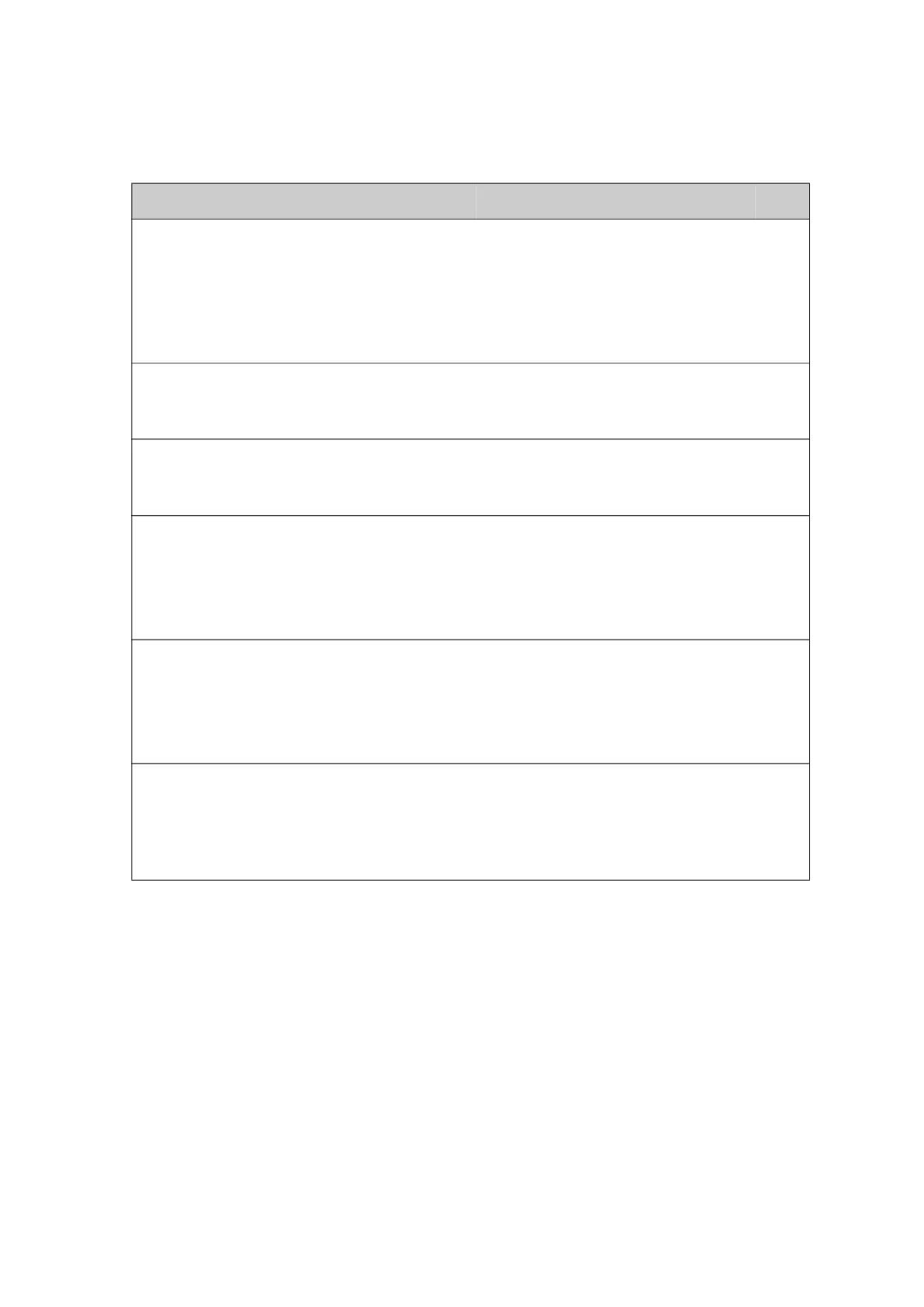Installation check list: Functional test in harbor
98-175666-C Chapter 5: Installation check lists 5-3
5.3 Installation check list: Functional test in harbor
Step Task Further information Done
1.
Check that the antenna is tracking the
satellite
The logon LED in the BDU display
must be steady green and the display
shows: TRACKING.
In the web interface top bar check
that the system status shows
Tracking
2.
Check that the VSAT modem is in lock
and ready for Tx.
In the web interface Dashboard on
modem card check RX frequency and
signal level shows values.
3.
Connect a user PC LAN (not the service
PC) to the Internet LAN connector of the
VSAT system.
Check the VSAT modem
documentation for details.
4.
Make sure that the computer has no
access to the Internet through other
means (Wifi, 3G, 4G etc.).
Open a command prompt and type:
ping 4.2.2.2.
Check that you get a response.
5.
Make sure that the computer has no
access to the Internet through other
means (Wifi, 3G, 4G etc.).
Open a web browser and browse to e.g.
www.google.com.
Check that the web page is
downloaded.
6.
If step 4 is successful and step 5 is not
then it seems like the DNS is not
configured correctly.
Check the VSAT modem
documentation how to set up the
DNS server, “Obtain DNS server
address automatically” or enter
specific DNS server addresses.
Table 5-3: Installation check list: Functional test in harbor
