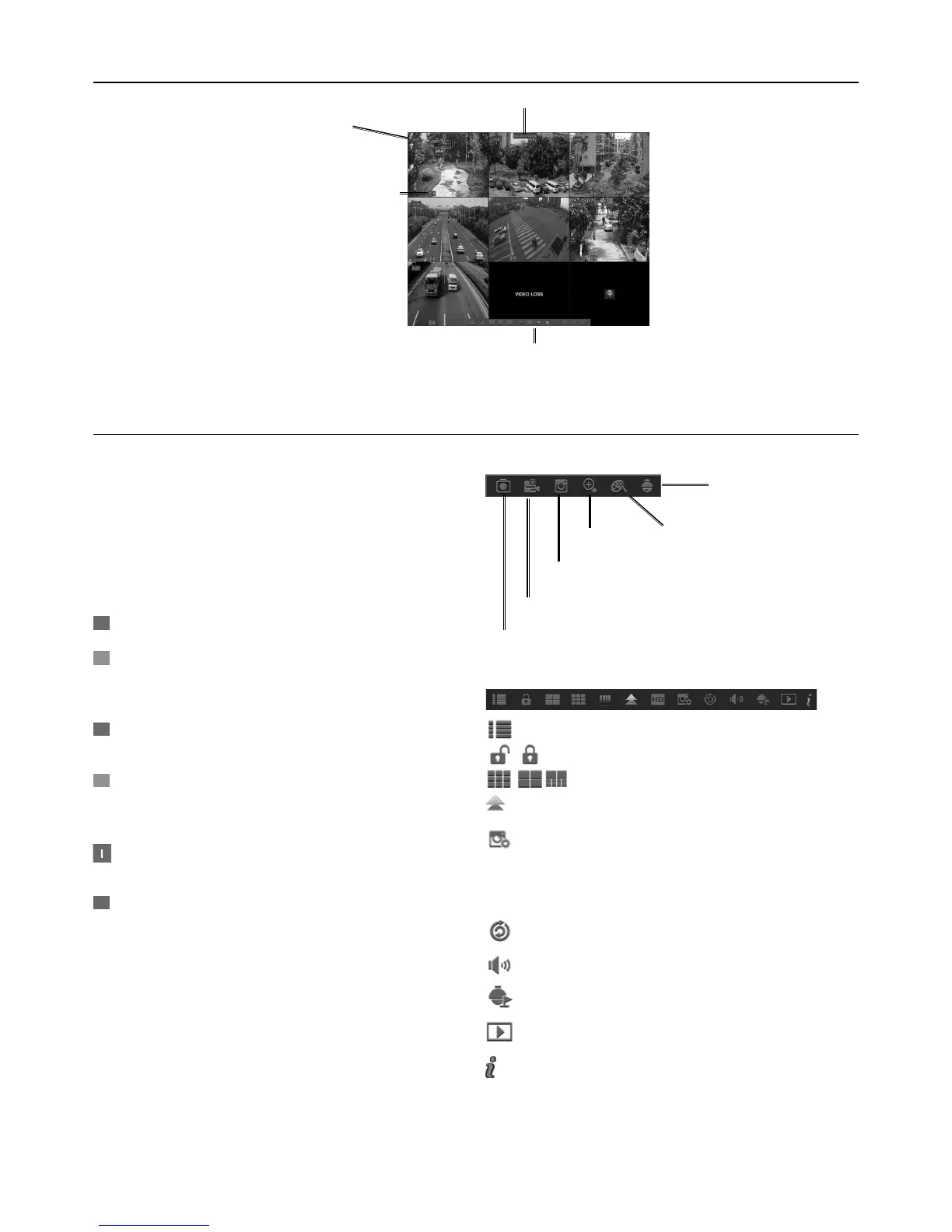Page 11For technical questions, please call 1-888-866-5797.Item 63890
R
M
M
I
H
Live Screen
System Date and Time
Pop-up
Menu Bar
Camera Title
Status Icons
Figure I
Camera Icons
System Date & Time
Displays current system date & time
Camera Title
A-: Indicates that the camera
connected is an AHD camera
T-: Indicates that the camera connected is a TVI camera
C-: Indicates that the camera connected is a CVI camera
Status Icons
= DVR is currently recording.
(Green) = DVR is detecting motion
from the camera but not
recording.
(Red) = Camera has detected
motion and triggers recording.
(Green) = Indicates that the external
sensor device is triggered but not
recording.
(Red) = Indicates that the external sensor
device is triggered for recording.
= Indicates that the DVR cannot detect
an HDD or the HDD is not formatted.
VIDEO LOSS: Connection to the camera has been lost.
No Camera: Camera has not been
connected to the DVR.
No HDD: HDD is not installed.
Camera Quick Toolbar
PTZ control panel
Zoom In Channel color settings
Playback the recent 5 minutes recording
Record the channel manually
Manually capture an image
Pop-up Menu Bar
Click to open the Main Menu.
Click to lock/unlock the screen operation.
Click to switch to different camera views.
Click to view more layout options.
Click to switch between real time, balanced,
or smooth view. These modes influence
the displayed video quality by bit rate and
frame rate but not the recording quality.
Click to start viewing channels in a sequence.
Click to adjust volume.
Click this to start/stop cruise for a PTZ camera.
Click to playback videos.
Click to view system information.
