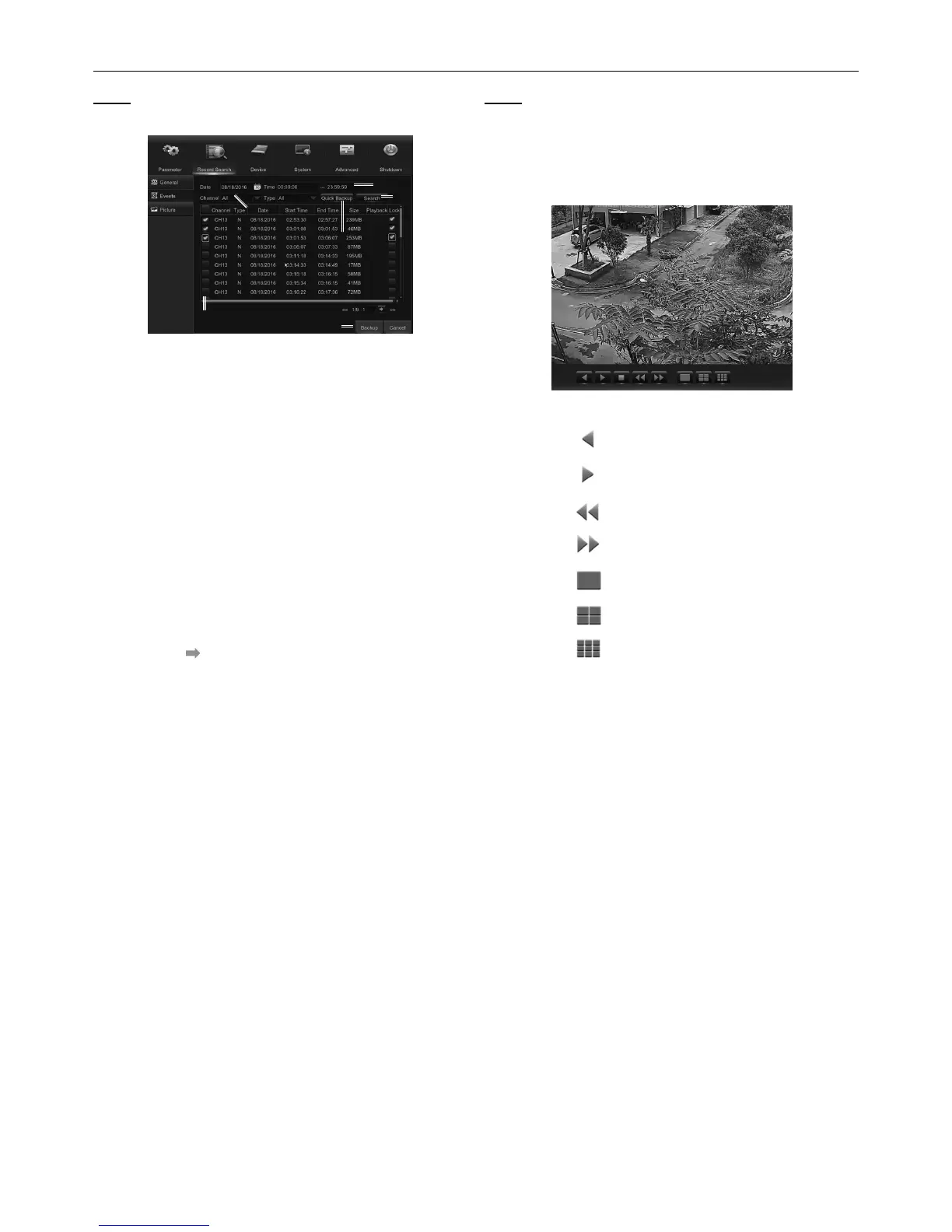Page 22 For technical questions, please call 1-888-866-5797. Item 63890
Picture
Note: This section is used to view the
captured pictures and make backup.
2
3
4
1
5
6
7
Figure AI
1. Select the recording Date & Time.
2. Select the Channel and Type (All / Normal / Alarm
[including Motion & IO] / Motion / IO /Manual).
3. Click Search.
4. If you want to make backup for all captured
images you had searched, click Quick Backup.
5. If you want to make backup for individual
files, select the picture lists from the table.
6. If you want to move to a different page,
click << or >> to move to previous or next
page. Or input an indiviual page number,
then click to jump to the page.
7. After selecting all files, click Backup to
start the backup. REMEMBER TO FIRST
INSERT USB DRIVE AND DO NOT REMOVE
IT UNTIL BACKUP IS FINISHED.
Note: Due to the system limitation, a max of 500
captured pictures will be searched & shown. If
you want to view a captured picture, please double
click a picture from the list and the system view
will turn to picture play mode. See Figure AJ.
Right click your mouse to exit the play mode.
Figure AJ
Backward Play, click
twice to pause
Forward Play, click
twice to pause
Move to previous page
Move to next page
Single picture display
Quad pictures display
Nine pictures display
