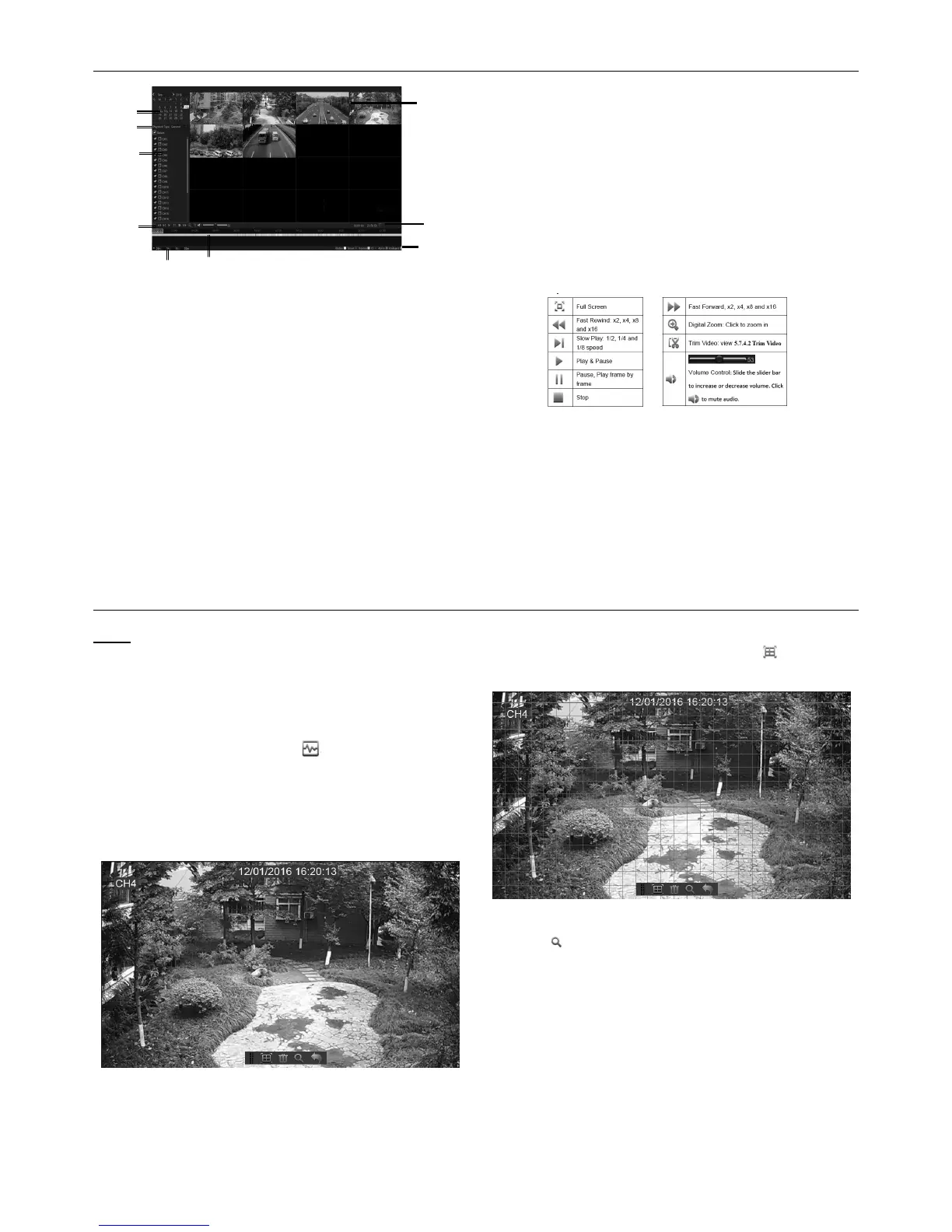Page 23For technical questions, please call 1-888-866-5797.Item 63890
Playback Video Recordings
1
2
3
9
4
5
6
7
8
Figure AK
1. Recording Calendar: Dates marked with
orange triangles have recordings.
2. Playback Type: Select the playback type among
General, Events, Picture & Sub-periods
3. Channels: Check the channels to playback.
4. Time Bar: The color indicates
the video recording type:
- Motion recording (Yellow)
- Smart recording (Dark Green)
- Normal recording (Green)
- I/O sensor recording (Blue)
- Alarm recording (Red)
5. Time Frame: Select Playback timeline.
6. Smart Search: Please see more in the
following Smart Search section.
7. Recording Type Indicator: Motion,
Smart, Normal, IO & Alarm.
8. Recording Playback Screen: Video
recordings from selected channels.
9. Playback Control Bar:
Smart Search
Note: Use this function to find motion within
a specific area of the recording. Only one
channel can be searched at a time. (It supports
to search a single channel every time.)
1. Select a channel to playback in full screen.
2. Click the smart search icon and the system
will enlarge the channel into full screen and
display the Smart Search Quick Toolbar. See
Figure AL. You can move the toolbar by
dragging the vertical bar icon on the left.
Figure AL
3. Use the cursor to mark the area on the channel
where you want to find motion or click
to search motion all over the screen.
Figure AM
4. Click to start search.
5. As a result of Smart Search, you will see the
motion-based recording(s) on the channel
Time Bar marked with Dark Green lines.
