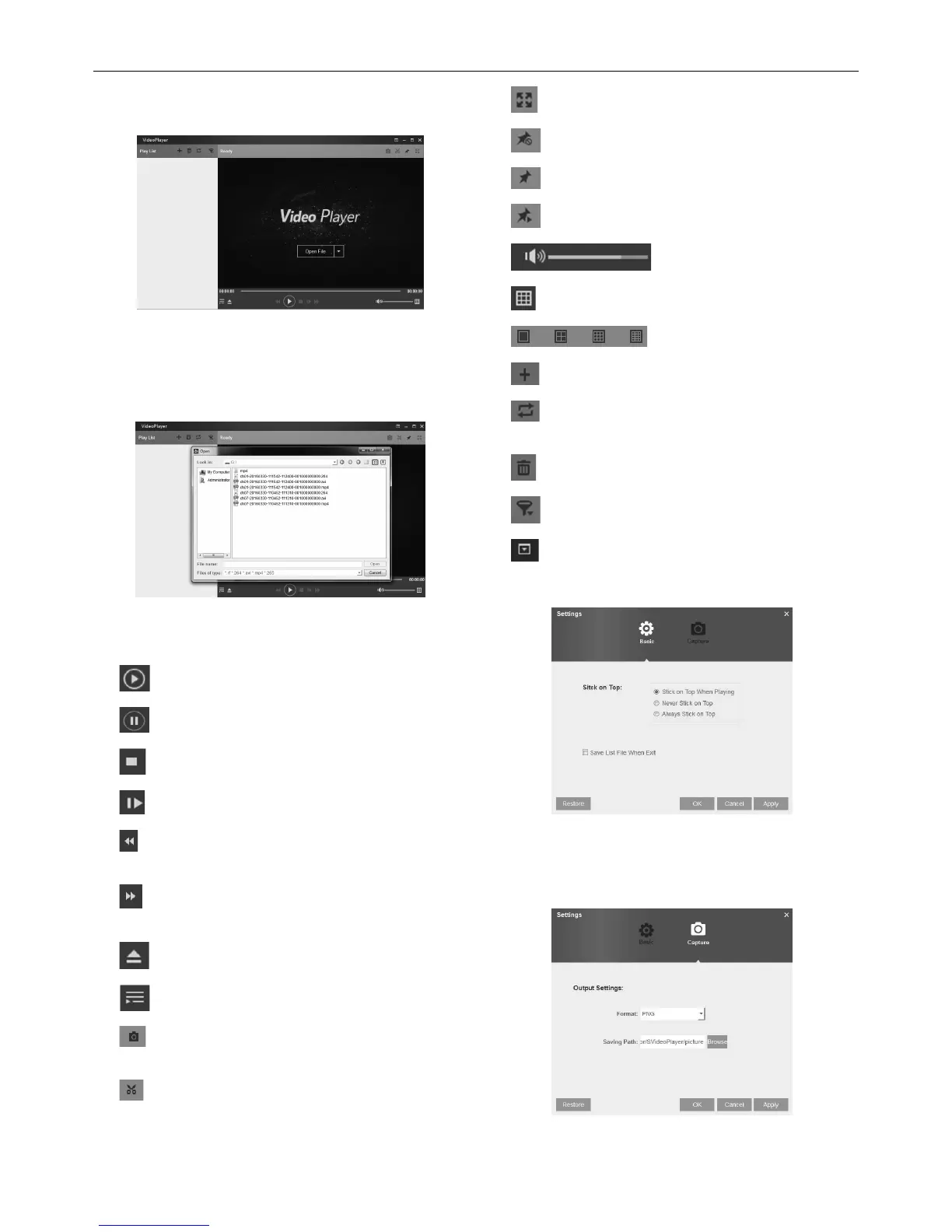Page 25For technical questions, please call 1-888-866-5797.Item 63890
Play Backup Files
1. Install the Video Player software in the CD drive
of a Windows 7 computer and run program.
Figure AU
2. Copy the backup files to your computer.
3. Click + or “Open File” button to add files. (RF, AVI,
Mp4, 264 & 265 files are supported.) See Figure AV.
Figure AV
Function Descriptions:
4.
Play: Play file
5. Pause: Pause
6. Stop: Stop playback
7.
Frame Forward: Step forward by frame
8.
Slow forward: Play at 8x, 4x, 2x,
1x, 1/2, 1/4, 1/8, and 1/16 speed
9. Fast forward: Play at 16x, 8x, 4x,
2x, 1x, 1/2x, 1/4x, 1/8x speed
10.
Open file/Open Directory
11.
Expand/pack up the list
12.
Screenshot: Save path: C:\Users\
Administrator\VideoPlayer\picture
13.
Cut: Save path: C:\Users\
Administrator\VideoPlayer\video
14.
Full screen display
15.
Never on top
16.
Always on top
17.
On top during playing
18.
Adjust volume
19. Window Division
20. 1/4/9/16 channels optional.
21.
Add folder or file
22.
Playback mode, Single, Order,
Repeat one, Repeat ALL are optional
23. Delete all files in the list
24.
Search File
25.
Language/Settings
Basic Settings: Set on-Top mode
Figure AW
Capture Settings: Set path to save images
Figure AX
