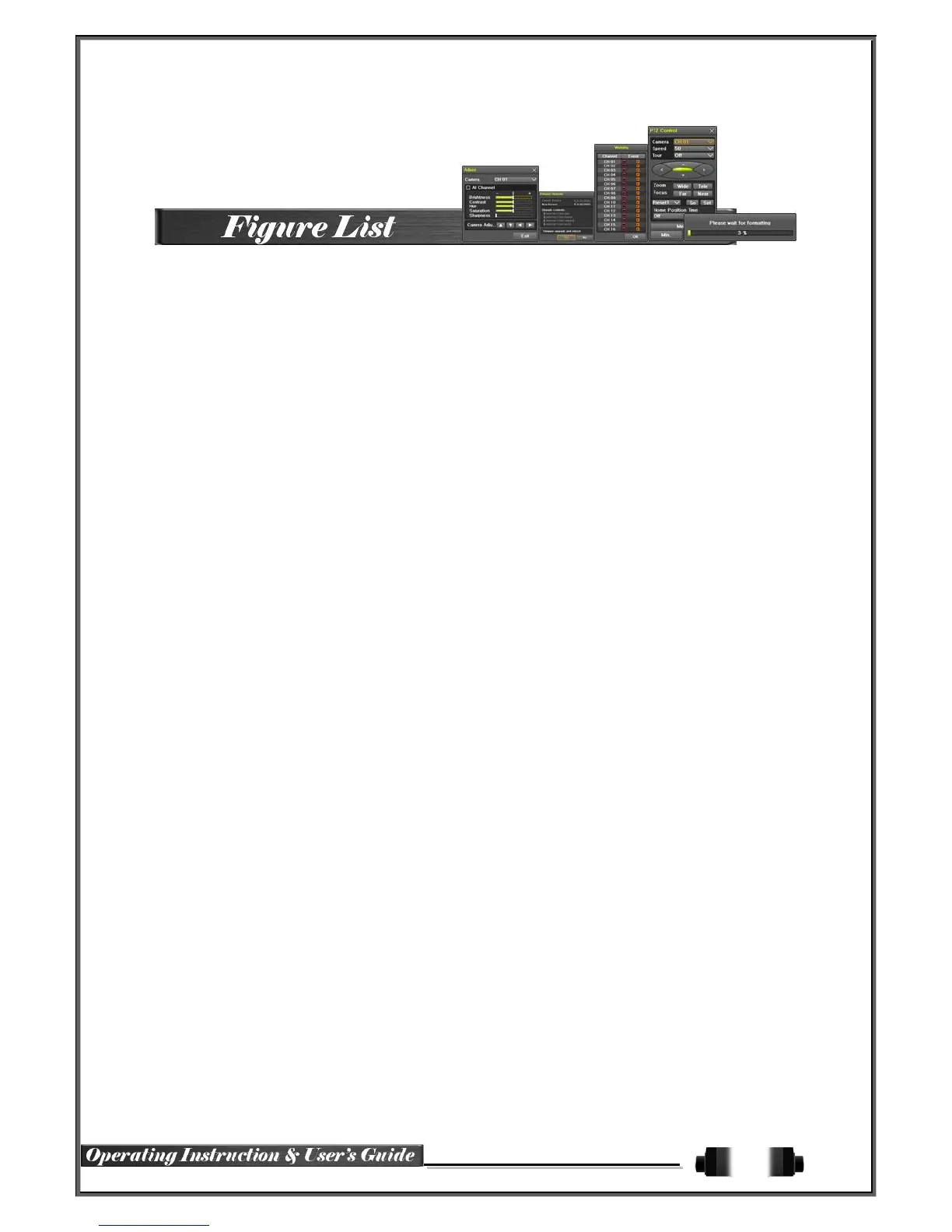[Figure 2-1. DELUXE-16CH Basic Connection and Device Connection] ...................................... 13
[Figure 2-2. BLUE-08CH Basic Connection and Device Connection] ........................................... 13
[Figure 2-3. BLUE-16CH Basic Connection and Device Connection] ........................................... 13
[Figure 2-4. LITE-04CH Basic Connection and Device Connection] ............................................ 14
[Figure 2-5. LITE-08CH Basic Connection and Device Connection] ............................................ 14
[Figure 2-6. LITE-16CH Basic Connection and Device Connection] ............................................ 14
[Figure 2-7. Terminal Block and Description] .......................................................................... 16
[Figure 4-8. Menu Window] ................................................................................................ 25
[Figure 5-9. Recording Status Window] ................................................................................. 28
[Figure 5-10. Login Window] ............................................................................................... 29
[Figure 5-11. HD-SDI Universal model 16CH Channel Mode] .................................................... 30
[Figure 5-12. HD-SDI Universal model 8CH Channel Mode] ...................................................... 30
[Figure 5-13. HD-SDI Universal model 4CH Channel Mode] ...................................................... 30
[Figure 5-14. Spot] ........................................................................................................... 32
[Figure 5-15. Zoom Control Screen] ..................................................................................... 32
[Figure 5-16. PTZ Setup] ................................................................................................... 33
[Figure 5-17. PTZ Control] ................................................................................................. 33
[Figure 5-18. PTZ Control Mini/Full] ..................................................................................... 34
[Figure 5-19. Product Information Window] ............................................................................ 34
[Figure 5-20. Screen Setup Window] .................................................................................... 35
[Figure 5-21. Display Setting Window] .................................................................................. 35
[Figure 5-22. Display Setting Window] .................................................................................. 36
[Figure 5-23. Audio] [Figure 5-24 . Relay] ..................................... 36
[Figure 5-25. Text] ............................................................................................................ 36
[Figure 5-26. Playback Menu] ............................................................................................. 37
[Figure 5-27. Search Window]............................................................................................. 38
[Figure 5-28. Time Index] ................................................................................................... 39
[Figure 5-29. POS Search] ................................................................................................. 40
[Figure 5-30. Playback Screen] ........................................................................................... 40
[Figure 5-31. Playback Status and Control Window] ................................................................ 41
[Figure 5-32. Playback Menu] ............................................................................................. 42
[Figure 5-33. Smart Search Area Designation] ....................................................................... 42
[Figure 5-34. Smart Search Motion Detection Window] ............................................................ 43
[Figure 5-35. Panorama Playback] ....................................................................................... 43
[Figure 5-36. Display Mode] ............................................................................................... 44
[Figure 5-37. Log View] ..................................................................................................... 44
[Figure 5-38 . Move to the log list of the certain time zone in Log View] ....................................... 45
[Figure 5-39. Backup Window] ............................................................................................ 47
[Figure 5-40. Backup and Sub-menu Setup Backup] ............................................................... 48
[Figure 5-41. Setup Upgrade] ............................................................................................. 48
[Figure 5-42. Log Backup] .................................................................................................. 48
[Figure 6-43. Setup / Time Menu] ........................................................................................ 50
[Figure 6-44. Setup / Auto Reboot Menu] .............................................................................. 51
[Figure 6-45. Setup / Camera Menu] .................................................................................... 52
[Figure 6-46. Motion Area Setup] ......................................................................................... 53
[Figure 6-47. Setup / Recording] ......................................................................................... 53
[Figure 6-48. Schedule Window].......................................................................................... 55
[Figure 6-49. Storage Window (Local)].................................................................................. 56
[Figure 6-50. Setup Network Window] .................................................................................. 58
[Figure 6-51. Network Port Window] ..................................................................................... 59
