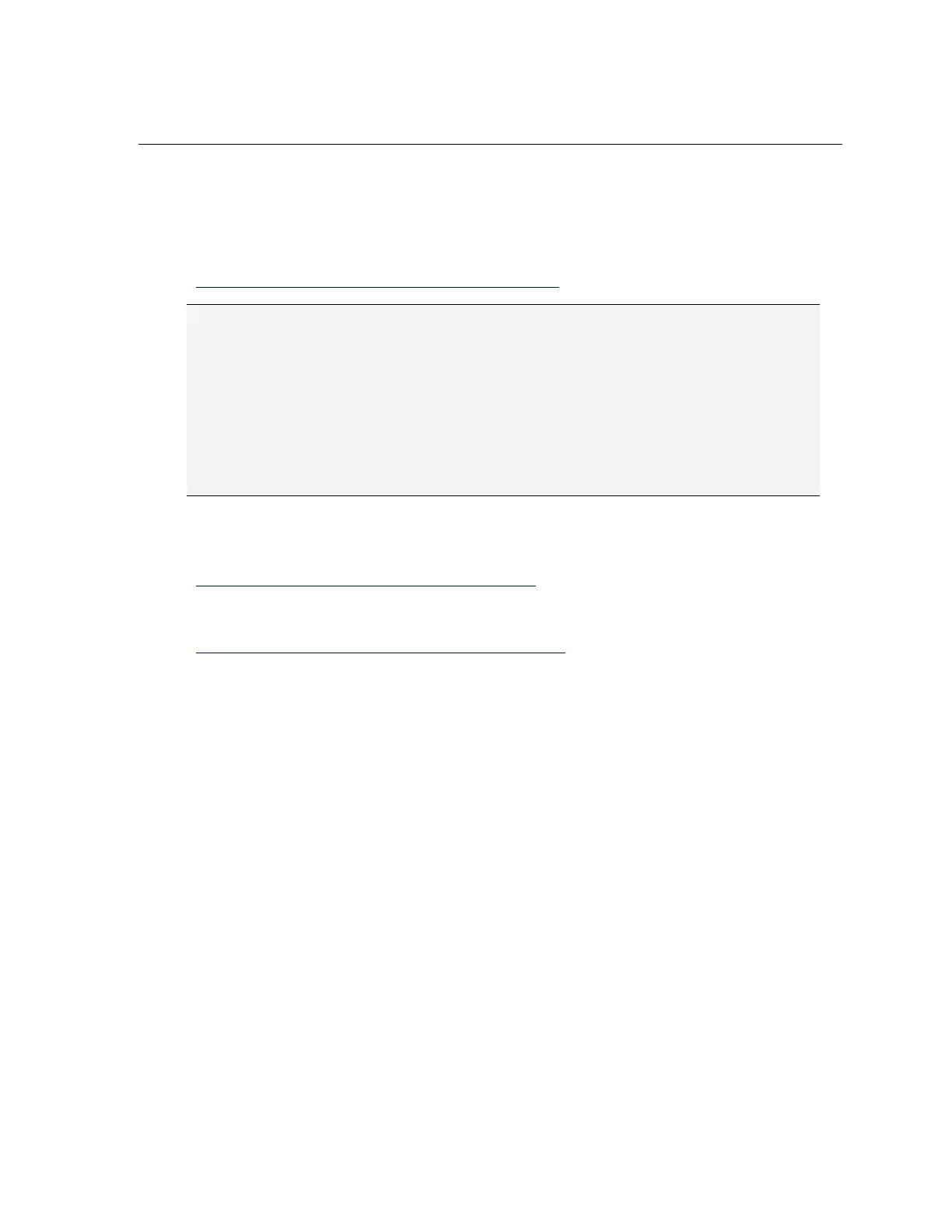Configure the Wafer Reader
26
To Suppress the
HTTP Logon Dialog When Connecting to a Wafer Reader:
The user name and password can be specified as part of the address, allowing you to
suppress the HTTP Logon dialog. The address must be typed using the following format into
the browser's Address Box:
http://hostname/filename?isSL=username+password
NOTES
■ “?isSL=username+password" is case sensitive; no spaces are allowed. If there is no password, leave
it blank, without spaces. The “+” must be included, even if no password is entered.
■ A filename must be specified.
■ “hostname” can be either the Host Name or the IP address of the wafer reader.
■ During a single HTTP session, do not connect to a wafer reader using both the HTTP Logon dialog
and without.
Examples:
To log on as admin, with no password and open the WaferID.html file:
http://is1721_00060b/WaferID.html?isSL=admin+
To log on as admin, with the password Cognex and open the WaferID.html file:
http://192.168.0.1/WaferID.html?isSL=admin+Cognex
4.3 Acquire an Image
Once you’ve logged on to the wafer reader, you can verify the acquisition of live images.
1. Place a polished wafer below the wafer reader read window.
2. From the Run tab of the Wafer ID View, disable the Online checkbox.
3. From the Lighting tab, select Mode 1 from the Mode drop-down list.
4. Increase the Power setting until the image is saturated.
5. From the Setup tab, click the Live button to view an acquired image over the network.
6. Tilt the wafer reader until maximum image brightness is achieved. A horizontal bright
strip should be displayed through the center of the live image.
7. Click the Manual button to exit Live mode.
8. From the Lighting tab, decrease the Power setting until the mark is visible in the field
of view (FOV), making sure that the entire mark is visible in the image.
