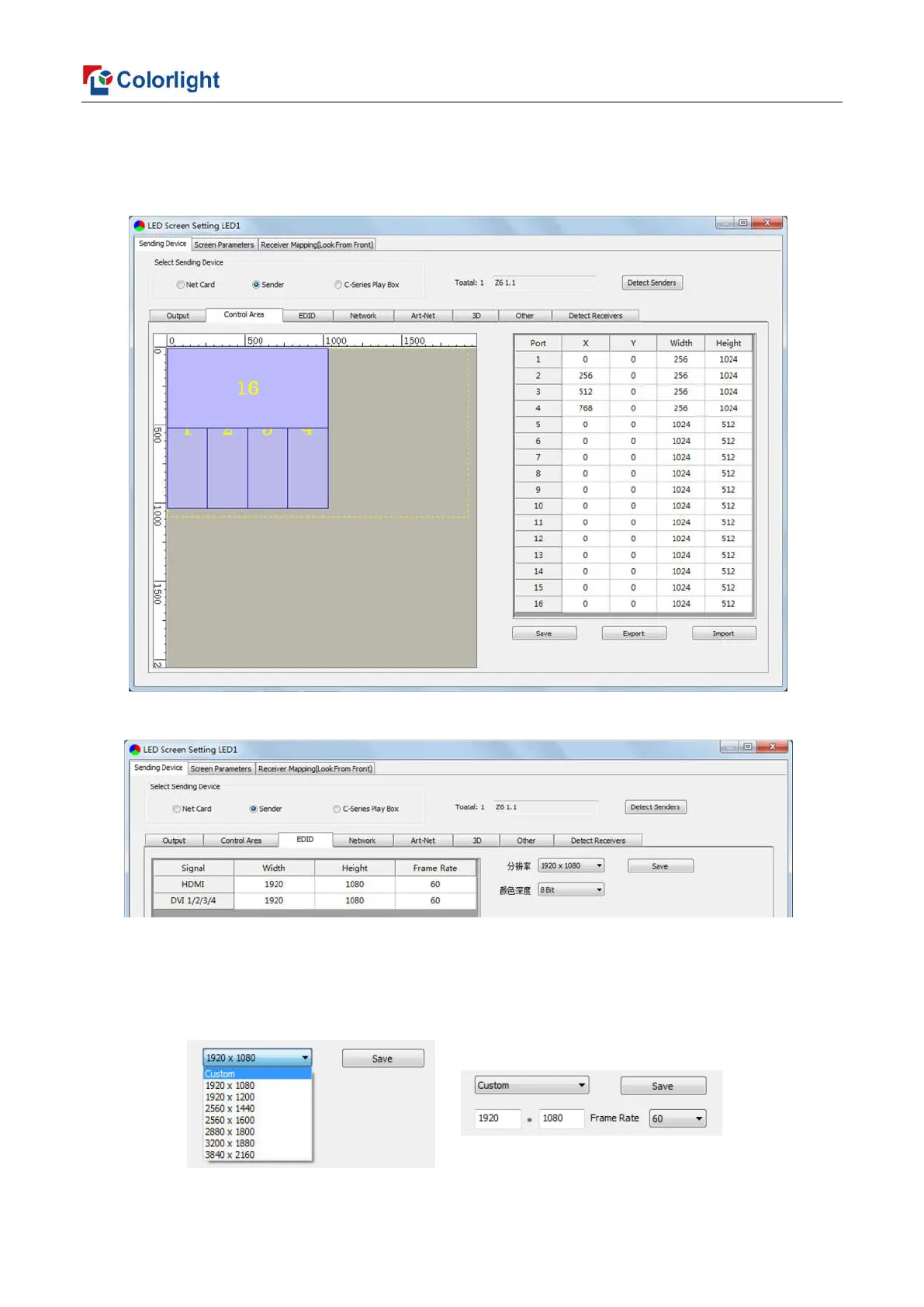10
2, In Control Area, it displays the control area of each net port of Z6. Click [Import] and select
correct parameter file, click [Save] to save parameters into corresponding sender; or set up the
control area of each net port respectively (X, Y, Width, Height), click [Save].
3, EDID: Set sender resolution, the first one is the default as current resolution.
Click the dropdown button to display the resolution list to select the mainstream resolution,
and you can also customize the sender resolution, by setting the width/height and frame rate.
Click [Save] after setting.