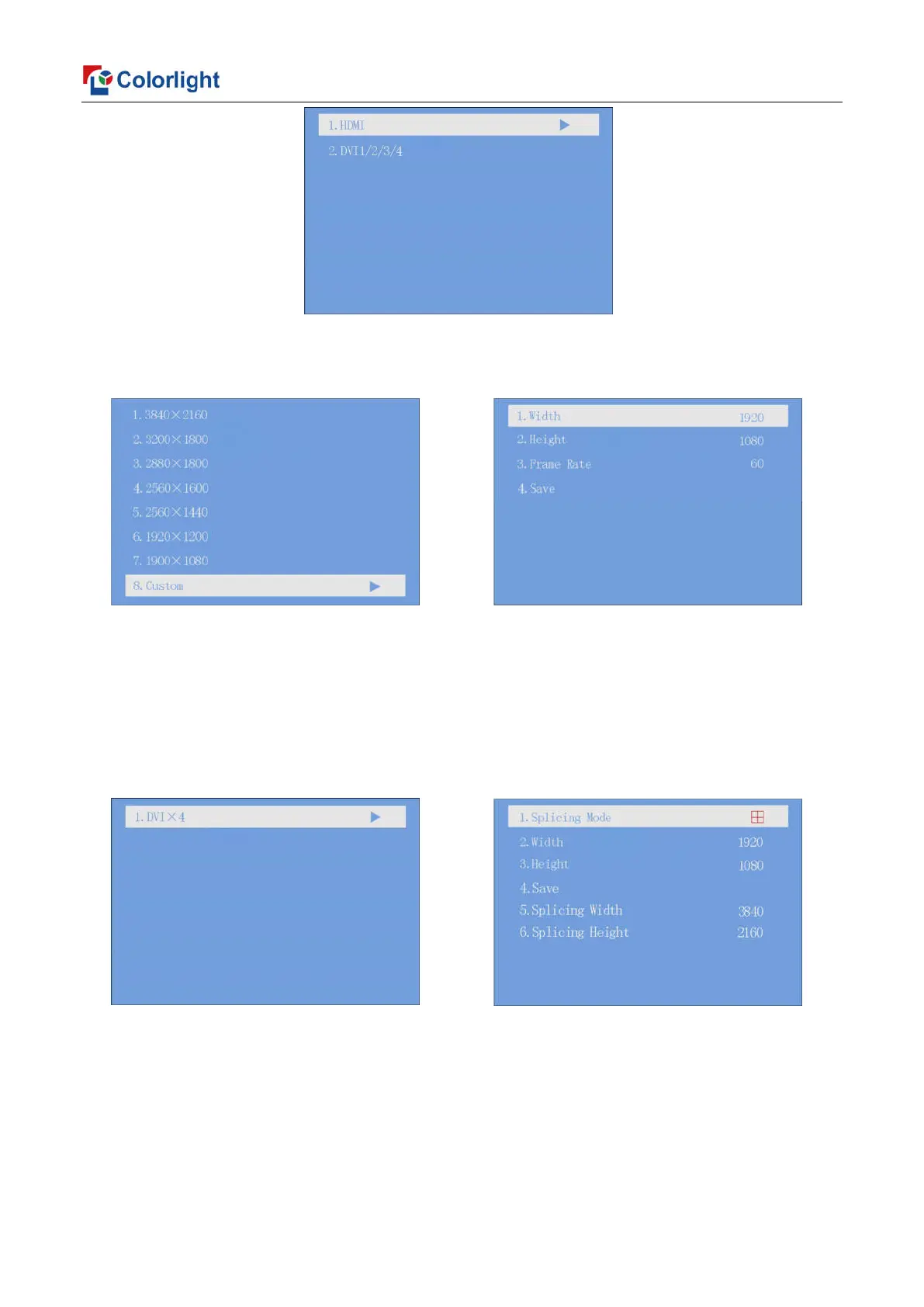19
Enter the EDID setting interface of “HDMI” or “DVI1/2/3/4”. Rotate the knob to select
conventional resolution; or set width, height and frame rate by knob in the option of “Custom”.
6.3.3 Splicing Setting
Rotate the knob to select splicing, then press the knob/OK to enter submenu of “Splicing
Setting”. Continue pressing the knob/OK to enter the splicing interface of “DVI×4”, you can set
width and height of splicing unit via the knob, then save it. At this time, splicing width and splicing
height can be automatically calculated.
6.3.4 Input Clip Setting
Rotate the knob to select input clip setting, then press the knob/OK to enter submenu of
“Input Clip Setting”.
