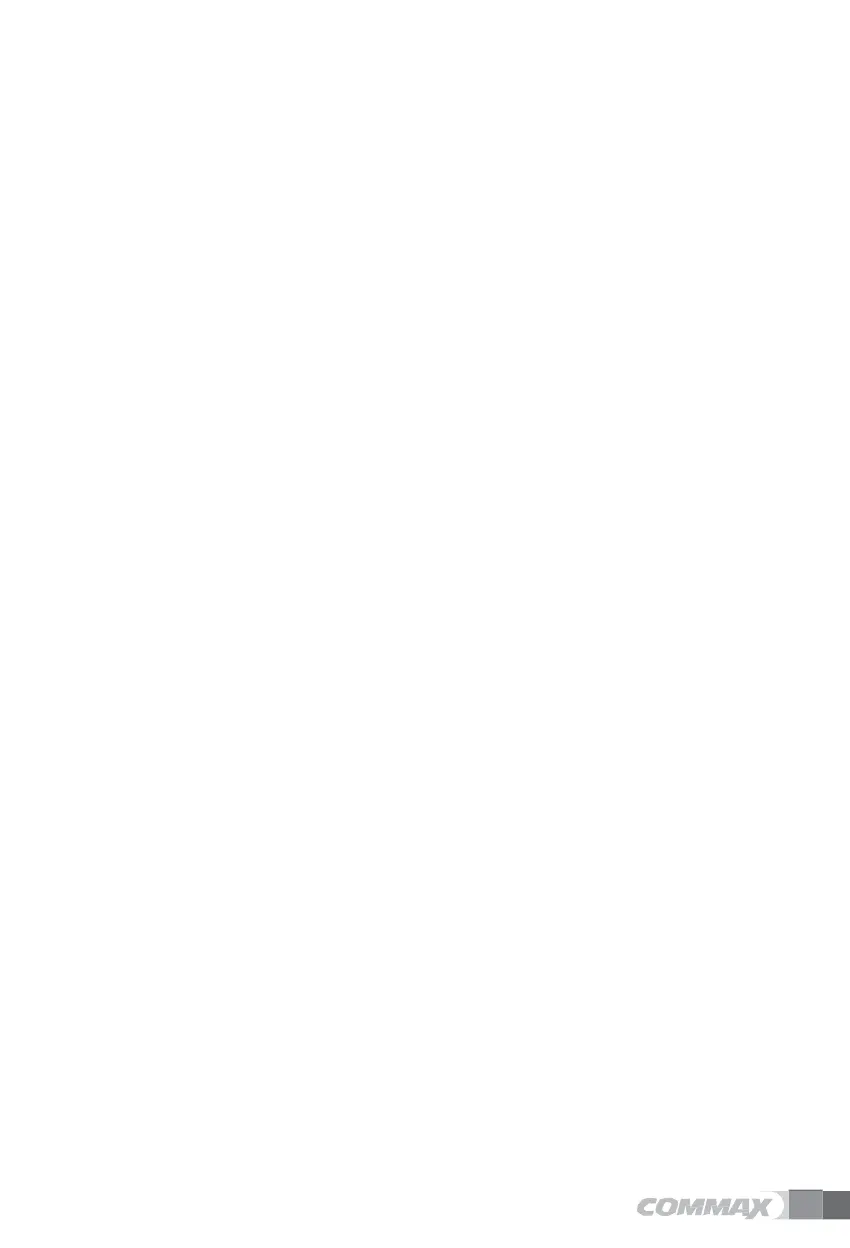7.7.
Setting the date and time
Settings → Date and Time
Setting the date and time automatically
1)
Check the date / time automatic setting.
Setting the date and time manually
1)
Uncheck the automatic setting of date / time.
2)
The date and time setting items are activated.
3)
Click Set Date.
4)
When the date setting window is displayed on the screen, set the date using + and - buttons, then press
OK button.
5)
Press the time setting to display the setting screen.
6)
Set the time referring to the date setting.
GMT time zone
1)
Select GMT time zone.
2)
Click the city where you are.
24-hour format
1)
Check or uncheck Use 24-hour format.
2)
When checked, the time is displayed as 24 hours. When unchecked, displays in 12-hour format.
Date Format
1)
Press Select Date Format.
2)
The date format selection window is displayed on the screen.
3)
Click the format to set.
7.8.
System information
You can check the components installed on your system and check the product firmware information.
Version information
1)
Click Applications.
2)
The version of the installed component is displayed..
Firm Ware information
The version and build number of the boot loader and kernel are displayed.
