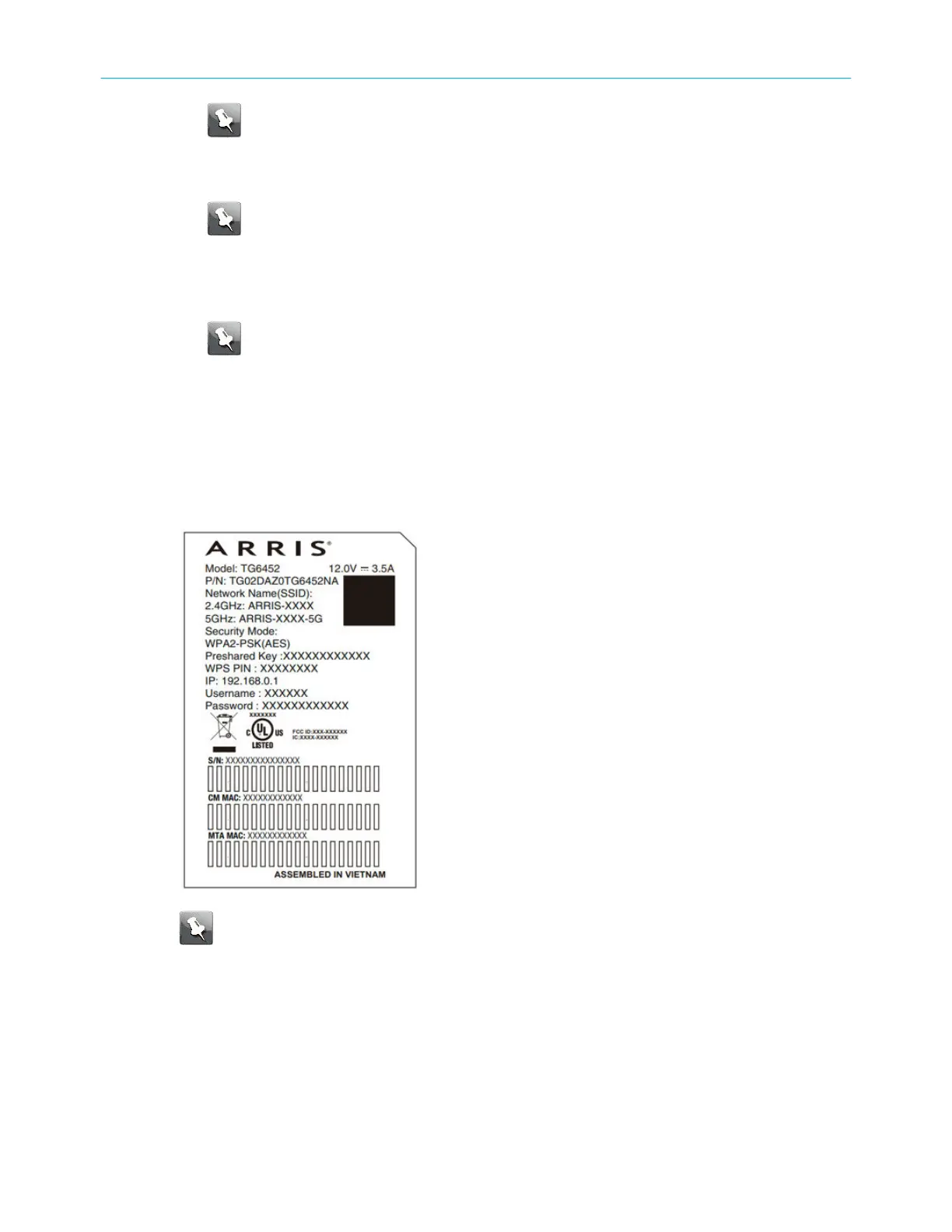Note: For best performance, use high-quality coax cable and minimize or
eliminate spliers between the cable jack and the Telephony Gateway.
2. Insert the plug from the power cord into the Power connector on the back of the
Telephony Gateway and insert the power cord into a convenient AC outlet.
Note: Use only the external AC power adapter (if provided) and power cord
included with the equipment.
3. Connect one end of the Ethernet cable to any Ethernet port on the back of the
Telephony Gateway, and the other end to the Ethernet port on a computer, Ethernet
hub, or broadband router.
Note: If you are connecng to a computer, use the Ethernet cable included in the
Telephony Gateway package.
4. Connect one end of the telephone cable to the telephone port on the back of the
Telephony Gateway. Connect the other end to the telephone.
Congure your wireless connecon
The TG6452 ships with wireless LAN security set by default. See the security label on your
product for the factory security sengs.
Note: You must set up your computer and other client devices to work with the
security sengs on the TG6452. Refer to the documentaon for your client device for
instrucons on seng security. On most computer systems, you only need to select
the network name (SSID) device and enter the encrypon key.
If you need to modify the Telephony Gateway's default wireless security sengs, or if
you want to congure any other wireless LAN sengs, refer to the following
instrucons.
Chapter 3: Install and connect your Telephony Gateway
Touchstone TG6452 Telephony Gateway User Guide DRAFT Revision 2.3 23
