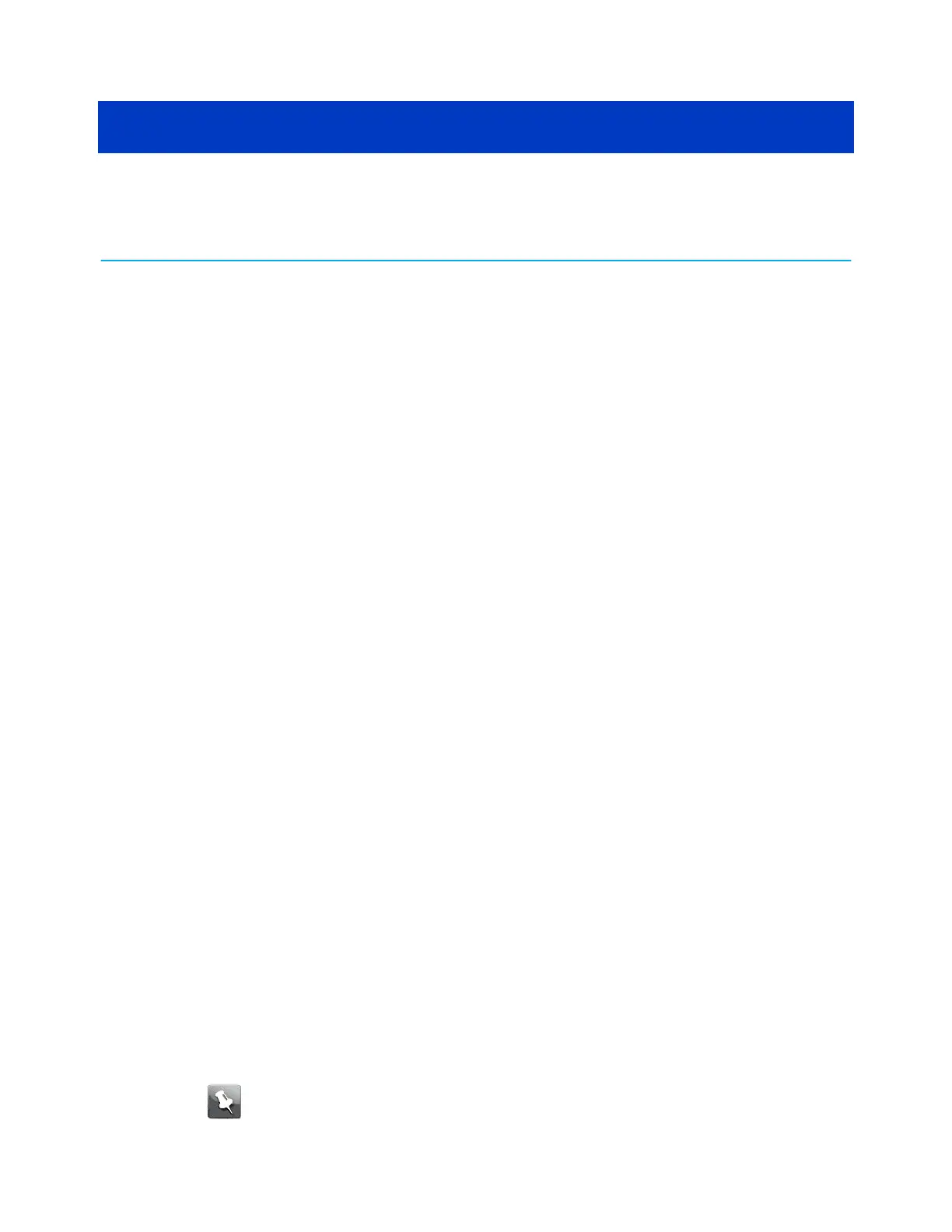Chapter 4
Congure your Ethernet connecon
If your computer has a LAN card that provides an Ethernet connecon, you may have to
congure your computer's TCP/IP sengs. The following steps will guide you through seng
your computer's TCP/IP sengs to work with the Telephony Gateway.
Requirements
Make sure you have the following before aempng to congure your Ethernet connecon:
■ Computer with Ethernet interface.
■ Ethernet cable.
■ IP address, subnet, gateway, and DNS informaon for installaons not using DHCP.
How to use this secon
The following list shows the procedures for modifying the TCP/IP sengs on the computer.
The procedure is slightly dierent depending on the operang system that you are using.
Please ensure you are using the correct steps for the operang system on your computer.
Follow the links below for instrucons to congure your Ethernet connecon on your
operang system.
■ Congure TCP/IP for Windows Vista (page 27)
■ Congure TCP/IP for Windows 7, Windows 8, or Windows 10 (page 28)
■ Congure TCP/IP for macOS (page 28)
Congure TCP/IP for Windows Vista
1. Open the Vista Control Panel.
2. Double-click Network and Sharing Center to display the Network and Sharing Center
Window.
3. Click Manage network connecons. If prompted for a connecon, choose Local Area
Connecon.
The Network Connecons window appears.
4. Double-click the Local Area Connecon to open the Properes window:
Note:
If Windows requests permission to connue, click Connue.
Touchstone TG6452 Telephony Gateway User Guide DRAFT Revision 2.3 27
