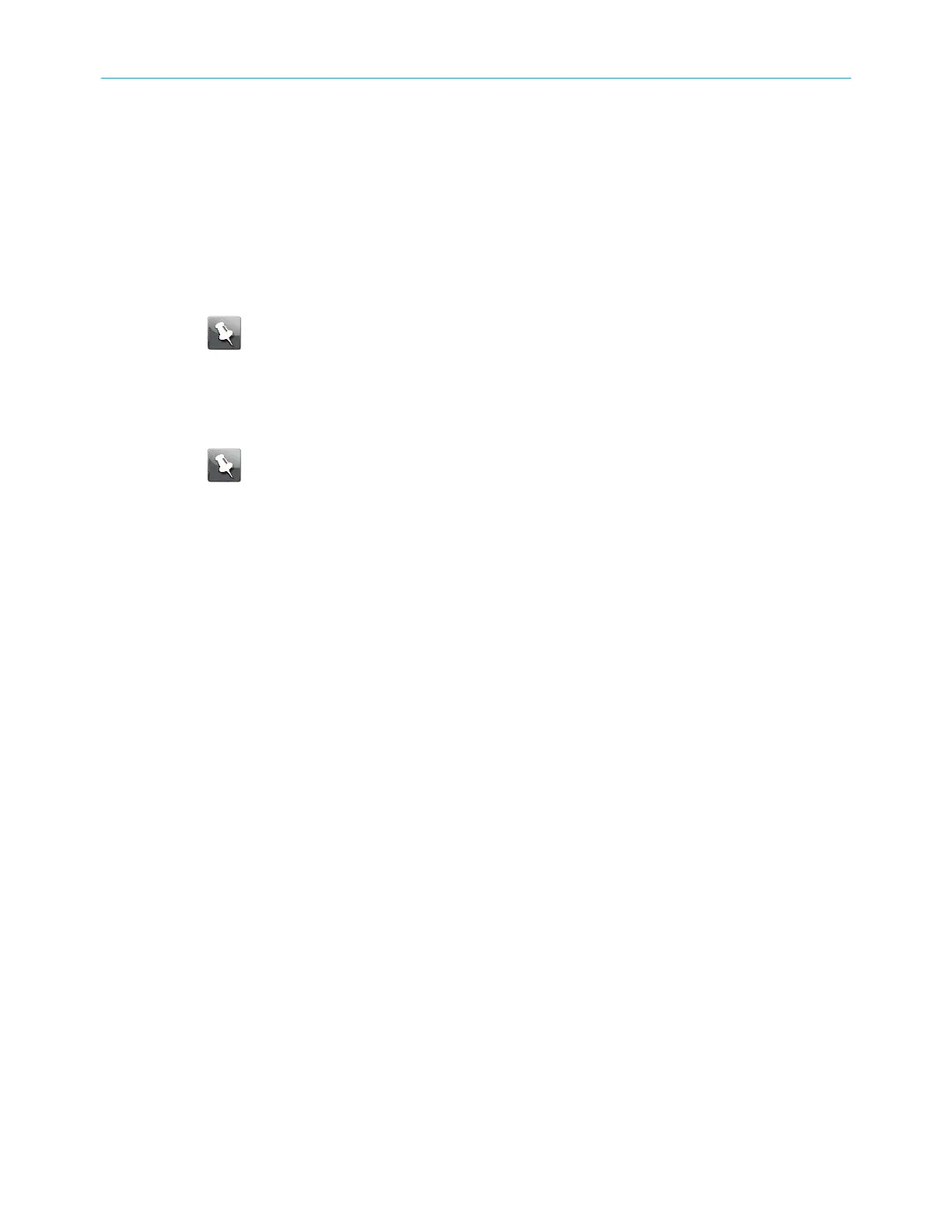Access the conguraon interface
1. If security has been properly set up on your computer to access the wireless LAN on the
TG6452, use the connecon ulity for your operang system to connect to the wireless
LAN using its network name (SSID), as shown on the security label.
2. If you cannot access the wireless LAN, you must rst establish a wired Ethernet
connecon between your computer and the TG6452.
3. In your web browser, navigate to hp://192.168.0.1/ to access the wireless router setup.
The Login screen appears.
Note: The default user name is admin. The default password is password, in lower
case leers.
4. Enter the user name and password, and click Apply to log in.
The System Basic Setup screen appears.
5. Use the online help informaon to set conguraon parameters as required.
Note: Most conguraon parameters that you may want to set can be accessed
on the System Basic Setup screen, including the security mode and seng a
system password.
Set parental controls
The parental control feature lets you block specied keywords and web sites from being
accessed and also lets you specify trusted computers in the network. Trusted computers are
not aected by the parental control sengs.
Find the MAC address of a computer
Use the operang system of your computer to nd its MAC address, as follows:
Windows: from the Start menu, select the Control Panel. Double-click Network & Sharing
Center. Then double-click either "Wireless Network Connecon" for a wireless connecon,
or "Local Area Connecon" for an Ethernet connecon. Next click the Details buon. The
"Physical Address" line shows the MAC address.
macOS: open System Preferences and click the Network icon. To nd the Ethernet MAC
address, select Built-in Ethernet from the Show drop-down, then click the Ethernet tab. The
"Ethernet ID" eld shows the MAC address. To nd the wireless MAC address, select Airport
from the Show drop-down, then click the Airport tab. The "Airport ID" eld shows the MAC
address.
Linux: open a shell window and type /sbin/ifconfig (and press Enter). The wireless
interface is eth1 (unless there is no Ethernet adapter, in which case the interface is eth0).
Set up your parental controls
1. Access and log into the wireless conguraon interface as explained in Access the
conguraon interface (page 24).
2. Click the Firewall tab and then click Parental Controls in the side menu to display the
Parental Controls screen.
Chapter 3: Install and connect your Telephony Gateway
Touchstone TG6452 Telephony Gateway User Guide DRAFT Revision 2.3 24
