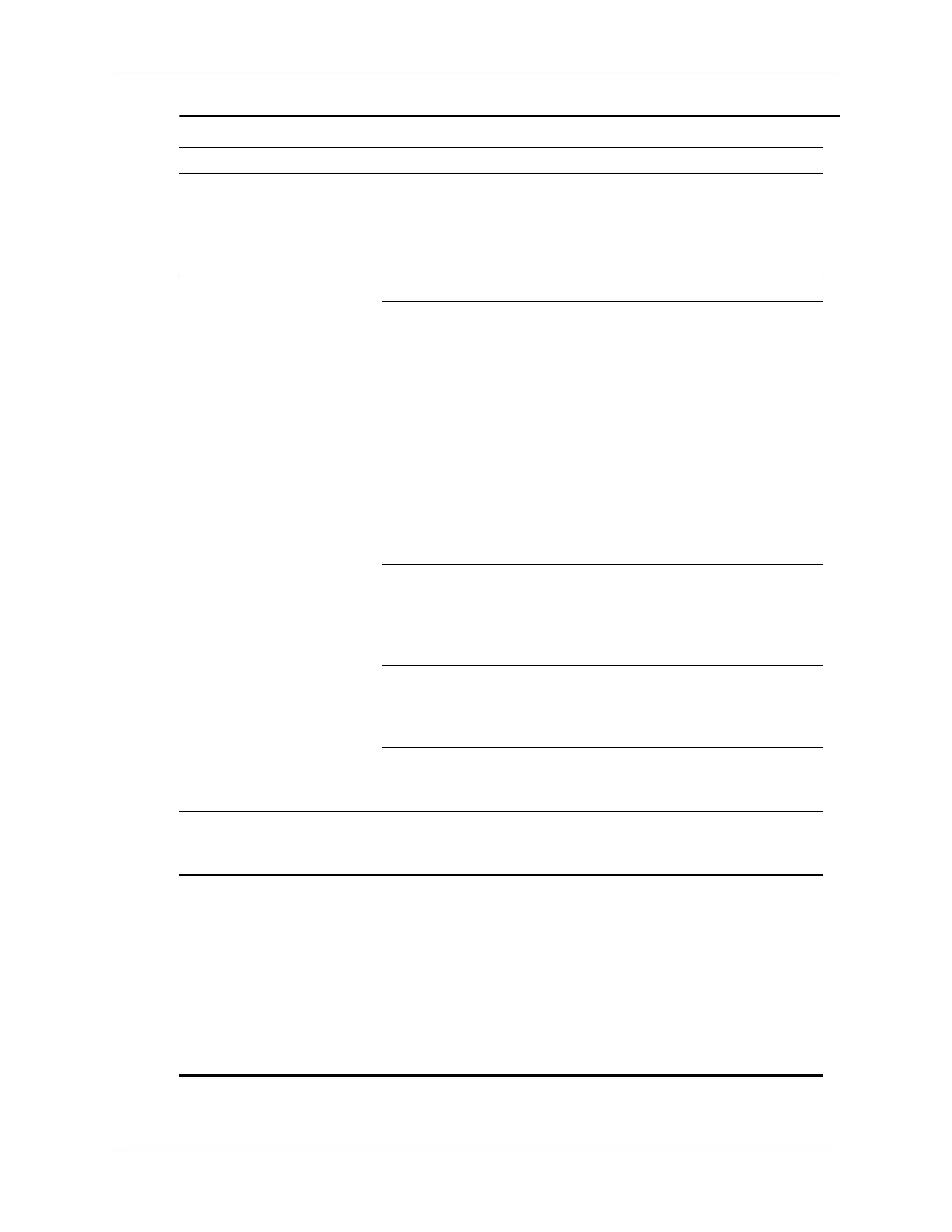Service Reference Guide, dx2000 uT 359782-002 D–7
Troubleshooting Without Diagnostics
Disk transaction problem. Either the directory
structure is bad or there
is a problem with a file.
In Windows XP, right-click Start,
click Explore, and select a drive.
Select File > Properties > Tools.
Under Error-checking, click
Check Now.
Drive not found (identified). Loose cable. Check cable connections.
The system may not
have automatically
recognized a newly
installed device.
1. Run Computer Setup.
2. If the system still does not
recognize the new device,
check to see if the device is
listed within Computer Setup. If
it is listed, the probable cause is
a driver problem. If it is not
listed, the probable cause is a
hardware problem.
3. If this is a newly installed drive,
enter Setup and try adding a
POST delay under Advanced
> Power-On.
Drive jumper settings
may be incorrect.
If the drive is a secondary drive that
has just been installed on the same
cable as the primary drive, verify
that the jumpers for both drives are
set correctly.
Drive’s IDE (ATA)
controller is disabled in
Computer Setup.
Run Computer Setup and enable the
Primary and Secondary IDE (ATA)
controllers in Storage > Storage
Options.
Drive responds slowly
immediately after
power-up.
Run Computer Setup and increase
the POST Delay in Advanced >
Power-On Options.
Nonsystem disk/NTLDR
missing message.
System is trying to start
from a non bootable
diskette.
Remove the diskette from the
diskette drive.
Nonsystem disk/NTLDR
missing message.
(continued)
System is trying to start
from a damaged hard
drive.
1. Insert a bootable diskette into
the diskette drive and restart the
computer.
2. If the hard drive is still
inaccessible and MBR Security
is enabled, try restoring the
previously saved MBR
image by
entering Setup and selecting
Security > Restore Master
Boot Record.
Solving Hard Drive Problems (Continued)
Problem Cause Solution
