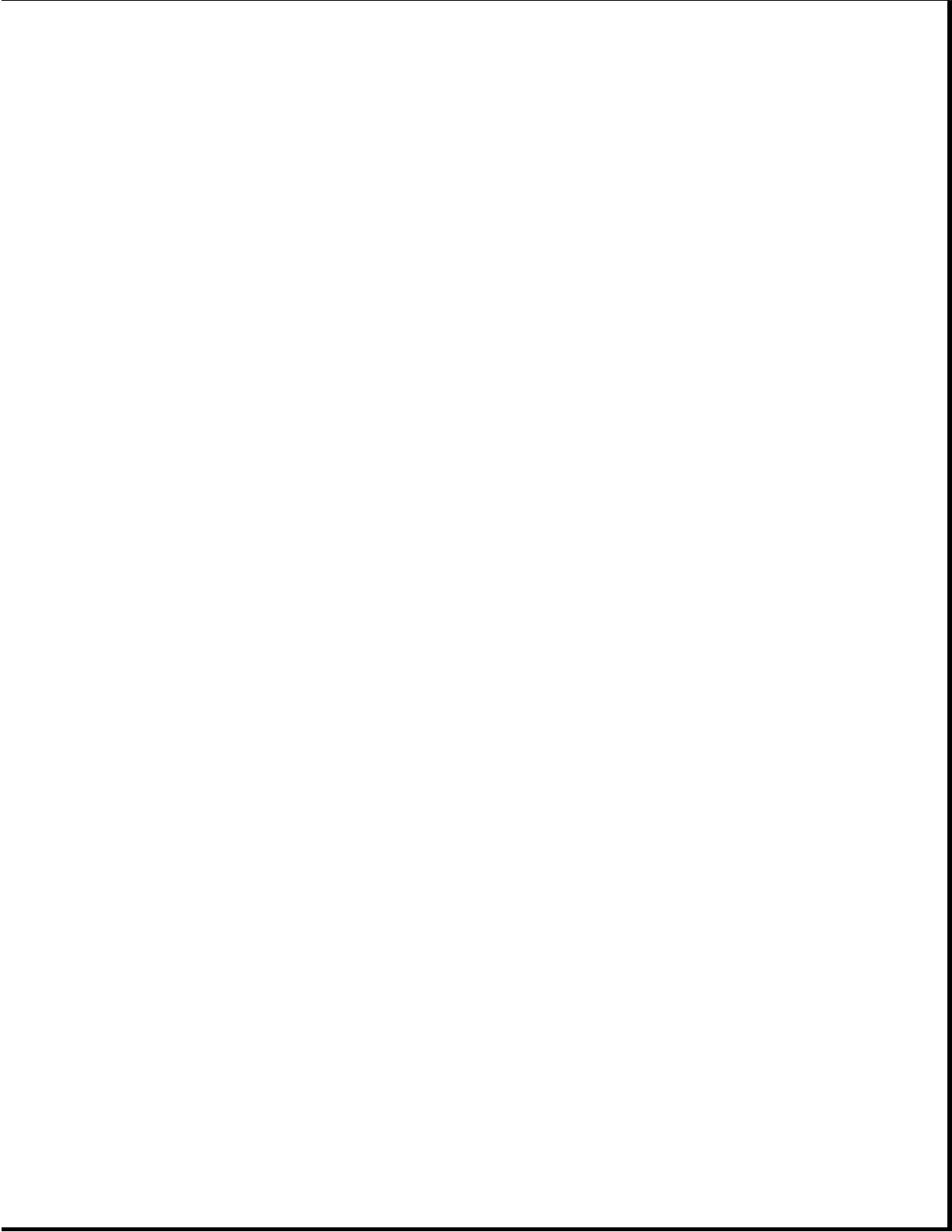The options available from this utility are:
o Print the inspect status.
o Save the inspect status to a file.
o Add comments to a parameter status.
o Exit the utility.
Test Another Computer
This utility allows you to download Computer Checkup (TEST), View System
Information (INSPECT), or Computer Setup utilities through your computer's
serial interface to a supported Compaq product that does not have a
diskette drive.
RemotePaq
This utility is available in some geographical areas and requires a modem.
The utility prepares your computer for a call from Compaq Service via
modem. It allows Compaq Customer Support to automatically run diagnostics
on your machine.
Create a Diagnostics Diskette
This option allows you to back up the diagnostics software onto two
diskettes.
IMPORTANT: Compaq highly recommends that backup diagnostics diskettes are
created as soon as the system is configured. This software is
required to troubleshoot the system if the hard drive cannot be
accessed or must be replaced.
Manage Diagnostics Partition
This option allows you to create, delete, or upgrade the diagnostics
software on your computer. If the diagnostics partition is deleted, it can
be recreated without deleting the DOS partition. The most likely use of
this option is to upgrade the utilities.
Chapter 2.5 Diagnostic Error Codes
Diagnostic error codes occur if the system recognizes a problem while
running the Compaq Diagnostic program. These error codes help identify
possibly defective subassemblies.
Tables 2-2 through 2-15 list possible error codes, a description of the
error condition, and the action required to resolve the error condition.
IMPORTANT: Retest the system after completing each step. If the problem
has been resolved, do not proceed with the remaining steps.
