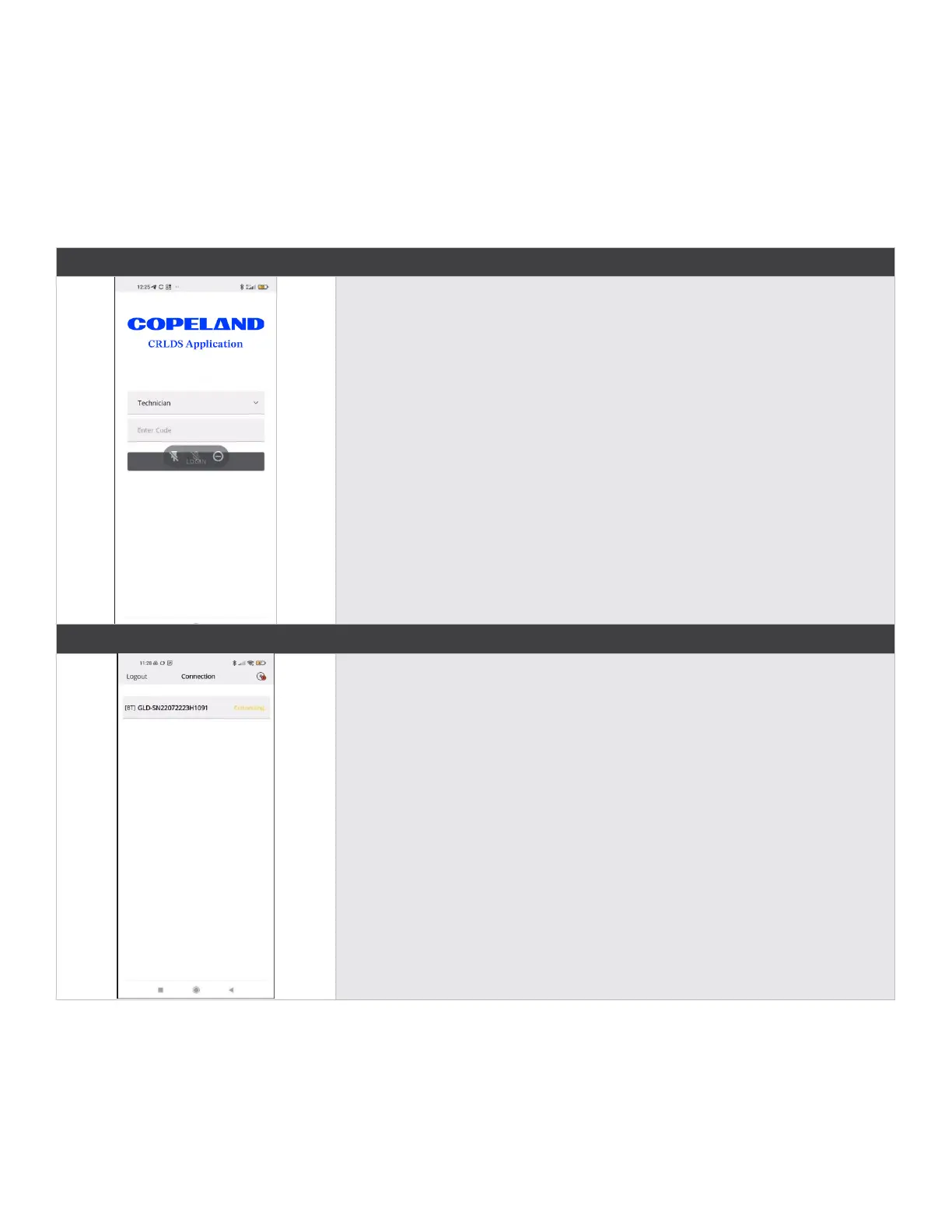22
5.7.1 Connecting the Device via Bluetooth®
Before connecting to the device via the Copeland CRLDS Application, first make sure that the Bluetooth® connection and
Geolocation are enabled on the smartphone used (Android™ only).
Make sure that Bluetooth® mode has been activated on the CRLDS using the magnetic key, as described in the previous
chapter.
Open the mobile app (previously downloaded); the following screen is displayed.
Login Screen
Select
• Operator - To continue displaying the gas detector variables and parameters.
• Technician - For password access and the possibility to set the parameters and
variables.
The password to unlock the device is 2222.
Bluetooth® Connection Screen
If all the functions described above have been enabled on the smartphone and the Gas
Detector is in Bluetooth® mode, the available devices are shown on the app screen. If
this is not the case, touch the app screen to refresh the display.
Verify that the serial number on the label of the device being connected matches the
one displayed on the screen.
Select the correct device and verify correct connection. The Bluetooth® symbol at the
top right changes from red to green.