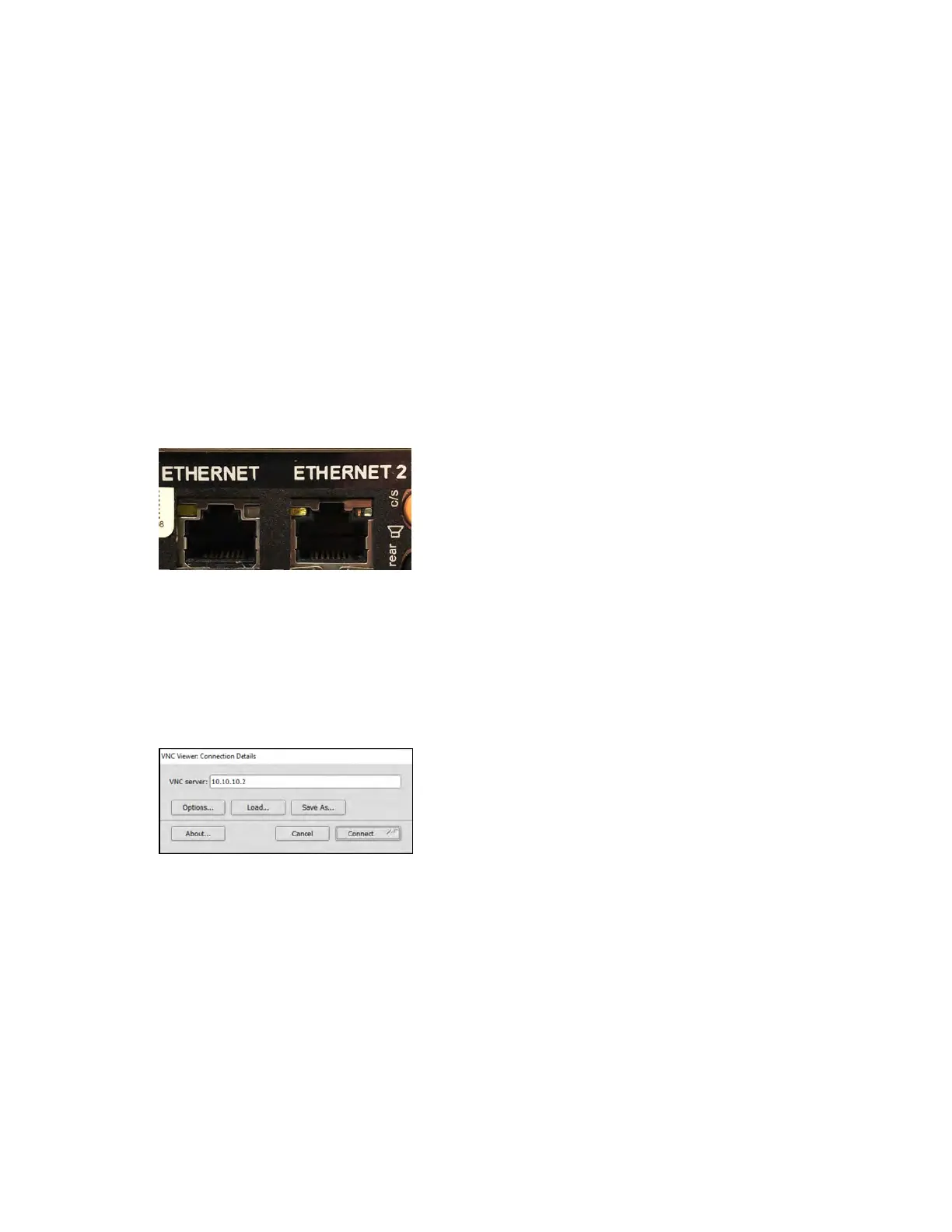Product Manual — Doc. 9324A IV-SAM-VXP-1B and IV-SAM-VXS-1B • 17
5. Connect the DisplayPort™ computer monitor output to a display (either directly or
through a matrix).
6. To perform initial device setup, either connect the Ethernet port to a computer for
remotedesktop control, our use a mouse and keyboard for direct control. For more
information, refer to Connect to the System below.
Connect to the System
For initial setup, either connect the Ethernet port to a computer for Windows® Remote Desktop,
or use a mouse and keyboard for direct control.
To connect directly to the Windows Remote Desktop:
1. Connect the Ethernet port of the camera switcher device to a computer.
Camera Switcher Device Ethernet Ports
2. Set the following static IP and subnet addresses on your computer:
l
IP address: 10.1.10.1
l
Subnet address: 255.255.255.0
3. Connect to the camera switcher device in the remote desktop client using the following
IPaddress: 10.1.10.2.
Remote Desktop Client Login
4. When prompted, enter the following default login credentials:
l
Username: Valued Customer
l
Password: 1beyond
