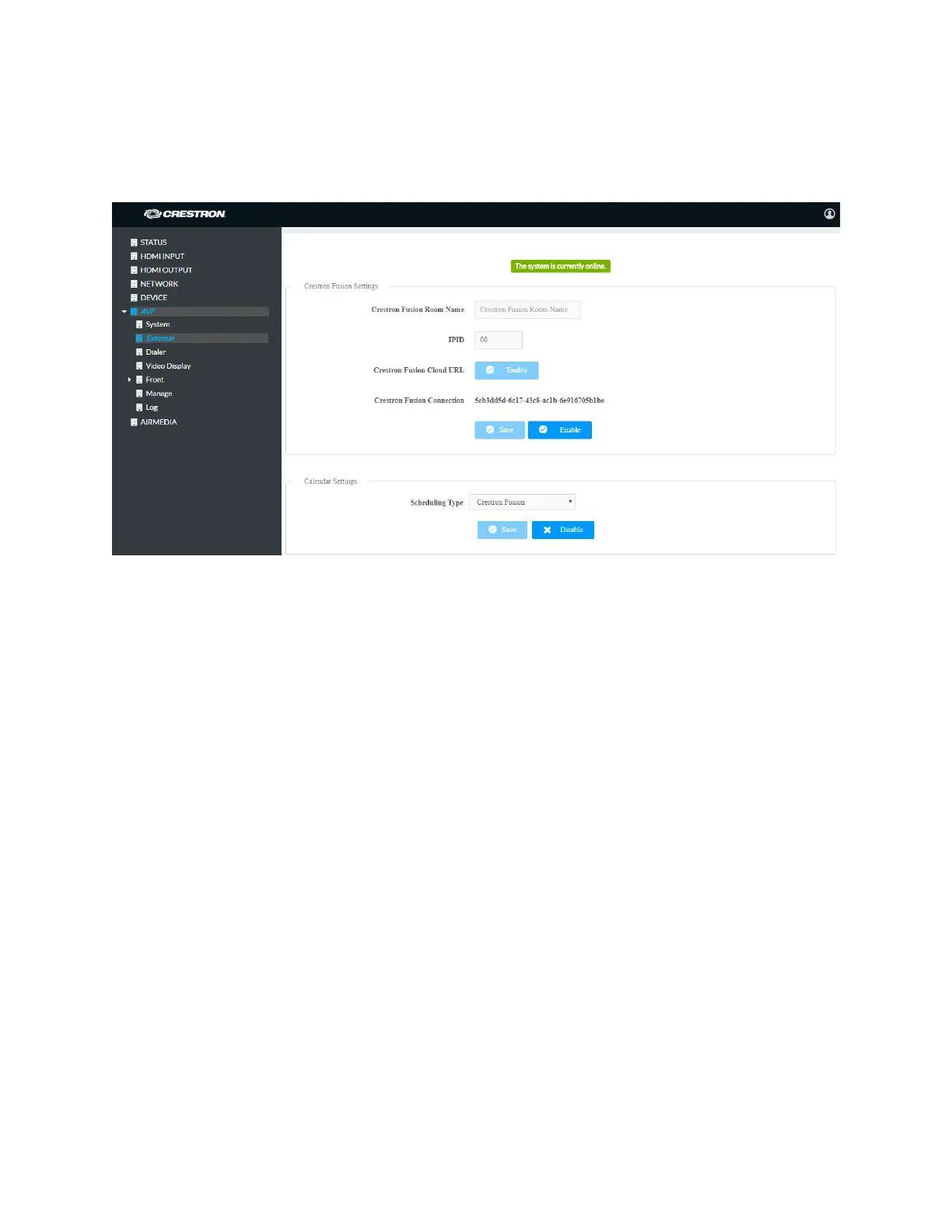24 • CCS-UC-1: Crestron Mercury Tabletop Conference System Supplemental Guide – DOC. 7844E
External
The External screen displays the settings for operating with Crestron Fusion.
AVF Screen - External
Crestron Fusion Settings
To configure the Crestron Fusion settings, follow this procedure:
1. In the Fusion Room Name field, enter the name to be used by the Crestron Fusion
server.
2. In the IPID field, enter the IP ID number to be used by the Crestron Fusion server.
3. In the Fusion Cloud URL field, click Enable to allow autodiscovery by the Crestron
Fusion server.
4. Click Save to save the settings or click Disable to disable the settings.
Upon completion, the device should be brought into Crestron Fusion software as a
processor. For details, refer to the Crestron Fusion help file.
Calendar Settings
To configure the calendar settings, follow this procedure:
1. Select the scheduling type from the drop-down list.
• Select SchedulingType Fusion to use Crestron Fusion for calendar functions.
• Select SchedulingType Exchange to use Microsoft Exchange Server for
calendar functions.
a. Enter the URL of the Exchange server in the Exchange EWS URL field.
b. Enter the domain name used by the Exchange server in the Domain field.
c. Enter the name of the conference room in the Username field.
d. Enter the password of the conference room in the Password field.
