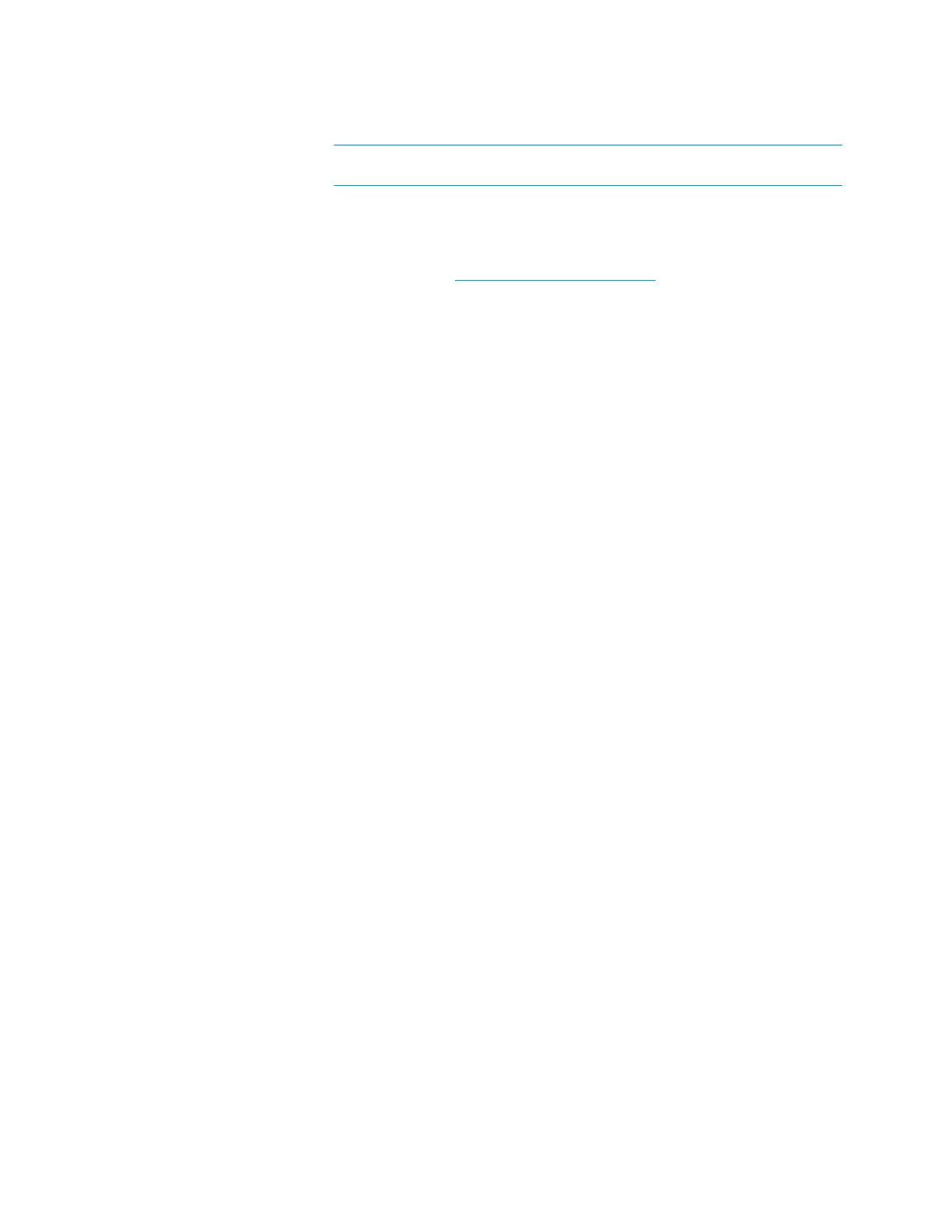Supplemental Guide – DOC. 7844E CCS-UC-1: Crestron Mercury Tabletop Conference System • 25
e. Enter the Calendar email address in the Calendar email address field.
NOTE: The Calendar email address is required only for accounts using
Impersonation.
f. (Optional) Check the Outlook Use Certificate box to use an Outlook
certificate. Click
Upload and follow the instructions to upload a certificate.
For more information, refer to Answer IDs 5829 and 5830 in the Online Help on
the Crestron website (www.crestron.com/onlinehelp
).
2. Click Save to save the settings or click Disable to disable the settings.
For additional information on configuring Exchange or Office 365 with the CCS-UC-1, refer
to “Appendix: Configure Exchange for Use with CCS-UC-1” on page 67.
Dialer
The Dialer screen configures the Bluetooth
®
connectivity settings, the speed keys for quick
dialing via Bluetooth or SIP, one-touch keys for initiating phone calls for a meeting, and
configures the device to use Lightweight Directory Access Protocol (LDAP) to look up
names in an LDAP directory.
