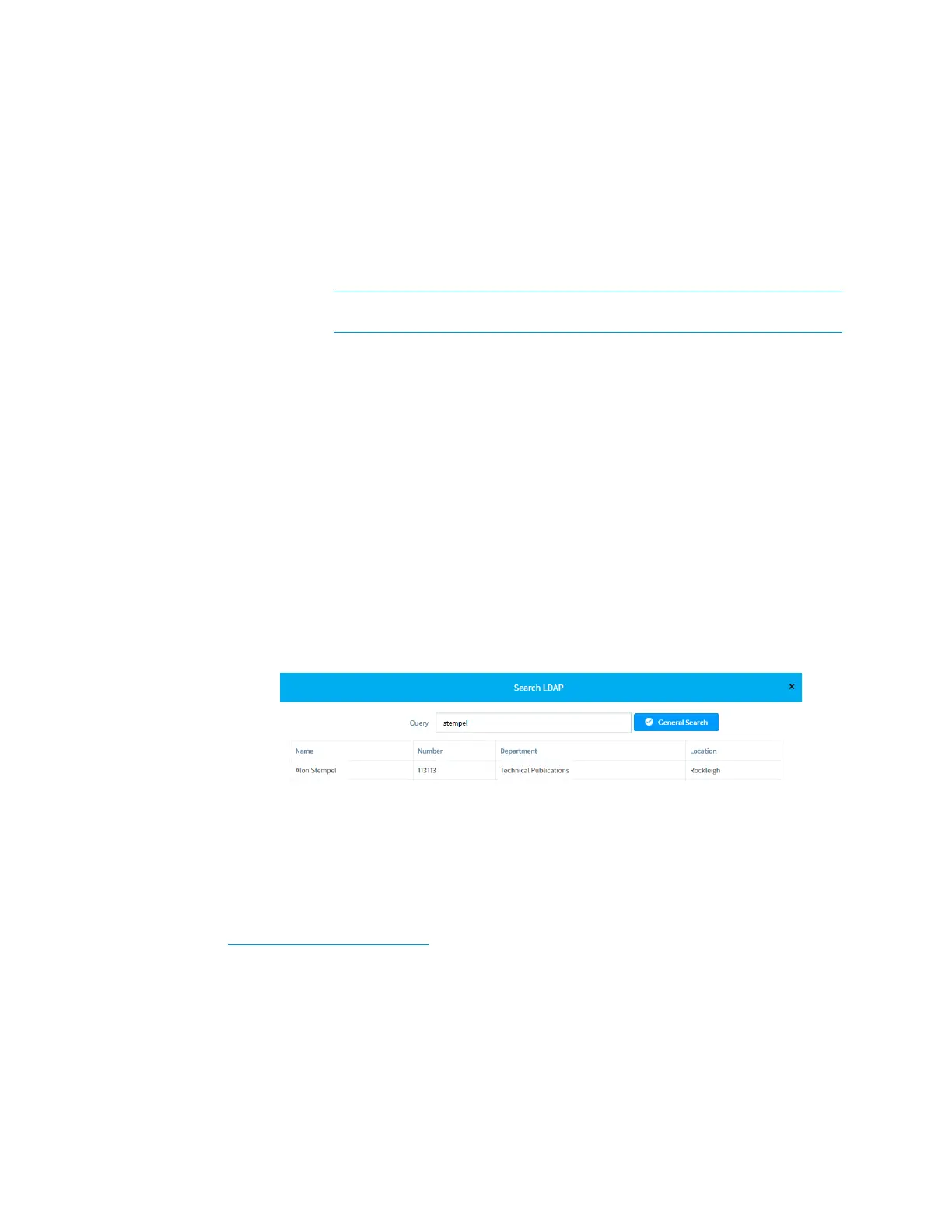30 • CCS-UC-1: Crestron Mercury Tabletop Conference System Supplemental Guide – DOC. 7844E
o Search: Enter the LDAP search string to use. Add search filters as
necessary to narrow the search.
Sample: (&(
XX=%QUERY%)(objectCategory=person)(objectClass=user))
Where
XX is the name of the Display Attribute, and the subsequent terms
are search filters.
%QUERY% will be replaced with the search string
NOTE: Must contain “%QUERY%” and must start with “(” and end with
“)”.
o Display Attribute: Enter the name of the LDAP field associated with the
attribute used for displaying a user name.
o Location (optional): Enter the name of the LDAP field associated with the
with the attribute used for listing a location.
o Department Attribute (optional): Enter the name of the LDAP field
associated with the attribute used for listing a department.
o Phone Attribute: Enter the name of the LDAP field associated with the
attribute used for listing a phone number.
4. Click Connect to connect to the LDAP server. If a connection to the LDAP server is
made, the
Search button becomes active and a test query can be performed. If a
connection to the LDAP server cannot be made, the
Search button is inactive and
does not work.
5. Click Search to run a test search. The Search LDAP screen is displayed.
Search LDAP Screen
a. Enter the search term in the Query field.
b. Click General Search. Search results are displayed in the lower half of the
screen.
c. Click x to close the Search LDAP screen.
For more information, refer to Answer ID 5852 in the Online Help on the Crestron website
(www.crestron.com/onlinehelp
).
