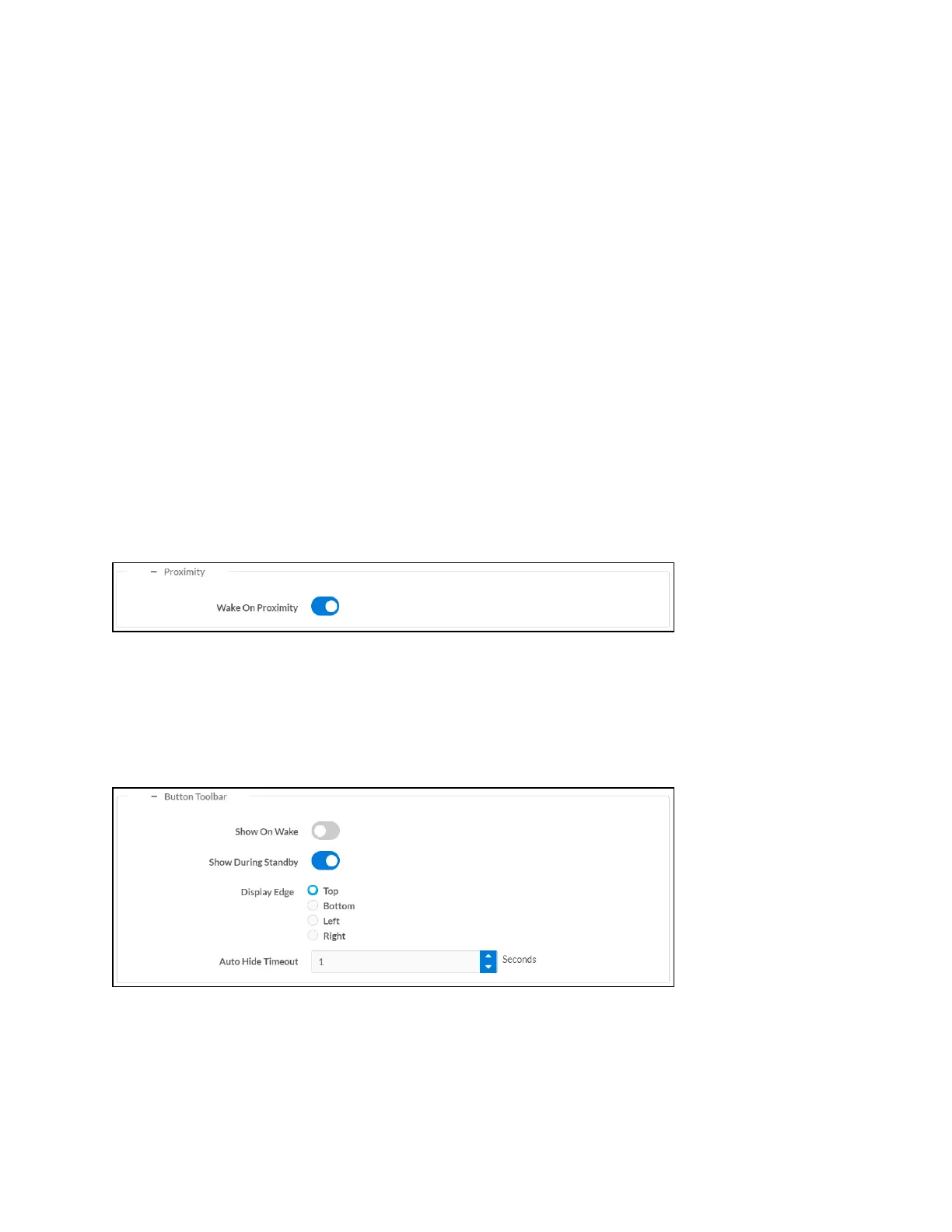Product Manual — Doc. 8555F TS-70 Series • 133
o
Header Text Line 1:Enter text to be displayed on the first header text line of touch
screen screensaver.
o
Header Text Line 2:Enter text to be displayed on the second header text line of
touch screen screensaver.
o
Header Text Justification:Select one of the radio buttons (Left, Center, or Right) to
select how the header text is justified on the touch screen screensaver.
o
Header Text Bidirectional Text Direction:Select one of the radio buttons
(Left-To-Right or Right-To-Left) to determine the language text direction on the
touch screen screensaver.
o
Background Image URL:Enter a URL of a background image to be used by the touch
screen screensaver.
o
Video URL:Enter a URLof video to be used by the touch screen screensaver.
o
Logo Setting:Select one of the radio buttons (None, Crestron, and Custom)to
select a logo type to use on the touch screen screensaver.
o
Logo URL:If Logo Setting is set to Custom, enter a URLof a custom logo to be used
by the touch screen screensaver.
Select the + (plus)icon next to Proximity to display the following proximity settings.
Settings Tab - System Setup (Proximity)
Turn on the Wake On Proximity toggle wake the touch screen automatically when a user enters
the touch screen proximity field.
Select the + (plus)icon next to Button Toolbar to display the following virtual toolbar button
settings.
Settings Tab - System Setup (Button Toolbar)
l
Show On Wake:Turn on the toggle to show the virtual toolbar when the touch screen
wakes from standby timeout.
l
Show During Standby:Turn on the toggle to show the virtual toolbar during standby
timeout.