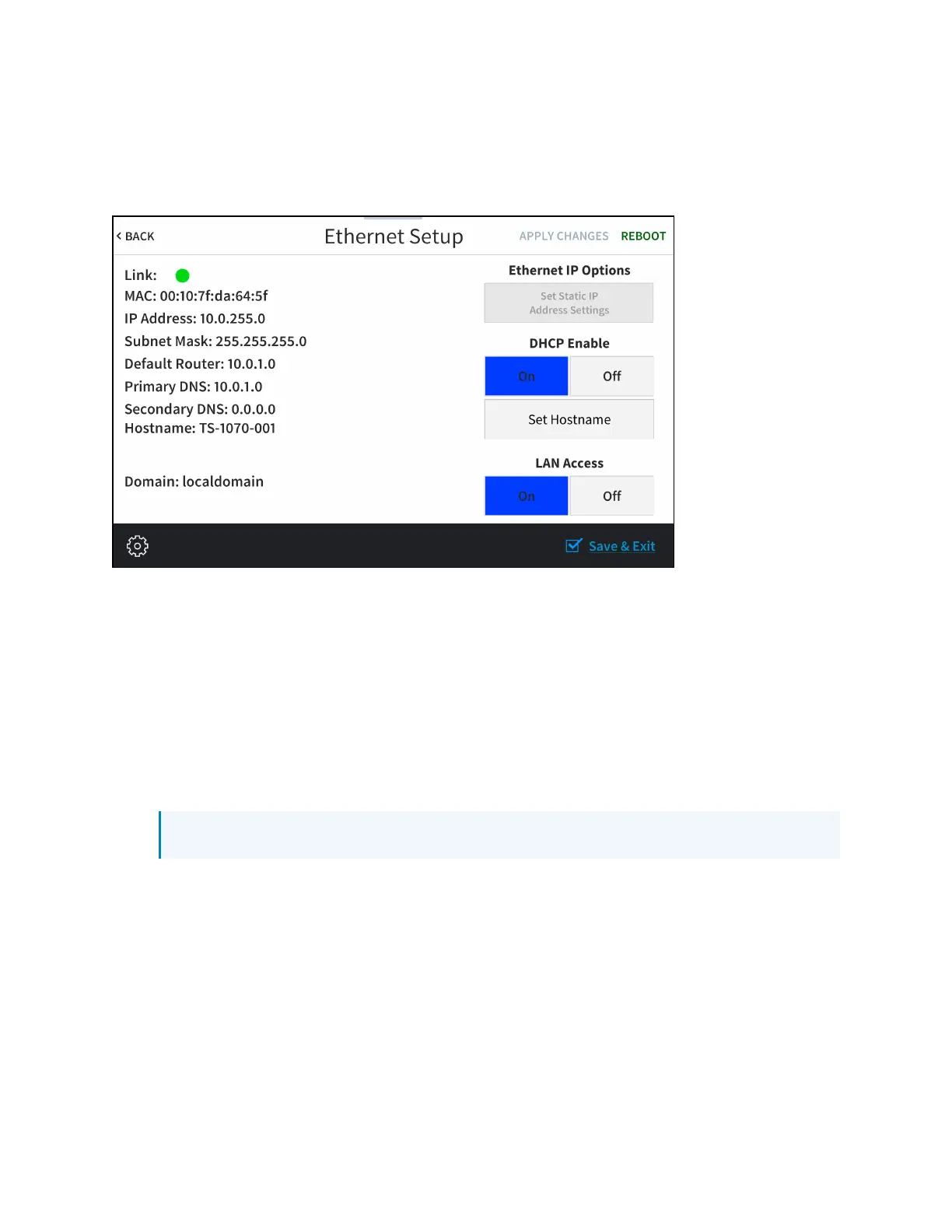84 • TS-70 Series Product Manual — Doc. 8555F
Ethernet Setup
Tap Ethernet Setup on the Setup screen to display the Ethernet Setup screen.
Ethernet SetupScreen
Use the Ethernet Setup screen to view the touch screen MAC and IP addresses, subnet mask
address, default router address, primary and secondary DNS addresses, host name, and domain.
A Link indicator is provided to indicate the status of the Ethernet connection. (Green indicates
that the Ethernet connection is active.)
The following buttons are provided for configuring Ethernet settings:
l
Tap On or Off under LAN Access to turn the Ethernet adapter on or off. If LAN Access is
set to Off, Ethernet will not function and a Wi-Fi connection can be established.
l
Tap On or Off under DHCP Enable to turn DHCP (dynamic host configuration protocol) on
or off.
NOTE: DHCP is turned on by default.
l
If DHCP is turned off, tap Set Static IP Address Settings to enter static IP addresses
manually.
l
Tap Set Hostname to enter a new touch screen host name using an on-screen keyboard.
l
Tap APPLY CHANGES to apply any new Ethernet settings to the touch screen and to stay
in setup mode.
l
Tap REBOOT to exit setup mode and restart the touch screen.
To change a static IP address, tap Off under DHCP Enable. Then, tap Set Static IP Address
Settings to display the Static IP Ethernet Setup screen.
