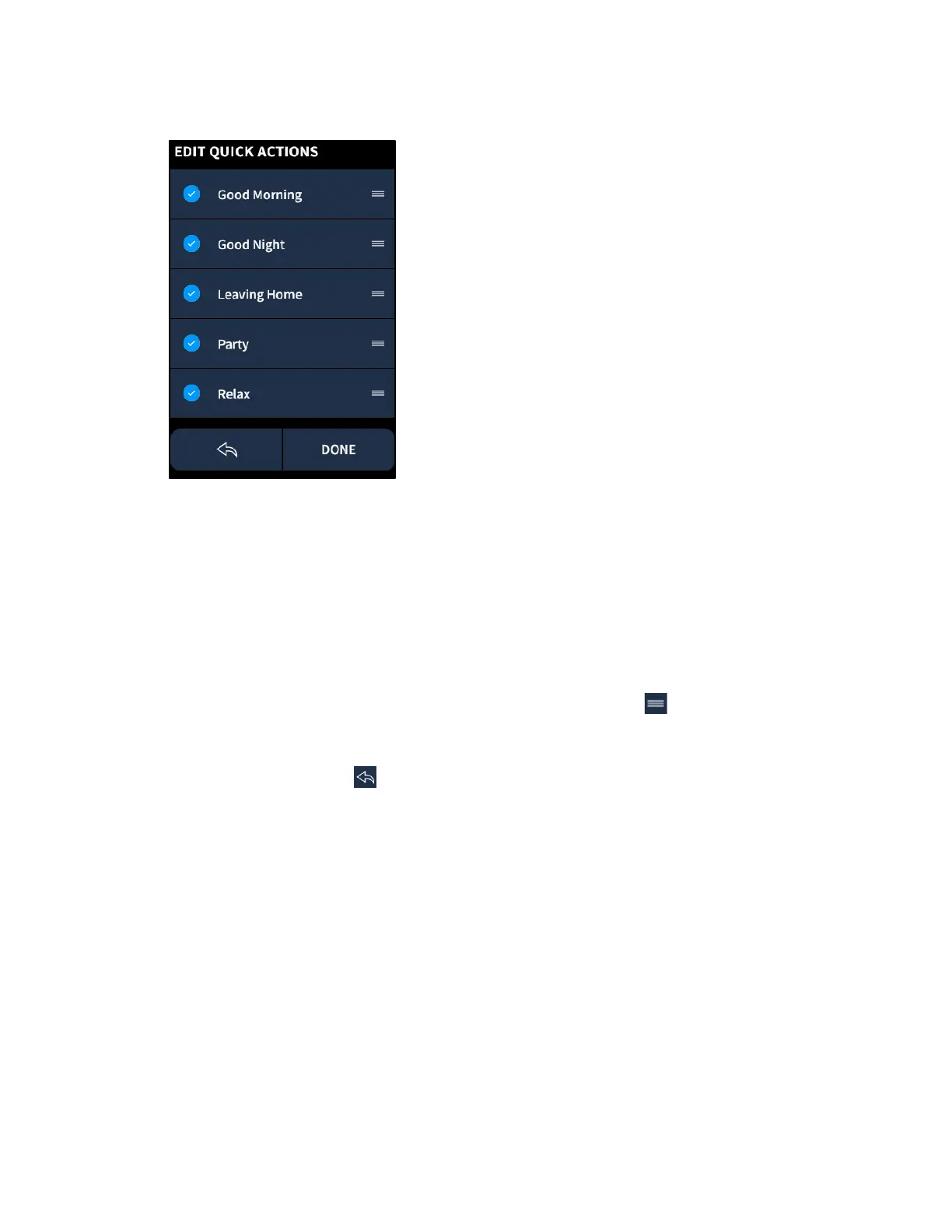42 • TSR-310 Handheld Touch Screen Remote User Guide – DOC. 8421A
EDIT QUICK ACTIONS Screen
The EDIT QUICK ACTIONS screen provides a list of all the available quick actions in the
system. A check icon next to a quick action indicates that it will appear on the
QUICK
ACTIONS screen, while an empty circle indicates that the quick action will not appear on
the
QUICK ACTIONS screen.
• To add a quick action to the QUICK ACTIONS screen, tap the empty circle to the
left of the quick action name.
• To remove a quick action from the QUICK ACTIONS screen, tap the check icon to
the left of the quick action name.
• To edit the order of the list, tap and hold the menu icon
next to the right of a
quick action name until it pops out from the list. Then, move the quick action up
or down the list until it is in the desired position.
Tap the back arrow icon
to return to the previous screen. Tap DONE to save and exit
the settings screens.