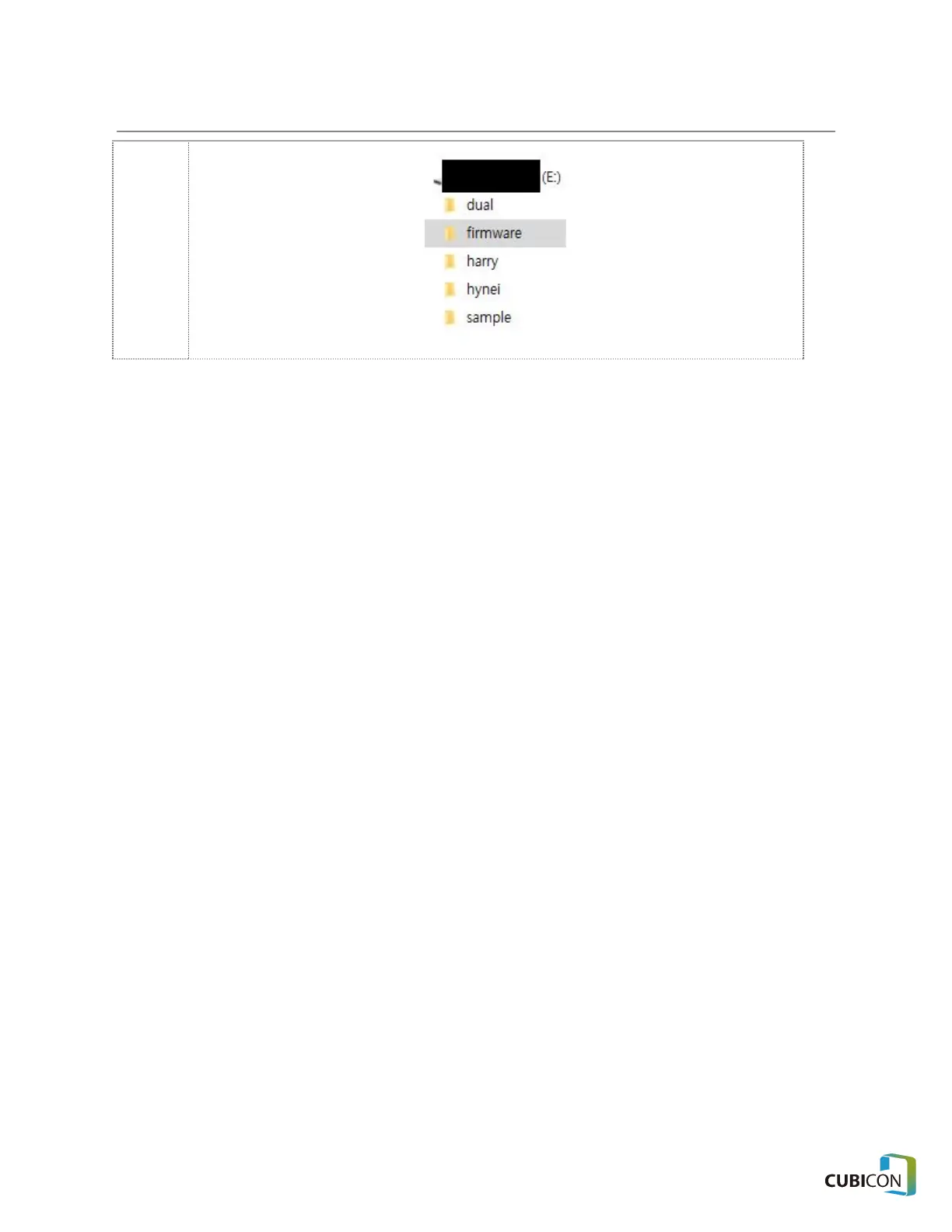2. Copy the firmware file that has been distributed in the firmware folder.
3. Insert a USB memory stick into the port of Style Plus-A15 where the external memory is inserted.
4. Move to Settings → Firmware.
5. Proceed with the upgrade by pressing the Upgrade(USB) button.
Automatic Update
If the Auto Firmware Update function is activated, and the network of the device has been configured, it
offers a function to automatically upgrade the firmware if there is an upgraded version when the device is
restarted.
1. Move to Settings → Firmware.
2. Proceed with the upgrade by pressing the Upgrade(Server) button.
63