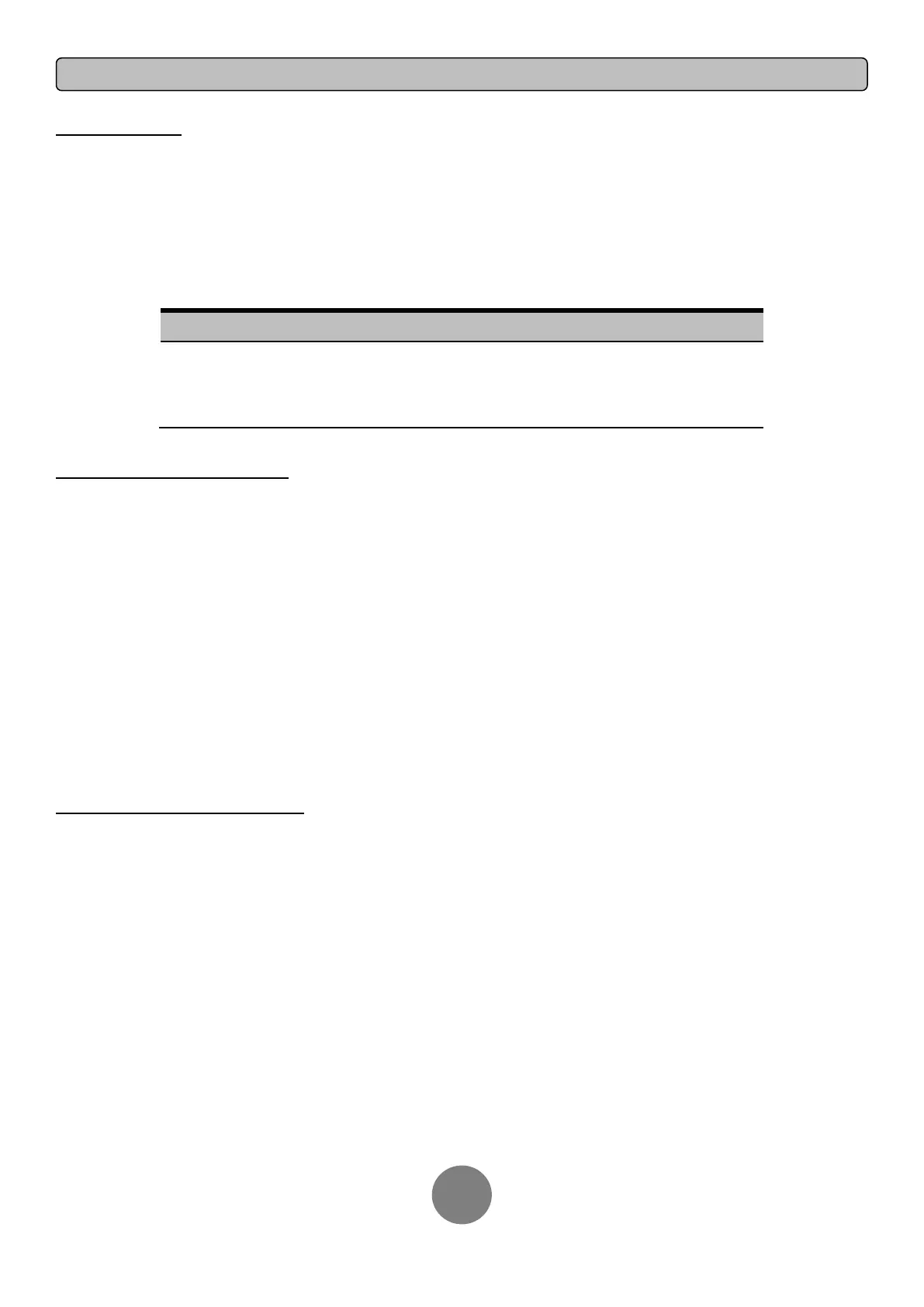Copyright © 2011 CyberPower Systems, Inc.
LCD EVENT LOG
3 Event Logs of UPS can be recorded.
1. Press the “ENTER” button to activate the “MAIN MENU”.
2. Press the “▲” and “▼” buttons to scroll to the “Event Log” option.
3. Press the “ENTER” button to select the “Event Log” submenu.
4. Press the “▲” and “▼” buttons to scroll through the “Event Log” submenu in the following table.
5. Press the “ESC” button to return to UPS Status.
XXDXXHXXM (without PowerPanel® Business or RMCARD302)
- - / - - - -:- - (with PowerPanel® Business or RMCARD302)
MULTI-LANGUAGE INTERFACE
Users can configure 1 of the 4 available languages for display.
([English], [Español-Spanish], [Français-French], [Deutsch-German])
1. Press the “ENTER” button to activate the “MAIN MENU”.
2. Press the “▲” and “▼” buttons to scroll to the “Configure” option.
3. Press the “ENTER” button to select the “Configure” submenu.
4. Press the “▲” and “▼” buttons to scroll through the “Language” options.
5. Press the “ENTER” button to select the “Language” submenu.
6. Press the “▲” and “▼” buttons to scroll to the language that you want to select.
You may be prompted to save the selection, if so press the “ENTER” button to save the setting.
7. Press the “ESC” button to cancel or return to previous LCD menu.
LCD SETTINGS CONFIGURATION
There are 24 UPS settings that can be configured by the user.
1. Press the “ENTER” button to activate the “MAIN MENU”.
2. Press the “▲” and “▼” buttons to scroll to the “Configure” option.
3. Press the “ENTER” button to select the “Configure” submenu.
4. Press the “▲” and “▼” buttons to scroll to the “Configure” submenu in the following table.
5. Press the “ENTER” button to select the setting you want to configure.
The first configuration parameter will be displayed on the second column of LCD screen.
6. Press the “▲” and “▼” buttons to scroll through the different parameters.
7. Press the “ENTER” button to select the parameter you want to change.
You may be prompted to save the selection, if so press the “ENTER” button to save the setting. Some options are saved
and started automatically. (See the following table for additional details.)
8. Press the “ESC” button to cancel or return to the previous LCD menu.
