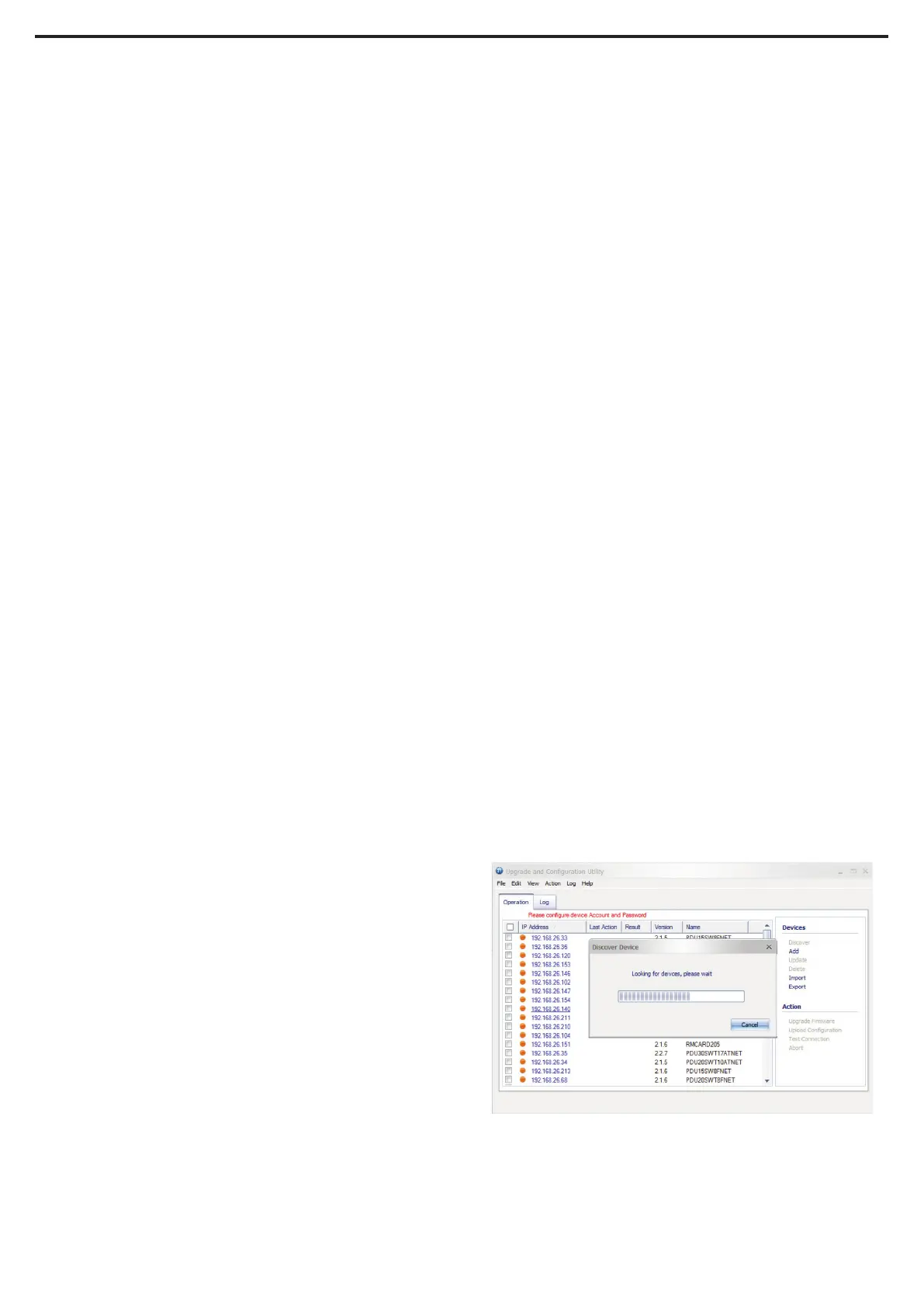28
By upgrading the Firmware, you can obtain new features
and updates/improvements to existing functionality. To
ensure the firmware is kept up to date, please regularly
visit our website to see if there is any updated firmware
version available. There are three methods for upgrading
the PDU firmware. Please follow the instructions below for
the method that is appropriate for your application. There
are two files to update in order to upgrade the firmware
version:
• cpsmpdumafw_XXX.bin
• cpsmpdumadata_XXX.bin
Note that the XXX is not part of the file name but is where
the version number in the filename is given.
Prior to performing a firmware update, please:
• Download the latest firmware from
www.cyberpower.com.
• Extract the downloaded firmware file to your local
“C:\” drive.
Note:
1. The FTP service needs to be enabled before attempting
to execute a firmware upgrade.
2. Please do not turn the PDU o when performing the
firmware upgrade. PDU outlets will remain powered on
while the firmware update takes place. Only the PDU
LCD screen will reboot.
3. The PDU LCD screen will reboot during the firmware
update process. This DOES NOT cause the PDU outlets
to reboot.
Option 1: Single Device Upgrade
Use the following steps to upgrade the firmware.
1. Open a command prompt window and navigate to “C:\”.
2. Login to the PDU with FTP command, type
- C:\>ftp
- ftp> open 192.168.22.126 21
(for example: 192.168.22.126 is the current IP of the
PDU and 21 is the default ftp port for the PDU)
- Connected to 192.168.22.126.
- 220 CyberPower FTP Server Ready.
- User (192.168.22.126:(none)):cyber
- 331 User name okay, need password.
- Password:
- 230 User logged in, proceed.
- ftp>
3. Upload the cpsmpdumafw_XXX.bin, type
- ftp > bin
- ftp > put cpsmpdumafw_XXX.bin
4. Upgrade complete, type
- ftp > quit
OPERATION
Firmware Upgrade
5. The system will reboot after you type “quit”. This reboot
will take approximately 30 seconds.
6. Login to the PDU via FTP again, type
- C:\>ftp
- ftp> open 192.168.22.126 21
(for example: 192.168.22.126 is the current IP of the
PDU and 21 is the default ftp port for the PDU)
- Connected to 192.168.22.126.
- 220 CyberPower FTP Server Ready.
- User (192.168.22.126:(none)):cyber
- 331 User name okay, need password.
- Password:
- 230 User logged in, proceed.
- ftp>
7. Upload cpsmpdumadata_XXX.bin, type
- ftp > bin
- ftp > put cpsmpdumadata_XXX.bin
8. Upgrade complete, type
- ftp > quit
9. The system will reboot after you type “quit”.
Note: You can check to see if the firmware upgrade is
successful by checking the “Firmware version” on the
[System->About] screen via web UI.
Option 2: Single or Multiple Device Upgrade
(recommended)
Use the following steps to upgrade the firmware.
1. Download the Upgrade and Configuration Utility from
www.cyberpower.com.
2. Open Upgrade and Configuration Utility from
Start > All Programs >
CyberPower Upgrade and Configuration Utility.
3. Wait for search to finish (Figure 1).
Figure 1
