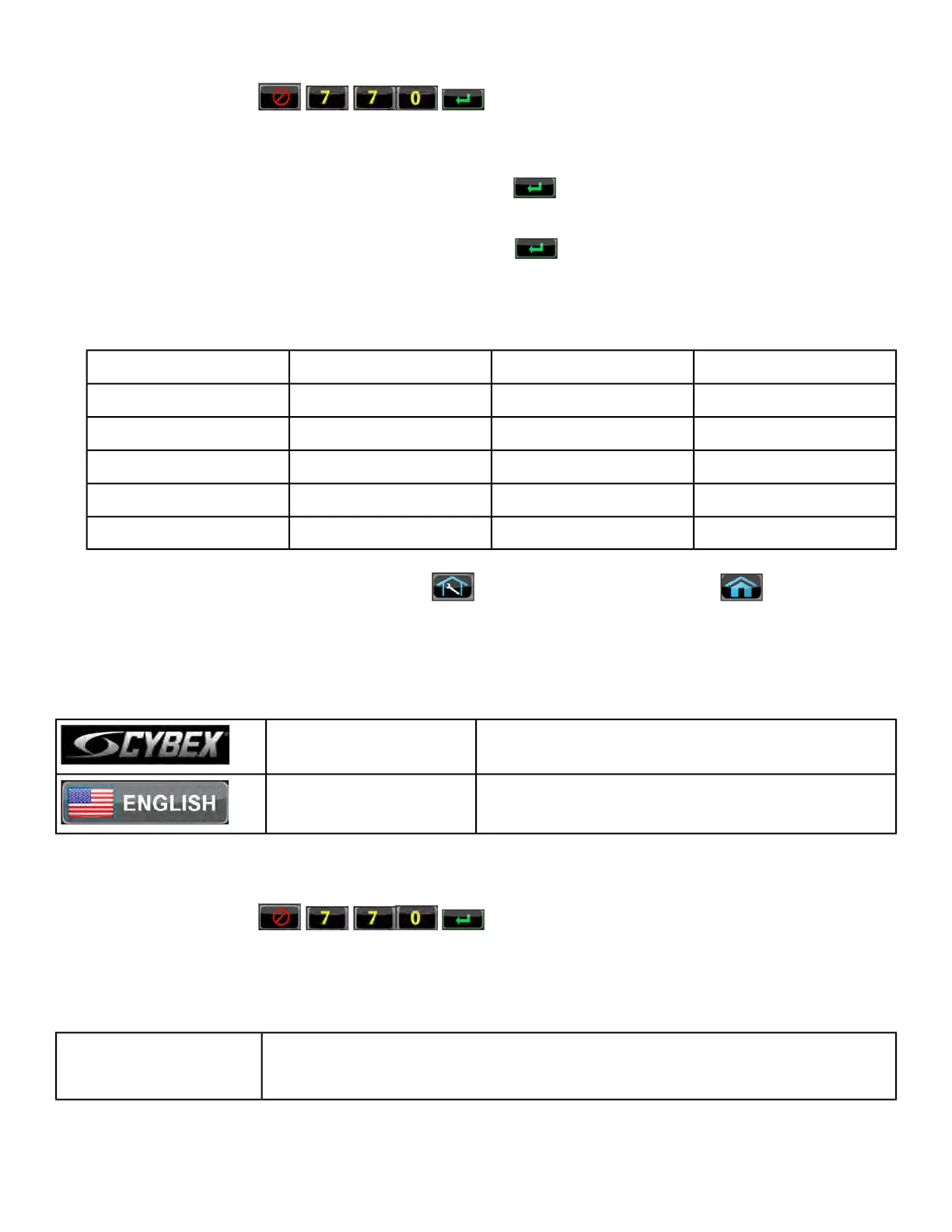2.
Enter the sequence: .
3. Tap the Setup icon to display the Setup menu.
4. Tap the Time icon to advance to the Set the Time screen.
5.
Adjust the time if needed, then tap the ENTER icon .
6. Tap the Date icon to advance to the Set the Date screen.
7.
Adjust the date if needed, then tap the ENTER icon .
8. Tap the Units & Power icon to select the Set units preference screen.
9. Select the unit preferences from the following options:
Record your actual line voltage here. Line frequency is usually specific to your country or location.
Line VoltageLine FrequencyWeight UnitsDistance Units
110v50 HzLbs.Miles
115v60 HzKgKm
208vStone
220v
230v
10.
Exit Set Up Mode by tapping the Toolbox icon, then tap the Home icon . The screen will
refresh.
Setup options - LED, E3 View Monitor
Enter setup options.
Press and hold Cybex logo for 6 seconds to access
Screen Lock and Toolbox.
CYBEX LOGO
Press and hold language logo for 6 seconds to ac-
cess Screen Lock and Toolbox.
LANGUAGE ICON
1. Tap the Access Toolbox icon to display the Access to Toolbox login screen.
2.
Enter the sequence: .
3. Tap the Setup icon to display the Setup menu.
Setup menu
Select Time Display option to On or Off. Add or subtract an hour. Select time
display as AM, PM, or 24 Hour display. Enter time using keypad, press Enter
to save.
Time
Page 34 of 261
Cybex 770T/790T Treadmill Part Number
