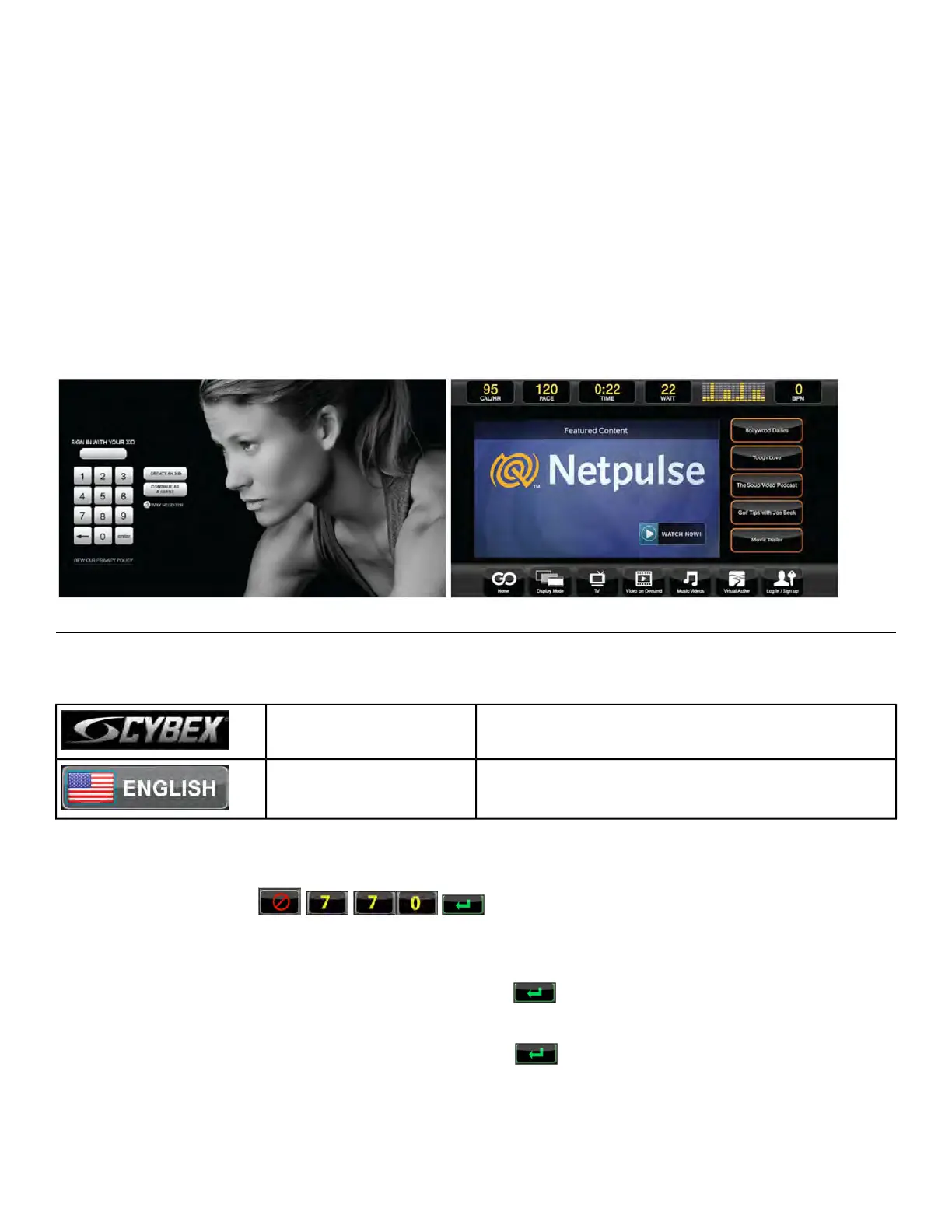4. Tap EDIT POSITION.
A keypad is displayed to edit the channel position. Tap SAVE when done.
5. Tap EDIT ICON.
Icons are displayed to edit the channels icon. Tap SAVE when done.
6. Tap the ENABLED or DISABLED icon to toggle the viewing of each channel.
The channel configuration only needs to be performed on the first unit installed. Configure the first
unit completely, save the configuration, then assemble and configure all other units.
Test Cybex GO monitor
Test Cybex GO monitor by tapping CONTINUE AS GUEST at home screen. Select from TV or Videos
to test Cybex GO monitor
Equipment Setup
Initial setup
Initial setup only occurs during the installation of the unit. Once complete, refer to Setup Options below.
Press and hold Cybex logo for 6 seconds to access
Screen Lock and Toolbox.
CYBEX LOGO
Press and hold language logo for 6 seconds to ac-
cess Screen Lock and Toolbox.
LANGUAGE ICON
1. Tap the Access Toolbox icon to display the Access to Toolbox login screen.
2.
Enter the sequence: .
3. Tap the Setup icon to display the Setup menu.
4. Tap the Time icon to advance to the Set the Time screen.
5.
Adjust the time if needed, then tap the ENTER icon .
6. Tap the Date icon to advance to the Set the Date screen.
7.
Adjust the date if needed, then tap the ENTER icon .
8. Tap the Units & Power icon to select the Set units preference screen.
Page 64 of 261
Cybex 770T/790T Treadmill Part Number
