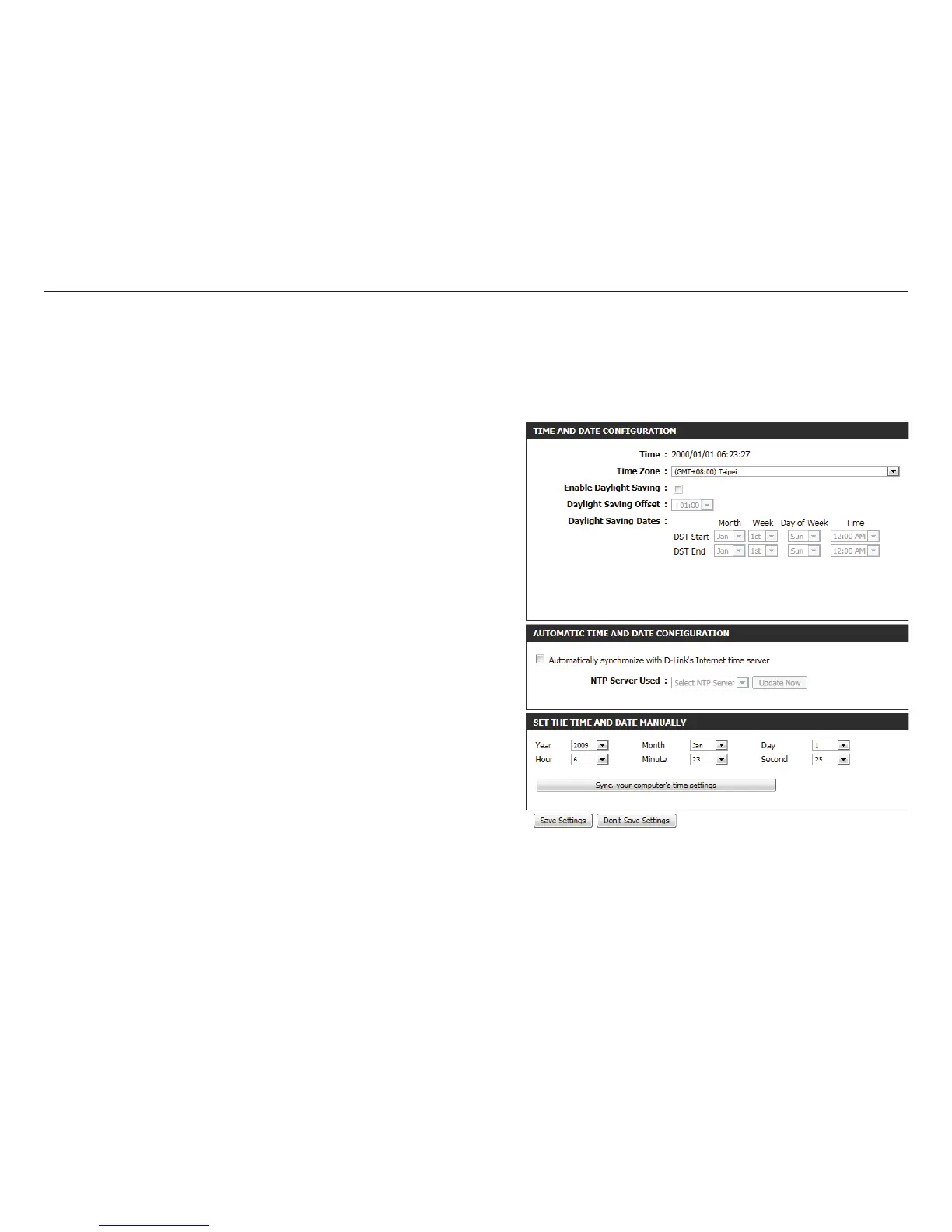59D-Link DAP-1650 User Manual
Section 3 - Conguration
Time
Displays the access point’s current time and date.
Select your time zone from the drop-down menu.
Check the box to have the access point automatically adjust the
clock for daylight saving.
Select the oset for beginning daylight saving from the drop-
down menu.
Use the drop-down menus to set the Start and End dates for
daylight saving time.
Check the box to have the access point automatically
synchronize its clock and calendar with D-Link’s Internet time
server.
Type the address of the NTP server you would like to use in the
eld provided, or choose a pre-determined server from the
drop-down menu and click << to populate the eld.
Use the drop-down menus to manually congure the time and
date. This option will not be available if Enable NTP Server is
selected above.
Click Save Settings at the bottom of the page to save the
current conguration.
Use the time page to congure the time and date settings of the access point. You can also congure daylight saving adjustments
and synchronize the access point’s clock and calendar with an internet-based network time protocol (NTP) server.
Time:
Time Zone:
Enable Daylight
Saving:
Daylight Saving
Oset:
Daylight Saving
Dates:
Enable NTP
Server:
NTP Server Used:
Set the Time and
Date Manually: