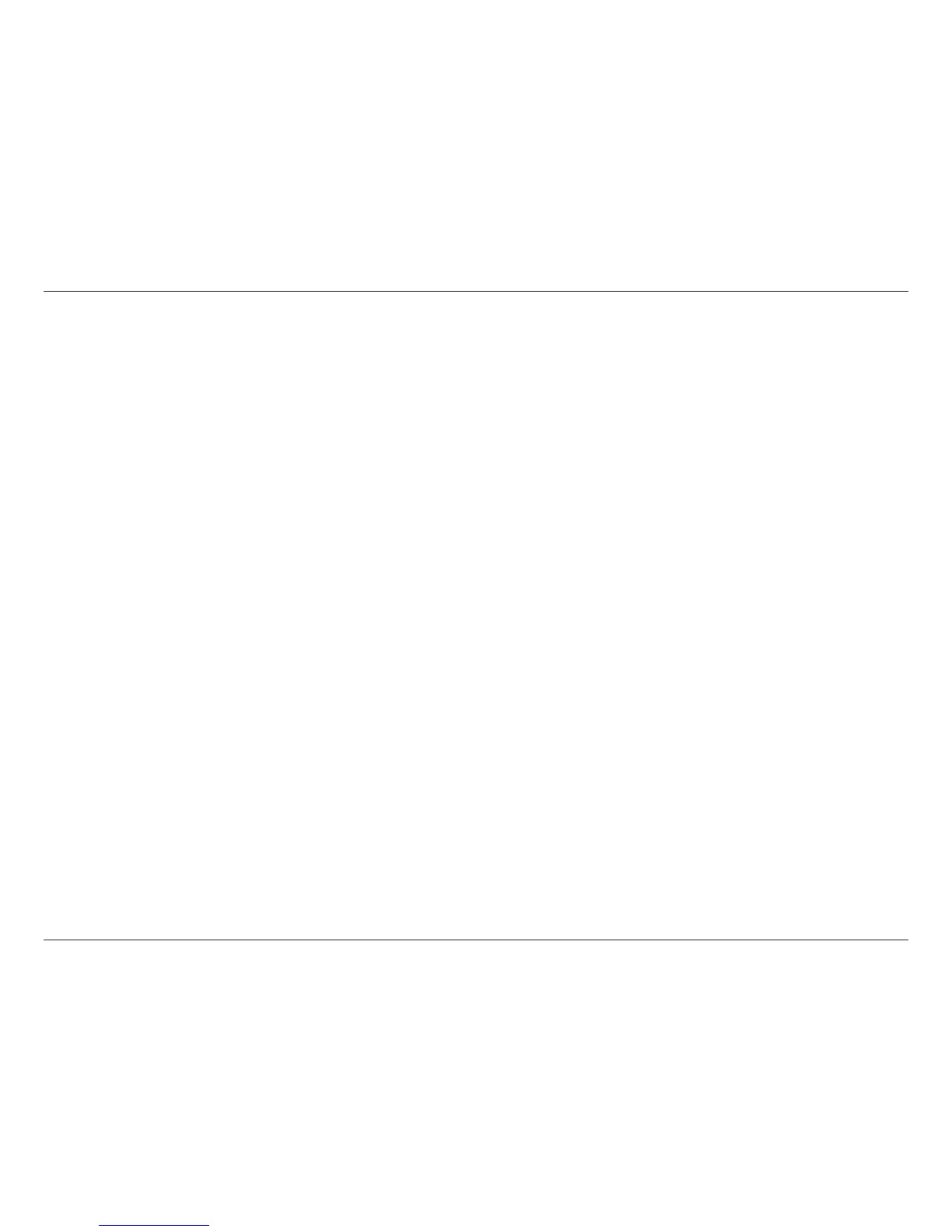45D-Link DCH-M225 User Manual
Section 5 - Troubleshooting
Troubleshooting
This chapter provides solutions to problems that can occur during the installation and operation of the DCH-M225. Read the
following descriptions if you are having problems.
1. Why can’t I connect to my wireless router? Why does my wireless connection drop?
• Verify that the DCH-M225 is within range of your wireless router. Try plugging it into a location closer to the router and verify the LED
is solid green.
• Note that when repeating a wireless signal from a router or access point, devices connected to the extender will not get the same
speed/throughput as when connected directly to the router.
2. Why can’t I access the web-based conguration utility?
When entering the IP address of the DCH-M225 (192.168.0.50 for example), you are not connecting to a website, nor do you
have to be connected to the Internet. The device has the utility built-in to a ROM chip in the device itself. Your computer must
be on the same IP subnet to connect to the web-based utility.
• Make sure you have an updated Java-enabled web browser. We recommend the following:
- Internet Explorer® 7 or higher
- Firefox® 12 or higher
- Chrome™ 20 or higher
- Safari® 4 or higher
• Disable any Internet security software running on the computer. Software rewalls such as Zone Alarm, Black Ice, Sygate,
and Norton Personal Firewallmay block access to the conguration pages. Check the help les included with your rewall
software for more information on disabling or conguring it.
